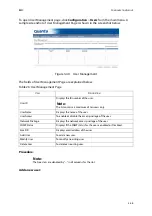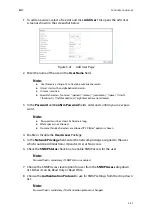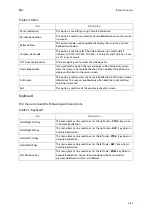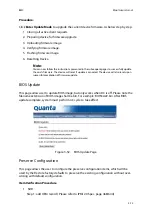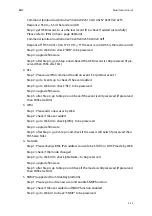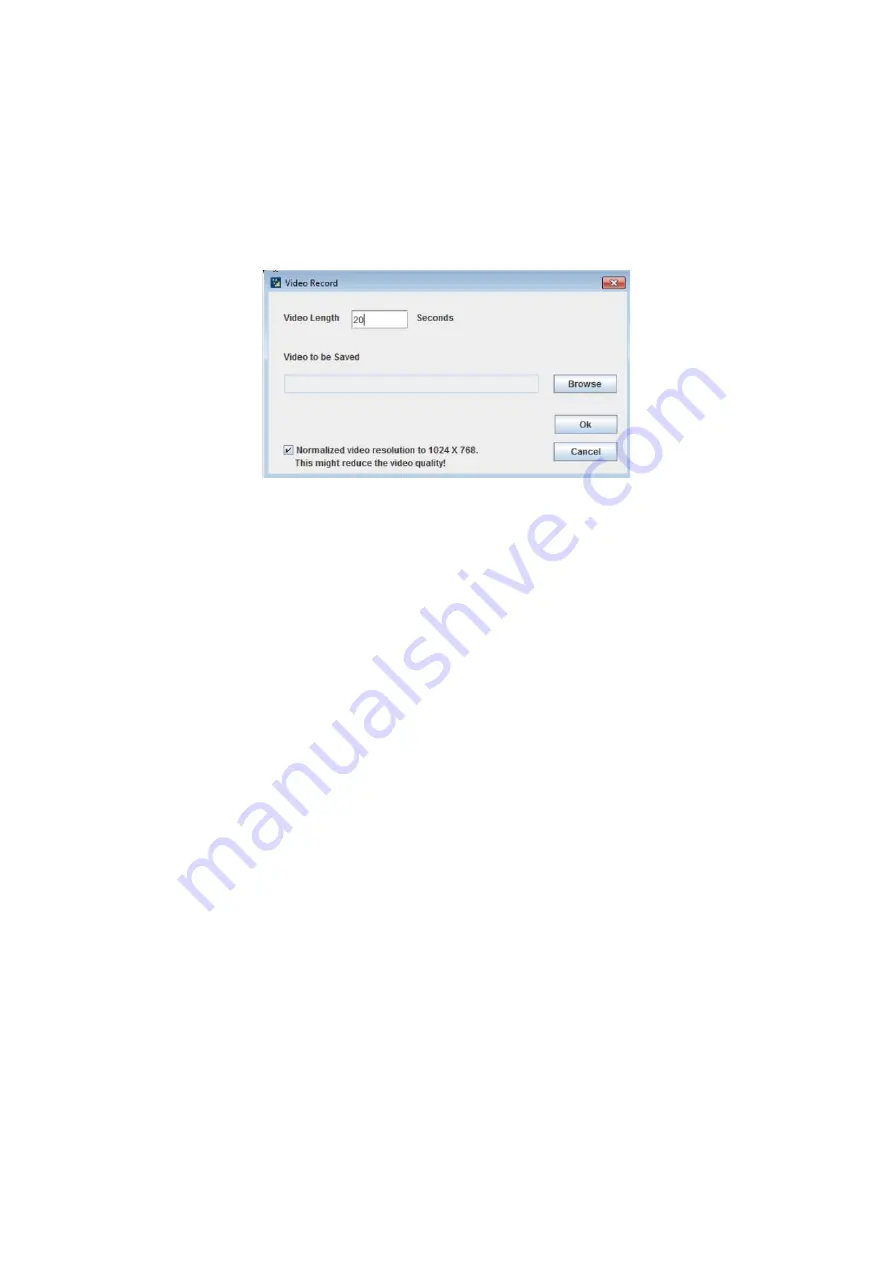
BMC
R
EMOTE
C
ONTROL
3-69
Procedure:
1. Click
Video Record > Settings
to open the settings page as shown in the screen-
shot below.
Figure 3-48.
Video Record Settings Page
2. Enter the
Video Length
in seconds.
3.
Browse
and enter the location where you want the video to be saved.
4. Enable the option
Normalized video resolution to 1024X768
.
5. Click
OK
to save the entries and return to the Console Redirection screen.
6. Click
Cancel
if you don’t wish to save the entries.
7. In the Console Redirection window, click
Video Record > Start Record
.
8. Record the process.
9. To stop the recording, click
Video Record > Stop Record
.
Active Users
Click this option to displays the active users and their system IP address.
Help
Jviewer: Displays the copyright and version information
Quick Buttons
The lower right of Console Redirection windows displays all the quick buttons. These
quick buttons helps you to perform these functions by just clicking them.
Note:
Before you start recording, you have to enter the settings.
Note:
This option is available only when you launch the Java Console.