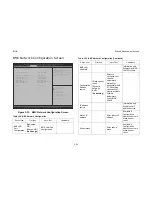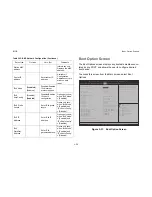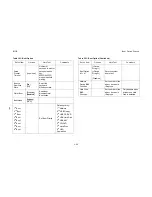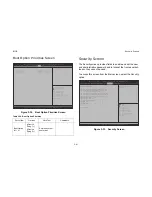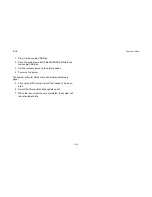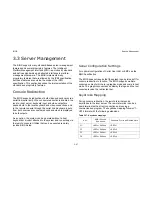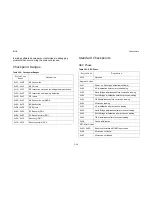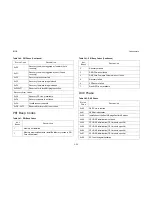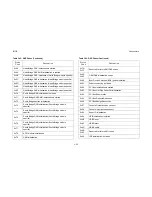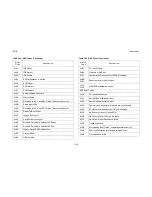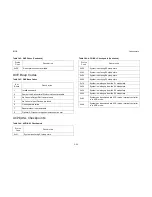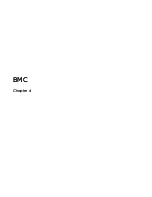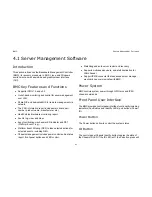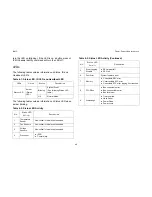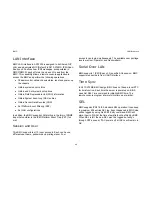BIOS
C
HECKPOINTS
3-52
PEI Beep Codes
DXE Phase
0xF0
Recovery condition triggered by firmware (Auto
recovery)
0xF1
Recovery condition triggered by user (Forced
recovery)
0xF2
Recovery process started
0xF3
Recovery firmware image is found
0xF4 Recovery
firmware image is loaded
0xF5-0xF7
Reserved for future AMI progress codes
Recovery Error Codes
0xF8
Recovery PPI is not available
0xF9
Recovery capsule is not found
0xFA
Invalid recovery capsule
0xFB – 0xFF
Reserved for future AMI error codes
Table 3-41: PEI Beep Codes
#
OF
B
EEPS
D
ESCRIPTION
1
Memory not Installed
1
Memory was installed twice (InstallPeiMemory routine in PEI
Core called twice)
Table 3-40: PEI Phase (Continued)
S
TATUS
C
ODE
D
ESCRIPTION
2 Recovery
started
3
DXEIPL was not found
3
DXE Core Firmware Volume was not found
4 Recovery
failed
4 S3
Resume
failed
7
Reset PPI is not available
Table 3-42: DXE Phase
S
TATUS
C
ODE
D
ESCRIPTION
0x60
DXE Core is started
0x61 NVRAM
initialization
0x62
Installation of the South Bridge Runtime Services
0x63
CPU DXE initialization is started
0x64
CPU DXE initialization (CPU module specific)
0x65
CPU DXE initialization (CPU module specific)
0x66
CPU DXE initialization (CPU module specific)
0x67
CPU DXE initialization (CPU module specific)
0x68
PCI host bridge initialization
Table 3-41: PEI Beep Codes (Continued)
#
OF
B
EEPS
D
ESCRIPTION
Summary of Contents for STRATOS S210 Series S210-X12MS
Page 21: ...About the Server Chapter 1 About the Server Chapter 1 ...
Page 37: ...Installing Hardware Chapter 2 Installing Hardware Chapter 2 ...
Page 78: ...BIOS Chapter 3 BIOS ...
Page 135: ...BMC Chapter 4 BMC Chapter 4 ...
Page 194: ...Jumpers and Connectors Chapter 5 Jumpers and Connectors Chapter 5 ...
Page 197: ...Rail Kit Assembly Chapter 6 Rail Kit Assembly Chapter 6 ...
Page 201: ...Troubleshooting Chapter 7 Troubleshooting Chapter 7 ...
Page 210: ...Safety Information Chapter 9 Safety Information Chapter 9 ...