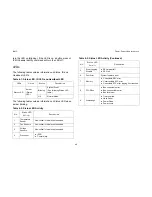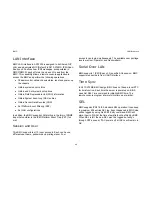I
NSTALLING
H
ARDWARE
FRU I
NFORMATION
4-
1
6
type or sensor name filter options to view those specific events
or you can also sort the list of entries by clicking on any of the
column headers.
To open the Event Log page, click
Server Health > Event Log
from the top menu. A sample screenshot of Event Log page is
shown below.
Figure 4-11. Event Log Page
A brief description of the Even Log page fields is given in the
following sections.
Event Log Category
The category could be either a sensor-specific event, BIOS
generated event or system management software event.
Procedure:
1. From the
Event Log Category
drop down menu select
the event categories.
2. From the
Filter Type
drop down list select the sensor
name filter to view the event for the selected filter.
3. Select either
BMC Timezone
or
Client Timezone
.
4. To clear all events from the list, click
Clear All Event
Logs
button.
Table 4-26: Event Log Category
I
TEM
D
ESCRIPTION
Filter Type
The type of filter listed.
Note:
Once the Event Log category and Filter type are
selected, the list of events will be displayed with
the Event ID, Time Stamp, Sensor Type, Sensor
Name and Description.
BMC Timezone
BMC UTC offset timestamp value of the events.
Client Timezone
Events of client UTC offset timestamp.
Clear All Event Logs
Deletes all the existing records for all the
sensors.
Summary of Contents for STRATOS S210 Series S210-X12MS
Page 21: ...About the Server Chapter 1 About the Server Chapter 1 ...
Page 37: ...Installing Hardware Chapter 2 Installing Hardware Chapter 2 ...
Page 78: ...BIOS Chapter 3 BIOS ...
Page 135: ...BMC Chapter 4 BMC Chapter 4 ...
Page 194: ...Jumpers and Connectors Chapter 5 Jumpers and Connectors Chapter 5 ...
Page 197: ...Rail Kit Assembly Chapter 6 Rail Kit Assembly Chapter 6 ...
Page 201: ...Troubleshooting Chapter 7 Troubleshooting Chapter 7 ...
Page 210: ...Safety Information Chapter 9 Safety Information Chapter 9 ...