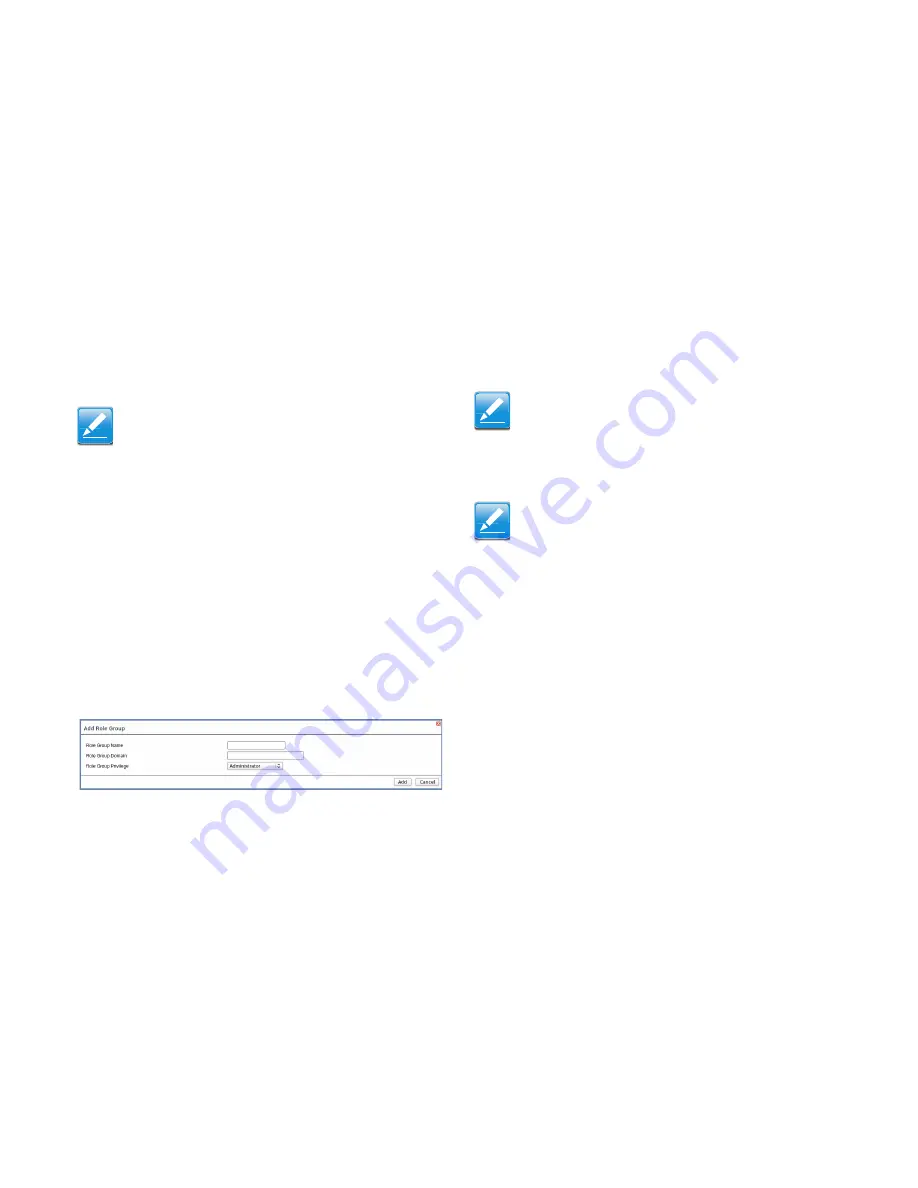
I
NSTALLING
H
ARDWARE
C
ONFIGURATION
G
ROUP
4-
1
9
6. Configure IP addresses in
Domain Controller Server
Address1, Domain Controller Server Address2 &
Domain Controller Server Address3
.
7. Click
Save
to save the entered settings and return to
Active Directory Settings Page.
8. Click
Cancel
to cancel the entry and return to Active
Directory Settings Page.
To add a Role Group
9. In the Active Directory Settings Page, select a blank row
and click
Add Role Group
to open the Add Role group
Page as shown in the screenshot below.
Figure 4-15. Add Role group Page
10.In the
Role Group Name
field, enter the name that identi-
fies the role group in the Active Directory.
11.In the
Role Group Domain
field, enter the domain where
the role group is located.
12.In the
Role Group Privilege
field, enter the level of privi-
lege to assign to this role group.
13.Click
Add
to save the new role group and return to the
Role Group List.
14.Click
Cancel
to cancel the settings and return to the Role
Group List.
To modify a Role Group
15.In the Advanced Directory Settings Page, select the row
that you wish to modify and click
Modify Role Group
.
16.Make the necessary changes and click
Save
.
To delete a Role Group
17.In the Advanced Directory Settings Page, select the row
that you wish to delete and click
Delete Role Group
.
Note:
IP address of Active Directory server: At least one Domain Con-
troller Server Address must be configured.
IP Address made of 4 numbers separated by dots as in
"xxx.xxx.xxx.xxx".
Each number ranges from 0 to 255.
First number must not be 0.
Domain Controller Server Addresses will supports IPv4 Address
format and IPv6 Address format.
Note:
Role Group Name is a string of 255 alpha-numeric characters.
Special symbols hyphen and underscore are allowed.
Note:
Domain Name is a string of 255 alpha-numeric characters.
Special symbols hyphen, underscore and dot are allowed.
Summary of Contents for STRATOS S210 Series S210-X12MS
Page 21: ...About the Server Chapter 1 About the Server Chapter 1 ...
Page 37: ...Installing Hardware Chapter 2 Installing Hardware Chapter 2 ...
Page 78: ...BIOS Chapter 3 BIOS ...
Page 135: ...BMC Chapter 4 BMC Chapter 4 ...
Page 194: ...Jumpers and Connectors Chapter 5 Jumpers and Connectors Chapter 5 ...
Page 197: ...Rail Kit Assembly Chapter 6 Rail Kit Assembly Chapter 6 ...
Page 201: ...Troubleshooting Chapter 7 Troubleshooting Chapter 7 ...
Page 210: ...Safety Information Chapter 9 Safety Information Chapter 9 ...
















































