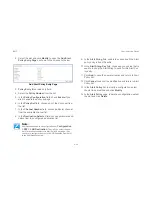BMC
C
ONFIGURATION
G
ROUP
4-
48
1. To add a new user, select a free slot and click
Add User
.
This opens the Add User screen as shown in the screen-
shot below.
Add User Page
2. Enter the name of the user in the
User Name
field.
3. In the
Password and Confirm Password
fields, enter
and confirm your new password.
4. Enable or Disable the User Access Privilege.
5. In the
Network Privilege
field, enter the network privilege
assigned to the user which could be Administrator, Oper-
ator, User or No Access.
6. Check the
SNMP Status
check box to enable SNMP
access for the user.
7. Choose the SNMP Access level option for user from the
SNMP Access
dropdown list. Either it can be Read Only
or Read Write.
8. Choose the
Authentication Protocol
to use for SNMP
settings from the drop down list.
9. Choose the Encryption algorithm to use for SNMP set-
tings from the
Privacy protocol
dropdown list.
Note:
User Name is a string of 4 to 16 alpha-numeric characters.
It must start with an alphabetical character.
It is case-sensitive.
Special characters ','(comma), '.'(period), ':'(colon), ';'(semi-
colon), ' '(space), '/'(slash), '\'(backslash), '('(left bracket) and
')'(right bracket) are not allowed.
Note:
White space is not allowed.
This field will not allow more than 20 characters.
Note:
Password field is mandatory, if SNMP Status is enabled.
Note:
Password field is mandatory, if Authentication protocol is
changed.
Summary of Contents for STRATOS S210 Series S210-X2A2J
Page 21: ...SAFETY INFORMATION XXI ...
Page 23: ...About the Server Chapter 1 ...
Page 33: ...Installing Hardware Chapter 2 ...
Page 106: ...BIOS Chapter 3 ...
Page 166: ...BMC Chapter 4 ...
Page 229: ...Jumpers and Connectors Chapter 5 ...
Page 236: ...Rail Kit Assembly Chapter 6 ...
Page 240: ...Troubleshooting Chapter 7 ...
Page 245: ...Installation and Assembly Safety Instructions Chapter 8 ...
Page 249: ...Safety Information Chapter 9 ...
Page 258: ...Regulatory and Compliance Infor mation Chapter 10 ...