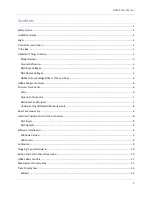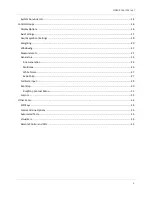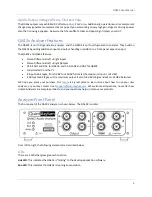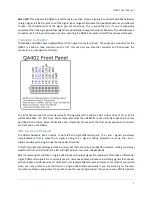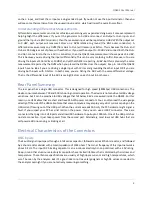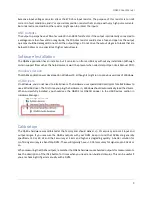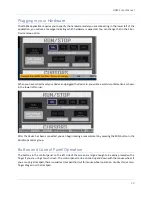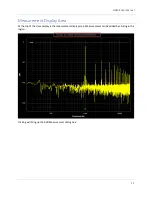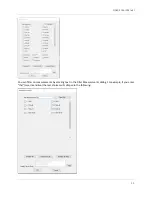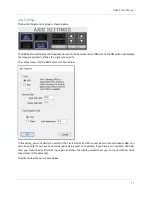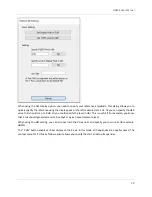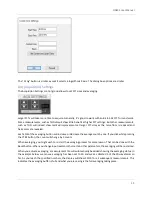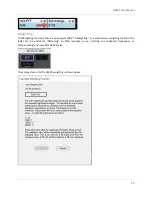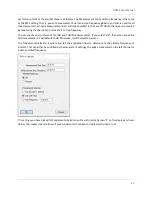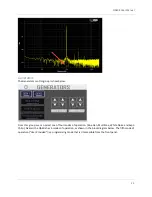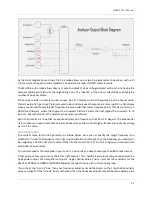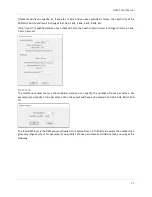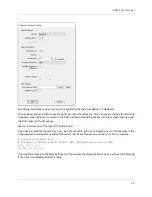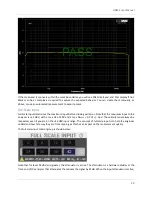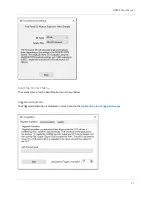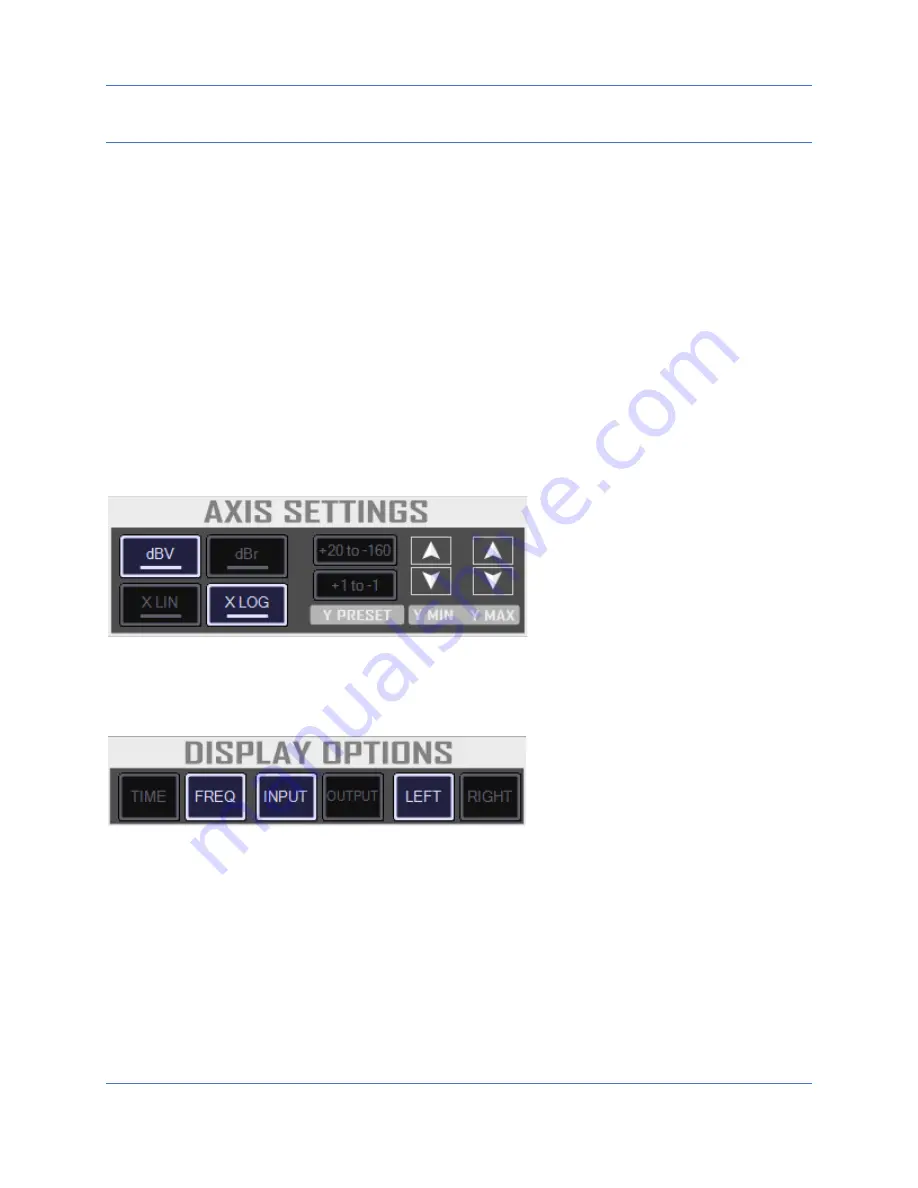
QA402 User Manual
16
Control Groups
The control panel on the left side has several groups of controls. Inside each group, there are two control types.
We can see an example of this in the Axis Settings control group. On the left side you can see four buttons, and
on the right side you can see a pair of up/down controls.
The up/down controls allow you to increase or decrease a quantity. They are sized for fingers on a touch screen,
but you can also click them with a mouse.
The buttons on the left side are also sized for a finger on a touch screen. Note some buttons have an underline
beneath the button label
. That indicates a “context menu” is availa
ble for that button. To active a context
menu, you can either:
1)
Click (or touch) and hold. After 1 second, the menu will open. This is useful if you are using a finger on
a touch screen.
2)
Mouse right click. The menu will immediately open.
A sample control “stack” is shown below.
The heavy underline indicates the dBV and X LOG button both have
a context menu available.
Display Options
The Display Options control group is shown below:
The Time and Frequency buttons will toggle between the time and frequency domains. If you press the time
button, you’ll see a trace that shows input a
nd output waveform, with volts as the Y axis and time for the X
axis.
The Input and Output buttons allows you to toggle between displaying what is being output to the DAC or to
see what is being captured by the ADC. This is useful for letting you see the impact the DUT has on the
waveforms.
The Left and Right buttons allow you to pick which traces will be displayed. Left is always shown in Yellow and
Right is always shown in Red.