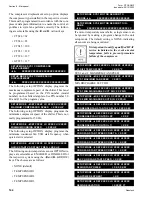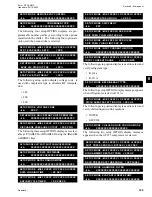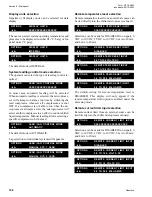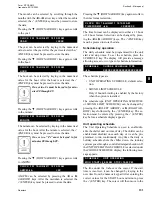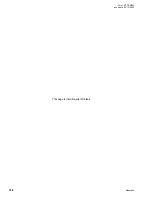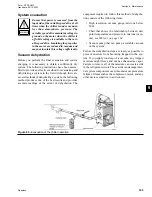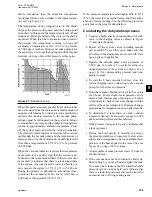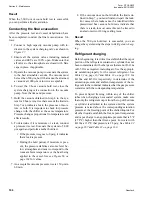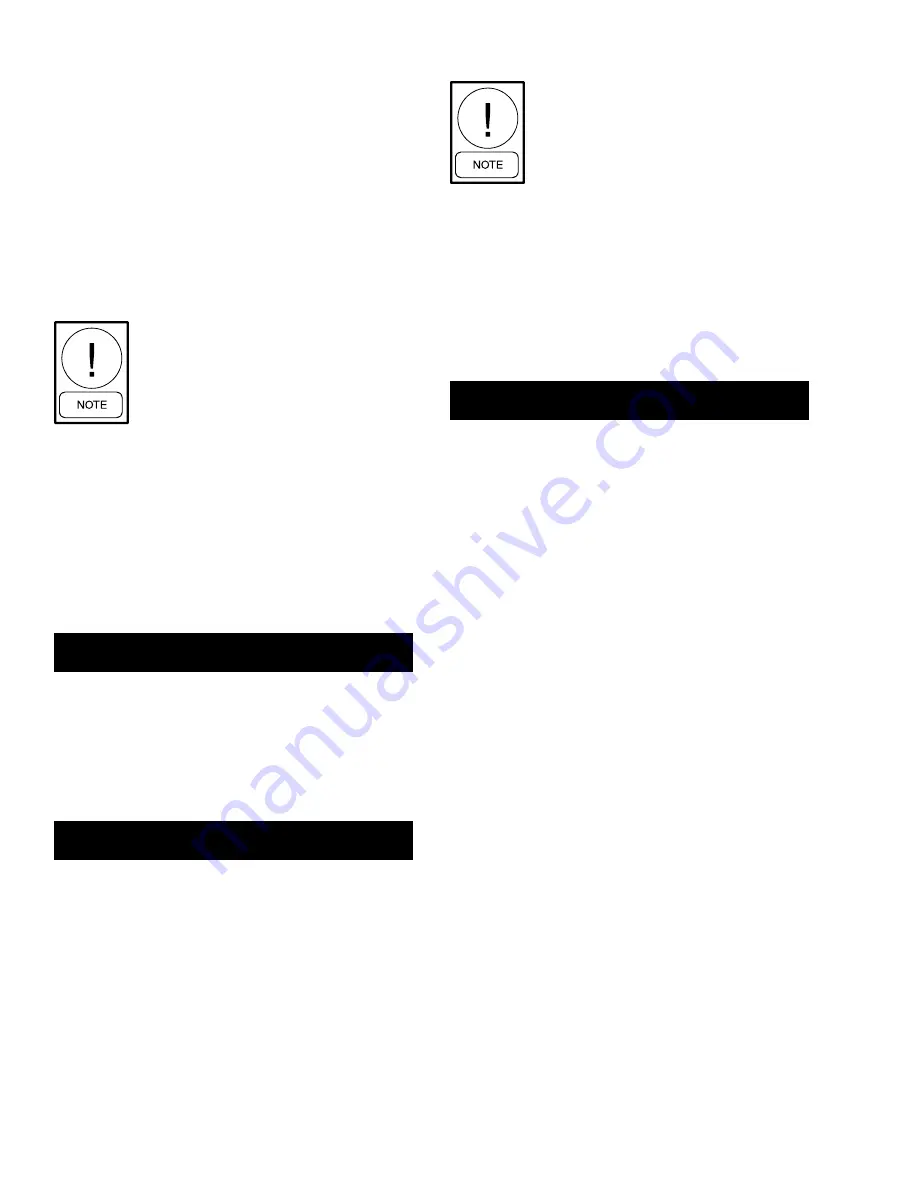
Quantech
152
Section 8 - Micropanel
Form QTC4-NM2
Issue date: 05/12/2023
AM/PM selection. The meridian (AM/PM) value may
be changed by the ◄ (LEFT ARROW) or ► (RIGHT
ARROW) keys and entered by pressing
(ENTER)
key. Repeat this process for the STOP time. After en-
tering a schedule, the schedule for the next day will
appear. The start and stop time of each day can be pro-
grammed differently.
To view the schedule without making a change, press
the SCHEDULE key until the day you want to view
appears. The ▲ (UP ARROW) key will scroll back
-
wards to the previous screen.
If at any time the schedule is changed for
Monday, all the other days will change to
the new Monday schedule. This means if
the Monday times are not applicable for
the whole week, then the exceptional days
would need to be reprogrammed to the
preferred schedule.
To program the chiller for 24 hour operation, program
the start and stop times of each day of the week for
00:00.
After the SUN (Sunday) schedule appears on the dis-
play, a subsequent press of the SCHEDULE or ▲ (UP
ARROW) key will display the Holiday schedule. This
is a two-part display. The first reads:
SCHEDULE
UNIT OPERATING
HOL START = 00:00 AM STOP = 00:00 PM
The holiday times can be set using the same proce-
dure as described previously for the days of the week.
Be sure to press the
(ENTER) key after setting the
START and STOP times to save the change in memory.
Pressing the SCHEDULE key a second time, the dis-
play will show the individual days:
SCHEDULE
UNIT OPERATING
S M T W T F S HOLIDAY NOTED BY *
The line below the empty space is the cursor and will
move to the next or previous empty space when the ◄
(LEFT ARROW) or ► (RIGHT ARROW) keys and
pressed. To set a day for the Holiday Schedule, the cur-
sor must be moved to the space following the day of
the week. The * key is then pressed and an “*” will
appear in the space signifying that day as a holiday.
The Holiday schedule must be programmed weekly. If
there is no holiday, the “*” key is also used to delete the
“*”. The
(ENTER) key is used to accept the holiday
schedule for the entire week.
The HOLIDAY SCHEDULE is a tempo
-
rary schedule. After executing the sched
-
ule, the selected holidays are cleared from
memory for the following week.
Sound limit schedule
The SOUND LIMIT SCHEDULE allows setting the
day and time when the user desires using the SILENT
NIGHT factory programmed option to limit chiller
loading and fan operation for reduced audible noise in
the surrounding area. If the SOUND LIMIT SCHED-
ULE is selected under the CHOOSE SCHEDULE dis-
play, the following message appears:
SCHEDULE
SOUND LIMIT = XXX %
MON START = 06:00 AM STOP = 10:00 PM
The sound limit option can be enabled and disabled
once each day or the chiller can be set to run continu-
ously in this mode for sound limiting whenever the
chiller is operating. When sound limiting is enabled,
the unit will be limited by the sound limit setpoint %
as set under the PROGRAM key. XXX in the previ-
ous display shows the Sound Limit Setpoint % pro-
grammed under the PROGRAM key. 0% will cause no
speed reduction, while 100% only allows running at
minimum speed.
The START Time for a specific day, hour and minute,
is entered using the same guidelines used for the start/
stop schedules, and press the
(ENTER) key to store
it into memory. The cursor then moves to the AM/PM
selection.
The AM/PM selection can be chosen using the ◄
(LEFT ARROW) or ► (RIGHT ARROW) keys and
pressing
(ENTER) key to store the value.
This process is repeated for the STOP time.
Once the schedule for a specific day is programmed
and entered, the schedule for the next day will appear.
The schedule for each day can be programmed the
same or differently.
To view the schedule without changing it, press the
SCHEDULE key or the ▼ (DOWN ARROW) key un
-
til the preferred day is displayed. The ▲ (UP ARROW)
key will scroll backwards to the previous screen.
Summary of Contents for QTC40160
Page 22: ...Quantech 22 Form QTC4 NM2 Issue date 05 12 2023 This page is intentionally left blank...
Page 94: ...Quantech 94 Form QTC4 NM2 Issue date 05 12 2023 This page is intentionally left blank...
Page 100: ...Quantech 100 Form QTC4 NM2 Issue date 05 12 2023 This page is intentionally left blank...
Page 158: ...Quantech 158 Form QTC4 NM2 Issue date 05 12 2023 This page is intentionally left blank...
Page 187: ...Quantech 187 Form QTC4 NM2 Issue date 05 12 2023 This page is intentionally left blank...