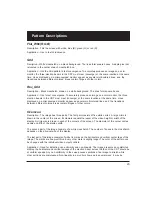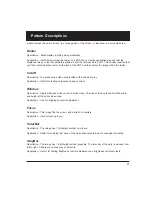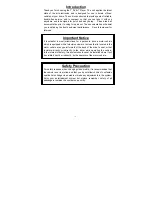13
Test Menu
Press the Test button to select special test operating modes.
Using Test Sequences
Running Test Sequence Manually
The generator includes a test sequence, which specifies a series of format and image combinations.
To run the test sequence, select Test > Sequence > Run, and then press the
+/-
buttons to step
through the sequence. Use the menu buttons to gate video color information, change sync types, and
turn all signal outputs on and off.
You can use VGM to modify the test sequence (see page 17).
_
Red
__
SEQ
_
NAME
__
ACS
_
Grn
__
Step#xxx
__
DCS
_
Blu
___
Format
___
DSS*
_______
Image
____
OUT*
Red
Color
Component
ON/O
FF
G
reen
Color
Component
ON/O
FF
Blue
Color
Component
ON/O
FF
ASC
-
Select
Composite
Analog
Sync
(Composite
Video)
DCS
-
Select
Digital
Composite
Sync
DSS
-
Select
Digital
Separate
(H
&
V)
Sync
O
U
T
-
All
test
signal
outputs
ON/O
FF
L
ine
1:
Name
of
T
est
Se
q
uence
currently
running.
L
ine
2:
Current
step
number
in
se
q
uence
L
ine
3:
Video
format
used
in
current
step
L
ine
4: T
est
image
used
in
current
step
_
Sequence
______
CS1 Probe
_
Burn-In
DDC
_
Step
_
Freq Shift
_
Audio PR Noise
Se
q
uence
Mode
Sub-Menu
Burn-In
Mode
Sub-Menu
Fre
q
Shift
Mode
Sub-Menu
Audio
Set-up
Sub-Menu
Probe
CS-
1
Readings
Sub-Menu
DDC
Step
Mode
Sub-Menu