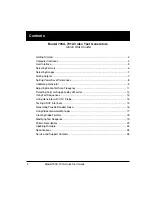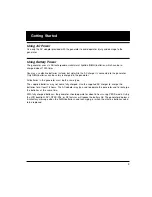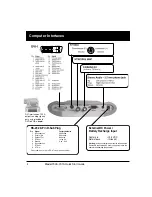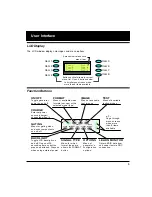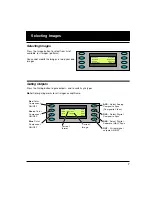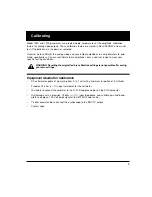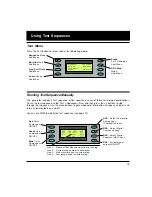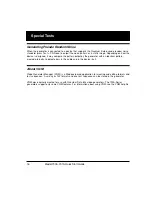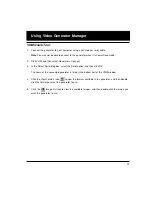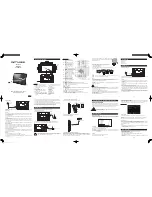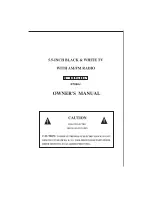13
Test Menu
Press the Test button to select special test operating modes.
Using Test Sequences
Running Test Sequence Manually
The generator includes a test sequence, which specifies a series of format and image combinations.
To run the test sequence, select Test > Sequence > Run, and then press the
+/-
buttons to step
through the sequence. Use the menu buttons to gate video color information, change sync types, and
turn all signal outputs on and off.
You can use VGM to modify the test sequence (see page 19).
_
R e d
_ _
S E Q
_
N A M E
_ _
A C S
_
G r n
_ _
S t e p # x x x
_ _
D C S
_
B l u
_ _ _
F o r m a t
_ _ _
D S S *
_ _ _ _ _ _ _
I m a g e
_ _ _ _
O U T *
Red
Color
Component
ON/OFF
Green
Color
Component
ON/OFF
Blue
Color
Component
ON/OFF
ASC
- Select Composite
Analog Sync
(Composite Video)
DCS
- Select Digital
Composite Sync
DSS
- Select Digital
Separate (H&V) Sync
OUT
- All test signal
outputs ON/OFF
Line 1: Name of Test Sequence currently running.
Line 2: Current step number in sequence
Line 3: Video format used in current step
Line 4: Test image used in current step
_
Sequence
______
CS1 Probe
_
Burn-In
DDC
_
Step
_
Freq Shift
_
Audio PR Noise
Sequence
Mode
Sub-Menu
Burn-In
Mode
Sub-Menu
Freq Shift
Mode
Sub-Menu
Audio
Set-up
Sub-Menu
Probe
CS-1 Readings
Sub-Menu
DDC Step
Mode
Sub-Menu