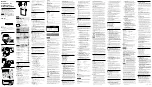25
Specifications
Video Formats
Storage:
132 total
Press Signal Type button to view signal types.
Edit method: Windows-based VGM software
Test Images (Patterns)
Press Image button to list images.
Horizontal Timing
Frequency:
1 KHz to 250 KHz
Total pixels:
144 to 4096
Active range: 16 to 4096 pixels
Vertical Timing
Frequency:
1 Hz to 650 Hz
Active lines:
1 to 4096
Scan types:
Progressive, 2:1 Interlace
Sync Types
Separate digital horizontal and vertical
Digital and analog composite
Bipolar HDTV
Video Outputs
Timing accuracy: 2%
Connectors: See diagram on page 3.
SDI / HD-SDI (701A only)
Connector:
BN DI - SMPTE 292M-C
Links:
Single
Bit stream:
1.485 Gb/s and 1.485/1.001 Gb/s
Encoding:
4:2:2
Bits/component: 10-bits/component
Sampling mode: YCbCr
Signal swing: 800mV
Standards:
SDI - SMPTE 259M;
HD-SDI - SMPTE 292M-C
DVI
Connector:
DVI-1 dual link
Links:
Single link 25MHz-85MHz
Encoding:
RGB (4:4:4 with 8-bits/component)
TMDS differential swing:
150–1560 mVp-p (programmable)
Digital Video
Pixel rate:
Single link 75 MHz
Audio Outputs
Connecter:
3.5 mm stereo phone jack
Signals:
Left: 1 KHz tone
Right: 2 KHz tone
User Interface
Display:
4 x 20 character backlit LCD
Buttons:
9 function buttons, 8 menu buttons, 2
paging buttons
Computer Interface
Type:
RS-232, 9 pin D-sub
Protocol:
9600 baud, 8-N-1, Xon/Xoff
VESA EDID/DDC Support
Reads a monitor’s EDID data through DVI
connector, and shows list of supported
standard formats. DDC test mode for cycling
through supported standard formats.
Battery Power Operation
Type:
Six AA 1500 mA-H rated recharge-
able NiMH batteries (included)
Use time:
8 hours with fully charged NiMH
batteries. Less when using backlight,
DVI, NTSC, or RF features.
AC Power Operation
Type:
External charger/power supply sup-
plied with unit
Input:
100-240 VAC @ 47-63 Hz
Output:
12V
Size and Weight
Size:
H 5.5 x W 8.25 x D 2 inches
H 140 x W 210 x D 51 mm
Ship weight: 4 lbs, including batteries
www.
.com
information@itm.com
1.800.561.8187