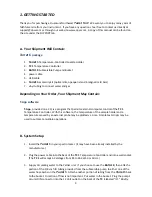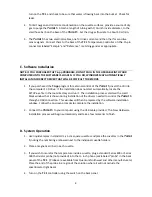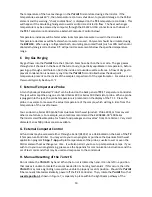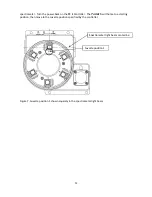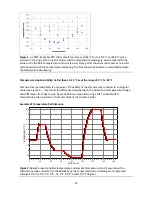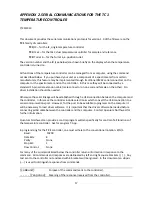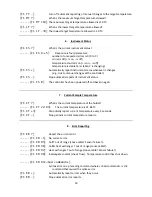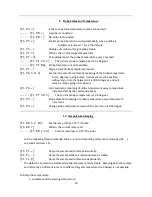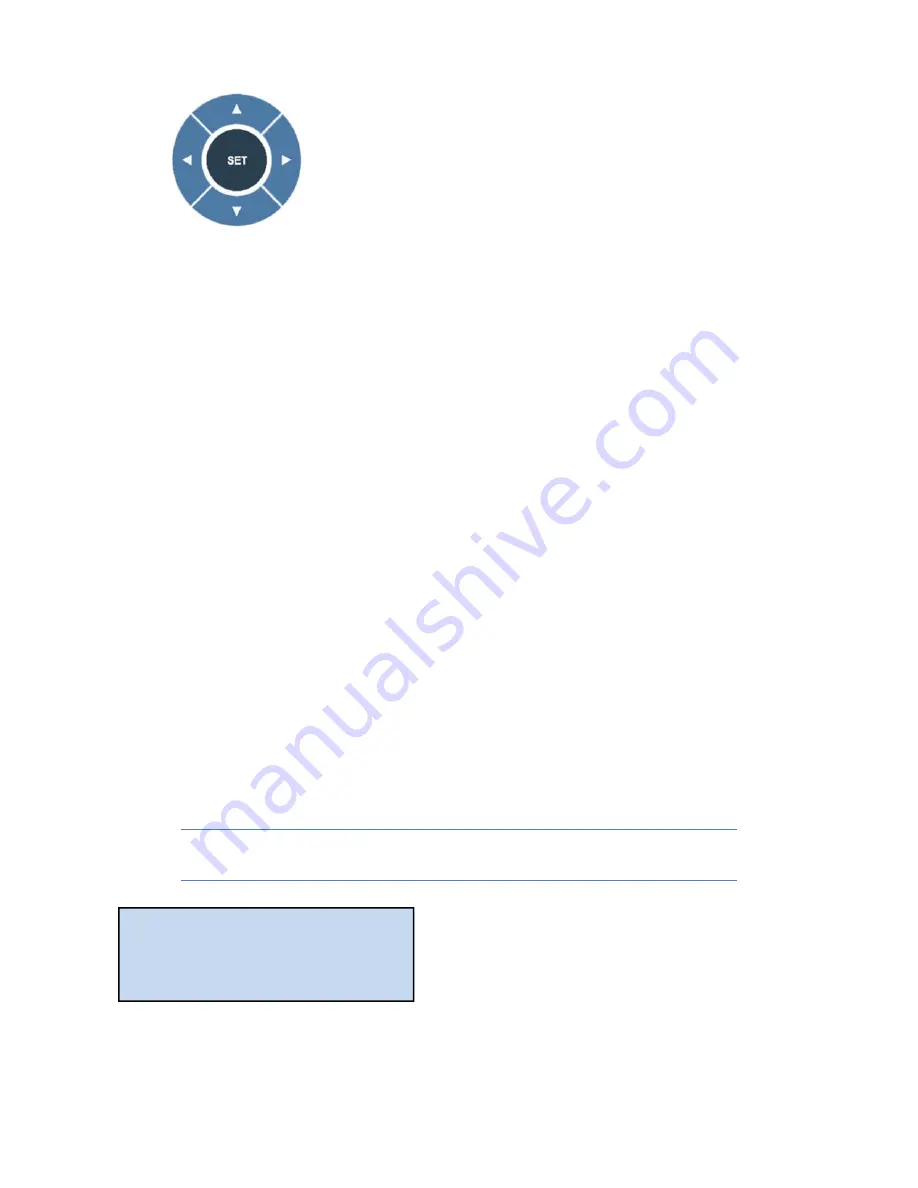
5
Menu Button
5.
Brief Instructions:
The controller display begins on the
Display
page. Use the left or right
arrows on the Menu Button to cycle through the five pages of options,
Display
(the default
screen),
Set Temperature
,
Set Stirring
,
Set Ramping
, and
Set Position
. For example, from
the
Display
page, push the left arrow once to get to the
Set Position
page. Once there, use
the top and bottom arrows to choose a position, e.g. position 5. Press the
SET
button. The
cuvette holder will move to position 5 and the menu will return to the
Display
page. To set a
temperature, press the right arrow once to go to the
Set Temperature
page. Once there, use
the up and down arrows to set a target temperature, e.g. 37.0 °C. Press
SET
to initiate
temperature control. The temperature will rise and stabilize, indicated by the change in the
green LED light on the front panel from flashing to steady. To control stirring, go to the
Set
Stirring
page. Use the up and down arrows to set a speed, e.g. 1200 rpm, and press
SET
to
start the stirrer.
More details on the Menu Button are provided in Section E below.
6.
After measurements are completed, turn off power on the back of the
TC 1
controller and
turn off the water source.
E. Using the Menu Button
Use the right and left arrows to cycle through five pages:
– Display – Set Temperature – Set Stirring – Set Ramping – Set Position –
Display
Display:
This main page shows the actual cuvette
Holder
temperature, the
Target
temperature and a
Probe
temperature (if a probe is present). The page also shows whether the
Ramp
and
Stir
functions
Holder = 37.0 °C POS
Target = 37.0 °C 1
Probe = 36.9 °C
Ramp On Stir On