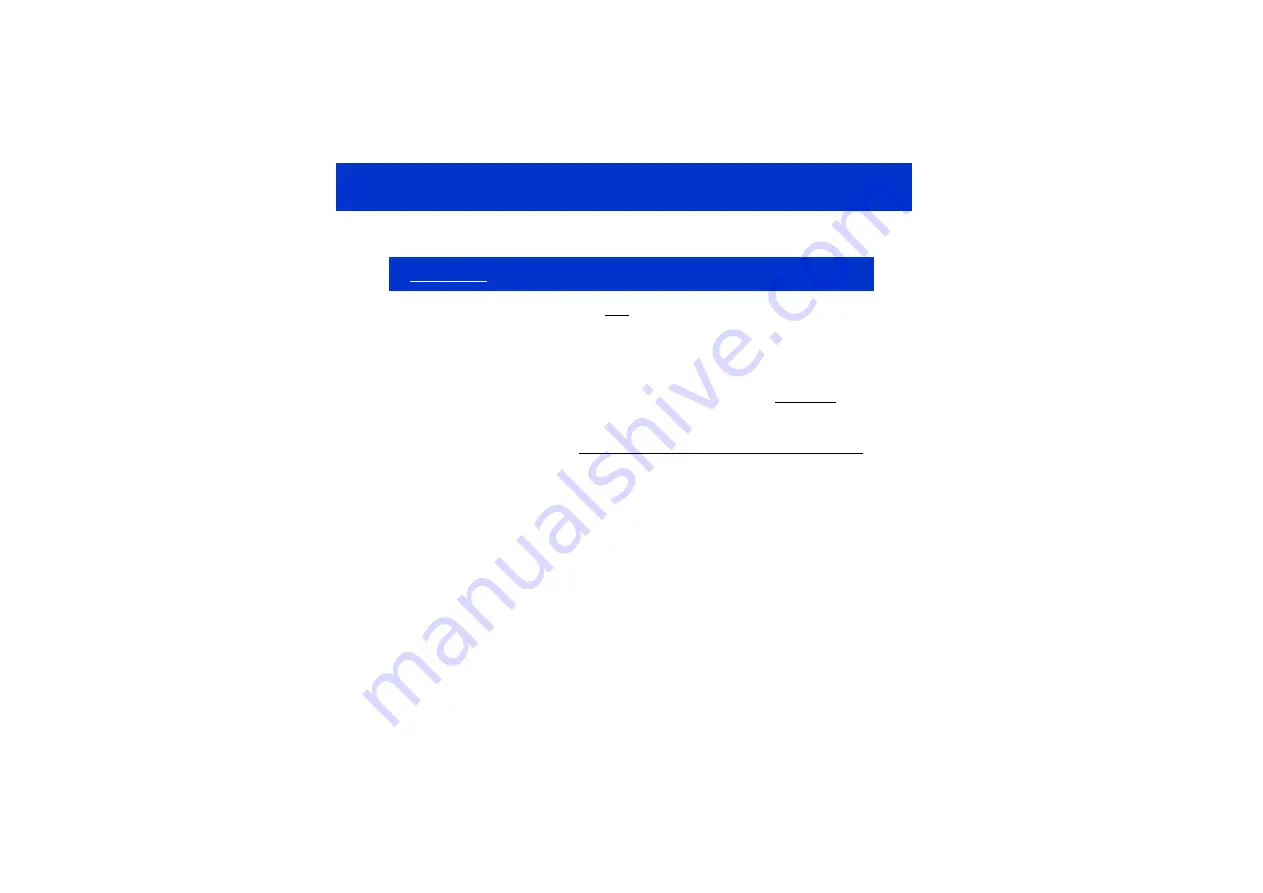
4
RUNNING THE E510
To Run the E510, Please Follow These Steps:
2
Make sure the USB adapter box is NOT plugged into your PC at this time.
3
Connect the E510 to the USB box with the red USB-SPI cable
4
Connect the USB adapter to your running PC and wait at least 10 seconds for the USB
adaptor to be recognized. The LED on the USB box should illuminate permanently.
5
Run the QSlide™ software (
Qslide_V[x].exe
) which should be on your desktop or other
location where you copied it.
See next page for details of Qslide software operation
.
6
With your hands far removed from the E510: Click on the FIXED CAL.
7
Slowly move your hand towards the rotor area. The proximity detection status box will
indicate when your hand is still several cm away from the panel.
8
Touch the rotor area with a finger. You can either slide your finger around the surface or
touch the rotor at any point. When you remove your finger, the last position touched will
be locked on the display.
Things to Try:
— Alter the proximity and detection thresholds using the pull down menus to change the
sensitivity to proximity and touch. The higher the threshold, the less sensitive the E510 will
become.
1 IMPORTANT: First install QSlide™ software and USB drivers (see page 10).






























