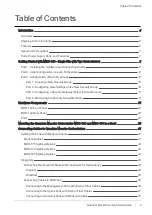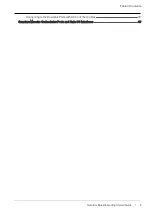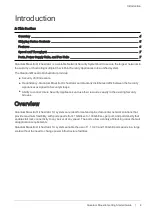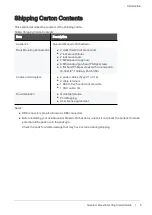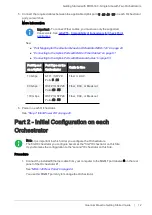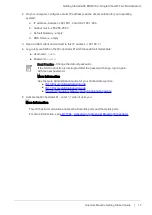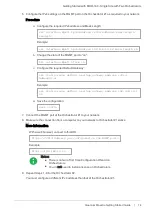Reviews:
No comments
Related manuals for 1U

AD-60
Brand: Accuphase Pages: 2

ATLAS 550
Brand: ADTRAN Pages: 2

AMB-VDX3H1 Series
Brand: Acrosser Technology Pages: 4

CM520-86EG
Brand: Caimore Pages: 79

QMC2462S
Brand: Qlogic Pages: 2

VideoJet 100
Brand: VCS Pages: 118

232CC1A
Brand: B&B Electronics Pages: 2

iBoot-Exp
Brand: Dataprobe Pages: 5

SinoCon C2000-C2-SHK0401-BB1
Brand: KonNad Pages: 12

DMH25
Brand: C-Smartlink Pages: 7

FSW-1641TX
Brand: LevelOne Pages: 26

PCMCIA High Speed Serial Card CE 232HSPCC
Brand: B&B Electronics Pages: 14

Ethernet MCA 10/100 Adapter
Brand: Olicom Pages: 88

Pro Dongle II
Brand: EZCast Pages: 24

INFI 90 NTAI06
Brand: Bailey Pages: 33

SNMP-2PV2
Brand: Xtreme Pages: 83

AC1200R
Brand: Alfa Network Pages: 11

ZEB2-1
Brand: LST Pages: 1