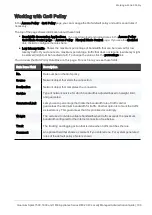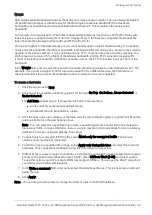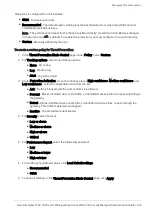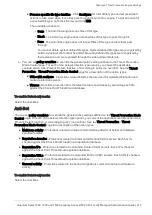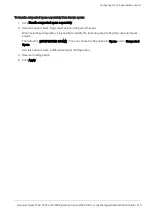Configuring Threat Prevention Policy Exceptions
Quantum Spark 1500, 1600 and 1800 Appliance Series R80.20.40 Locally Managed Administration Guide | 202
To add a file or URL to the allowlist:
1. Select
Files allowlist
or
URLs allowlist
.
2. Click
New
.
The
Add File
or
Add URL
window opens.
3. For a file, enter the
MD5 checksum
that gives the digital signature for a specified file.
4. For a URL, enter the
URL
.
5. Click
Apply
.
To add an email address to the allowlist:
1. Select
Email Addresses allowlist
.
2. Click
New
.
The
Add Email Address
window opens.
3. Enter the email address.
4. For
Type
, select Sender or Recipient.
5. Click
Apply
.
To edit or delete an exception rule:
1. Select the relevant rule.
2. Click
Edit
or
Delete
.
Threat Prevention - Infinity SOC
The Check Point Infinity SOC (
) is supported from R80.20.40 in the Locally managed mode.
Infinity SOC enables cybersecurity teams to effectively and efficiently prevent, detect and respond to all
threats. Infinity SOC doubles the effectiveness of SOC teams by automating time-consuming tasks, allowing
security teams to focus on remediation and attack prevention.
You can enable the Infinity SOC feature in the WebUI or through clish commands.
To enable the Infinity SOC feature in the WebUI:
1. Click
Device
>
Advanced Settings
.
2. In the
Privacy Settings Attribute
section, select the attribute
Help Check Point improve its products
by sending data
.
a. Click
Edit
.
b. Select
Help us improve product experience by sending data to Check Point
.
c. Click
Apply
.
3. In the
Threat Prevention Policy Attribute
section, select the attribute
Allow me to view attack
statistics in my User Center account
.