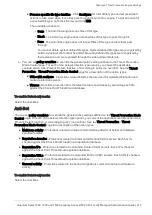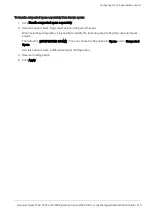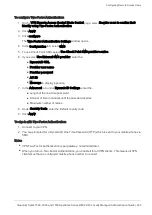Configuring the Anti-Spam Blade Control
Quantum Spark 1500, 1600 and 1800 Appliance Series R80.20.40 Locally Managed Administration Guide | 214
Configuring the Anti-Spam Blade Control
In the
Threat Prevention
>
Anti-Spam Blade Control
page you can activate the Anti-Spam engine to block
or flag emails that are contain known or suspected spam content.
On this page you can activate the blade to identify, block or flag such emails or set it to detect mode only and
use the logs to understand if your system is experiencing spam attacks.
Check Point can identify spam emails by their source address (most spam emails) and also the email
content itself. You can configure the system to simply flag emails with spam content instead of blocking
them and then configure your internal email server to use this flag to decide how to handle them. A common
use case for this flag is if you do not want to lose emails that are suspected of spam. The content of emails is
inspected in the cloud and the appliance is notified how to handle the emails.
You can handle suspected spam the same way as known spam, or select the checkbox to handle suspected
spam separately (see below).
To enable or disable Anti-Spam:
1. Select
On
or
Off
.
2. Click
Apply
.
Note - When the blade is managed by Cloud Services, a lock icon is shown. You cannot toggle between the
on and off states. If you change other policy settings, the change is temporary. Any changes made locally
will be overridden in the next synchronization between the gateway and Cloud Services.
To configure the Anti-Spam engine to work in detect only mode:
1. Select the
Detect-only mode
checkbox.
2. Click
Apply
.
In Detect-only mode, only logs appear and the blade does not block any emails.
To configure the Anti-Spam Policy:
The spam filter is always based on inspecting the sender's source address. This is a quick way to handle the
majority of spam emails. In addition, you can configure to filter the rest of the spam emails by inspecting the
email content. Make sure the
Email content
checkbox is selected. Select the action to perform on emails
whose content was found to contain spam:
n
Block spam emails
n
Flag spam email subject with X
- Replace X with manually defined text to add to the subject line for
spam emails.
n
Flag spam email header
- This option identifies email as spam in the email message header.
Select the relevant
tracking option
- Log or Alert (shown as a highly important log).