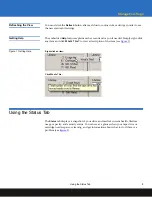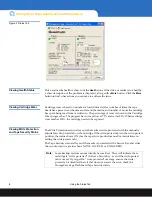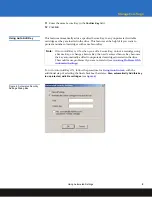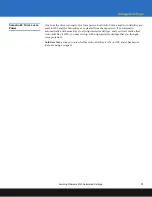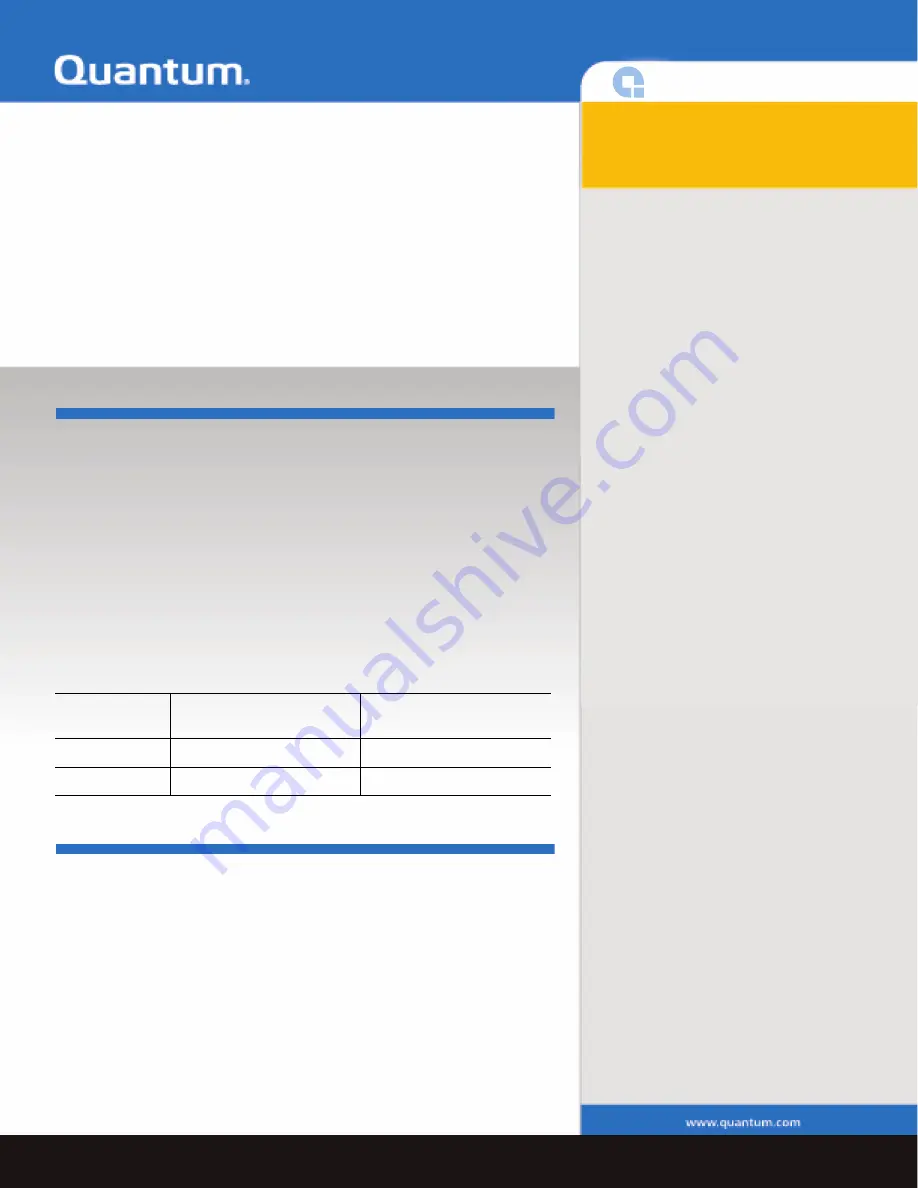
StorageCare Sage
StorageCare Sage
Dashboard and
StorageCare Sage Tape
Security
Introduction
StorageCare Sage™ Dashboard provides an at-a-glance view of your tape
drive and media health, status, and security settings. A significant feature
of the StorageCare Sage Dashboard is StorageCare Sage Tape Security,
which allows you to protect data on tape cartridges from unauthorized
access. StorageCare Sage Tape Security works with your current backup
software because it is managed entirely by StorageCare Sage Dashboard.
You can view StorageCare Sage Dashboard using the Windows
Start
button
on your PC. Windows users can also view StorageCare Sage Dashboard via
the Device Manager.
StorageCare Sage Tape Security works with the following minimum
firmware and driver requirements:
Installing StorageCare Sage Dashboard
0
Follow these instructions to install StorageCare Sage Dashboard:
1
Hook up your tape drive to your PC (see your drive's Product Manual
for instructions).
Tape Drive
Minimum Firmware Version
Needed
Minimum Device Driver
Version Needed
DLT-S4
Any
4.0.36
DLT-V4
8.0
4.1.2
Contents
0
Introduction................................................ 1
Installing StorageCare Sage Dashboard ... 1
Using StorageCare Sage Dashboard ......... 2
Opening the Application......................... 2
Refreshing the View ................................ 3
Getting Help............................................. 3
Using the Status Tab ..................................3
Viewing Health Status.............................4
Viewing Cartridge Wear ..........................4
Viewing Write Protection and Tape
Security Status.........................................4
Improving Backup Performance .............5
Using StorageCare Sage Tape Security .....5
Using Secure Keys.......................................6
Entering the Wrong Secure Key.................7
Using Automated Settings.........................8
Clearing All Settings.................................8
Using Auto Unlock ....................................8
Using Auto Add Key..................................9
Avoiding Problems With Automated
Settings.....................................................10
Scenario #1: Different Secure Keys .......10
Scenario #2: Drive Loses Power ............11