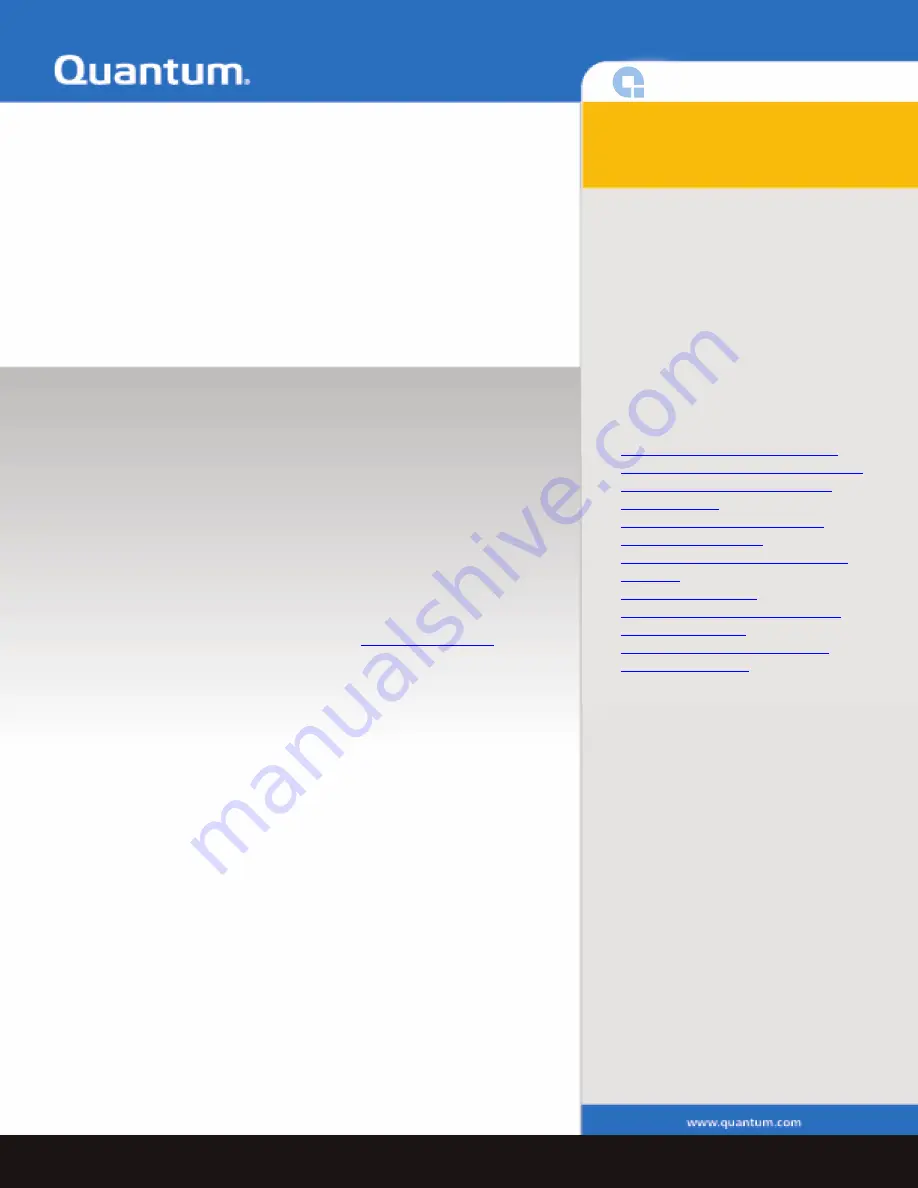
GoVault™ for Windows
Quick Start Guide
The Quantum internal GoVault for Windows, model QR 1201, and external
GoVault Tabletop for Windows, model QR 1202, are cost-effective, high-
performance data protection solutions. Quantum’s removable disk
technology, the Ruggedized Disk Cartridge (RDC), referred to in this
document as the cartridge, together with the GoVault dock, serve as a two-
component data storage system.
Each GoVault dock allows the cartridge to be hot plugged and available to
the host Windows operating system and includes an LED indicator for
power and activity status.
The Internal GoVault Dock:
• Attaches to the computer through a Serial ATA interface and is SATA II
compliant at SATA 1.5 Gbytes/sec. speeds.
• Is compatible with SATA-equipped motherboards and SATA PCI host
bus adapters. See the Quantum web page
www.quantum.com
for the
latest list of SATA PCI adapters that are compatible with the Quantum
GoVault.
The External GoVault Tabletop Dock:
• Attaches to the computer through a Universal Serial Bus (USB) 2.0
interface.
• Has a Serial ATA (SATA) I/O port for interfacing with the removable
disk cartridge.
The Cartridge:
• Is a durable, removable disk that can withstand a one-meter drop to a
hard surface and has an interconnection with the carrier that is rated at
5,000 insertions.
• Capacity varies from 40, 80, 120, and 160 Gbytes.
• Provides long-term safe data storage for up to 10 years.
• Has a write-protect switch to guard against accidental data overwrite.
Additionally:
• Each external GoVault Table top system includes the following:
• Power adapter/converter
• USB interface cable
• GoVault Resource CD
• Backup application software CD
Contents
0
This document is provided in the
following languages:
• English
• French
• German
• Japanese
• Korean
• Simplified Chinese
• Spanish
• Traditional Chinese
Each language has the following
sections:
•
Installing GoVault For Windows
•
Installing the Internal GoVault Dock
•
Installing the External GoVault
Tabletop Dock
•
Installing the GoVault System
Application Software
•
Installing the Backup Application
Software
•
Registering GoVault
•
Inserting and Ejecting Cartridges
•
Safety Compliance
•
Electromagnetic Compatibility
(EMC) Compliance


































