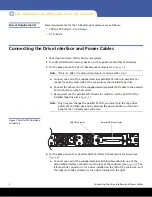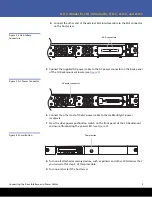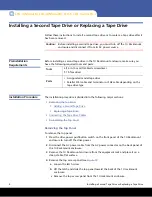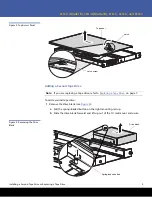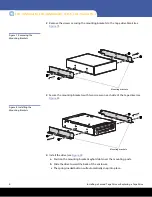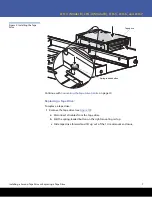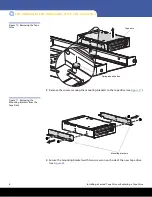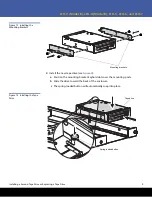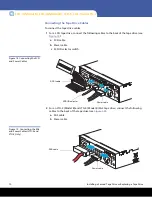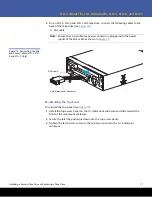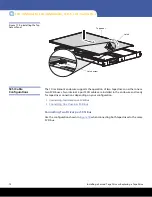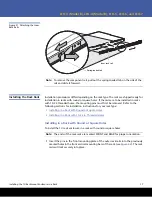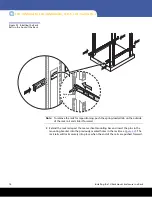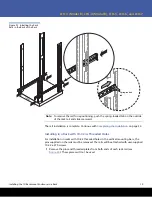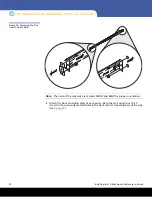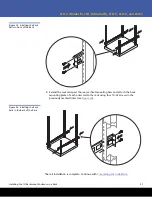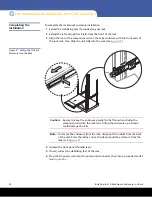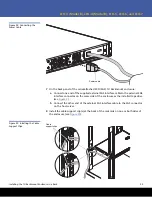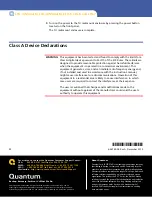Installing a Second Tape Drive or Replacing a Tape Drive
11
LTO-3 (Model B), LTO-4 (Model B), LTO-5, LTO-6, and LTO-7
3
For an LTO-5, LTO-6 and LTO-7 SAS tape drive, connect the following cables to the
back of the tape drive (see
a
SAS cable
Note:
Ensure that a 4-pin Molex power connector is plugged into the power
inputs of the SAS cable as shown in
.
Figure 16 Connecting the SAS
and Power Cables (LTO-5, LTO-
6 and LTO-7 Only)
Re-installing the Top Panel
To re-install the top panel (see
):
1
Install the top access panel on the 1U rackmount enclosure and slide toward the
front of the rackmount enclosure.
2
Secure the latch by pushing it down into the top access panel.
3
Tighten the latch screw to secure the top access panel to the 1U rackmount
enclosure.
SAS cable
4-pin Molex power connector