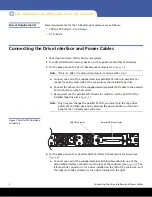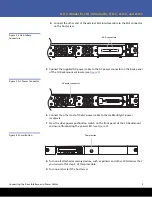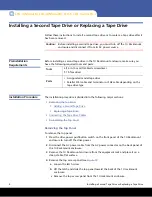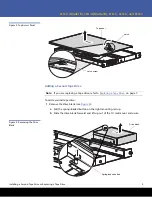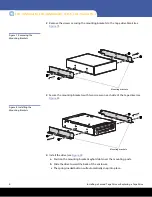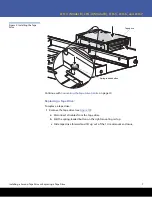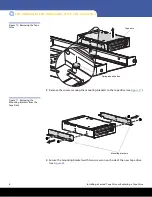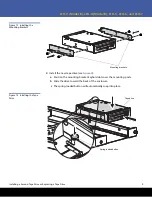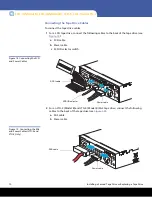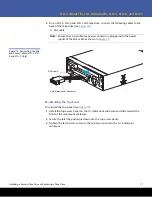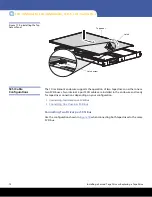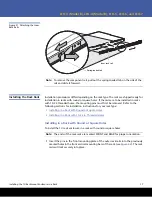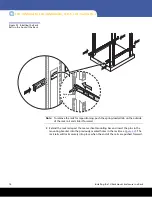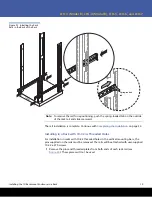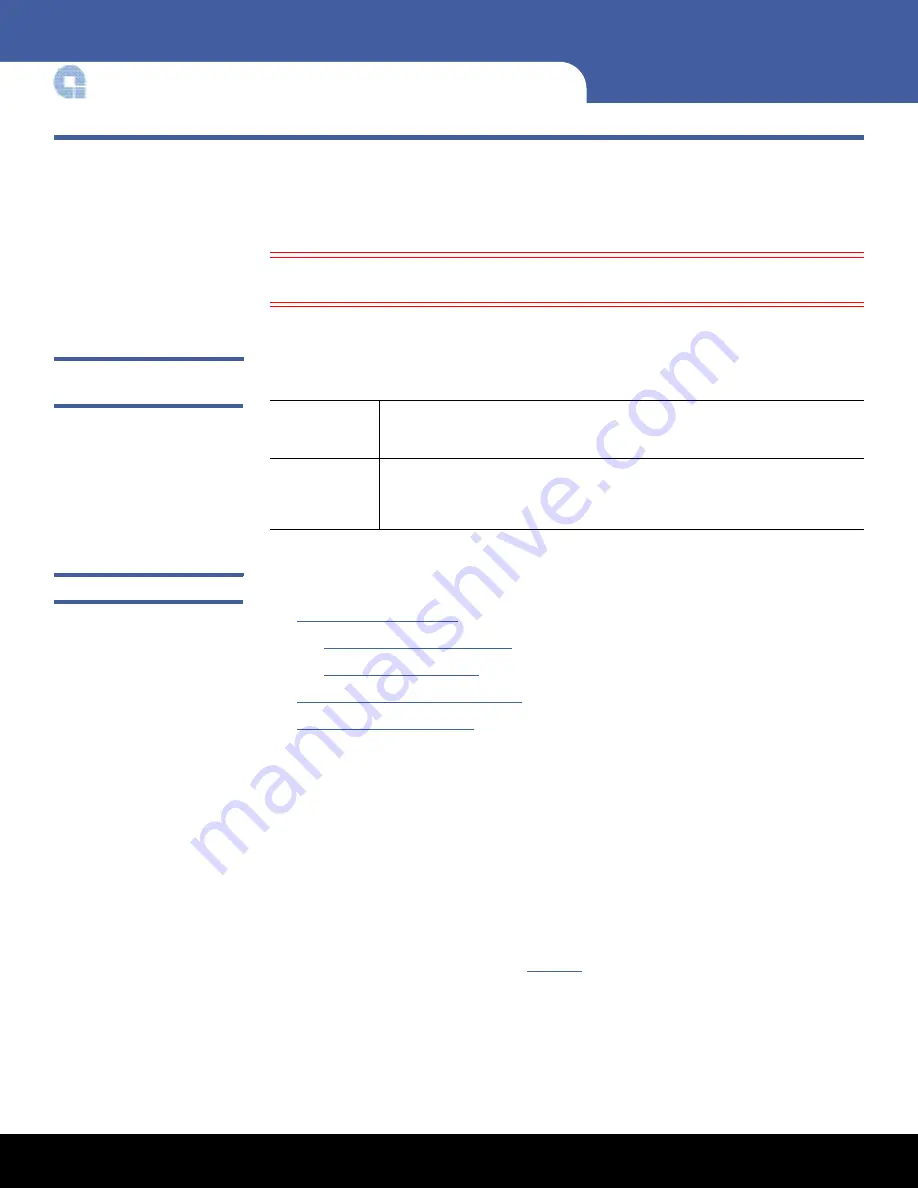
4
Installing a Second Tape Drive or Replacing a Tape Drive
LTO-3 (Model B), LTO-4 (Model B), LTO-5, LTO-6 and LTO-7
Installing a Second Tape Drive or Replacing a Tape Drive
Follow these instructions to install a second tape drive or to replace a tape drive after it
has been removed.
Caution:
Before installing a second tape drive, you must turn off the 1U Rackmount
enclosure and disconnect it from its AC power source.
Preinstallation
Requirements
Before installing a second tape drive in the 1U Rackmount enclosure, make sure you
have the following required tools and parts:
Installation Procedure
The installation procedure is divided into the following major sections:
•
•
•
•
Connecting the Tape Drive Cables
•
Removing the Top Panel
To remove the top panel:
1
Press the drive power pushbutton switch on the front panel of the 1U Rackmount
enclosure to turn off the drive power.
2
Disconnect the AC power cable from the AC power connector on the back panel of
the 1U Rackmount enclosure.
3
Remove the 1U Rackmount enclosure from the equipment rack and place it on a
clean, stable, flat surface.
4
Remove the top access panel (see
a
Loosen the latch screw
b
Lift the latch and slide the top panel toward the back of the 1U rackmount
enclosure.
c
Remove the top access panel from the 1U rackmount enclosure.
Tools
3/16 in. (5 mm) flat-blade screwdriver
T-15 Torx driver
Parts
• A supported model tape drive
• Parallel SCSI cable and terminator or SAS cable depending on the
tape drive type