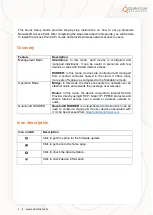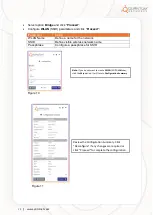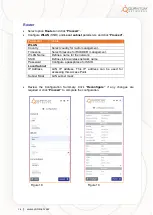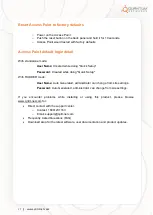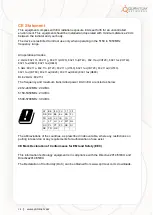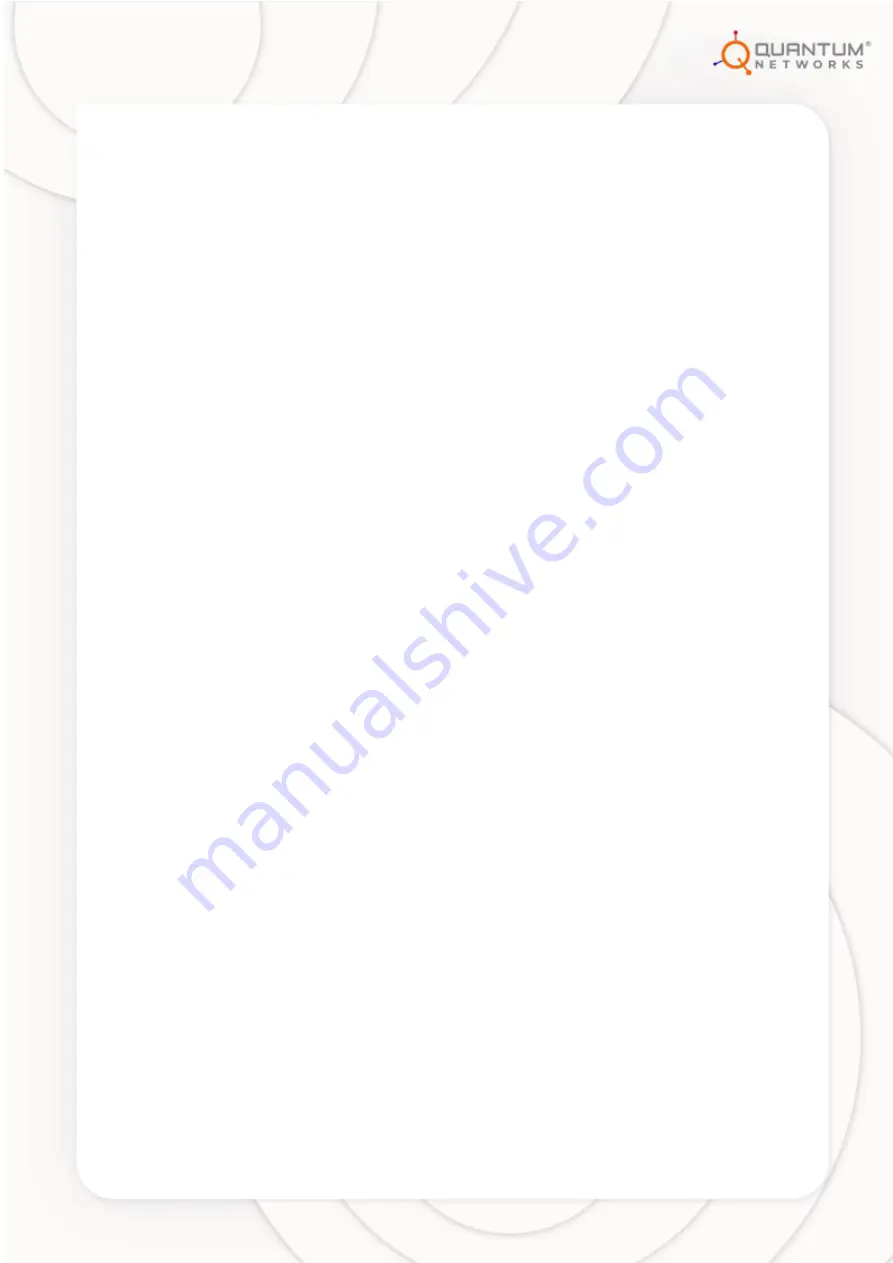
18
|
www.qntmnet.com
FCC statement
FCC Class B
This equipment has been tested and found to comply with the limits for a Class B digital
device, pursuant to Part 15 of the FCC Rules. These limits are designed to provide
reasonable protection against harmful interference in a residential installation. This
equipment generates, uses and can radiate radio frequency energy and, if not installed and
used in accordance with the instructions, may cause harmful interference to radio
communications. However, there is no guarantee that interference will not occur in a
particular installation. If this equipment does cause harmful interference to radio or television
reception, which can be determined by turning the equipment off and on, the user is
encouraged to try to correct the interference by one of the following measures:
■ Reorient or relocate the receiving antenna.
■ Increase the separation between the equipment and receiver.
■ Connect the equipment into an outlet on a circuit different from that to which the receiver
is connected.
■ Consult the dealer or an experienced radio/TV technician for help.
FCC Caution:
Any changes or modifications not expressly approved by the party
responsible for compliance could void the user’s authority to operate this equipment. This
device complies with Part 15 of the FCC Rules. Operation is subject to the following two
conditions: (1) This device may not cause harmful interference, and (2) this device must
accept any interference received, including interference that may cause undesired operation.
For product available in the USA/Canada market, only channel 1~11 can be operated.
Selection of other channels is not possible. This device is restricted for indoor use.
IMPORTANT NOTE:
FCC Radiation Exposure Statement: This equipment complies with
FCC radiation exposure limits set forth for an uncontrolled environment. This equipment
should be installed and operated with minimum distance 24 cm between the radiator and
your body.
Installation location:
To meet regulatory RF exposure requirements, this product shall be
installed at a location where, during normal operations, the radiating antenna is at least 24
cm away from any nearby persons.
External antenna:
Use only the antennas which have been approved by the applicant.
Using non-approved antenna(s) is prohibited and may produce unwanted spurious or
excessive RF transmitting power which may lead to a violation of FCC limits.
Installation procedure:
Please refer to this equipment's user manual for the procedure
details.
Warning:
The installation position must be carefully selected so that the final output power
does not exceed the limit set forth in relevant regulations. Violation of output power
regulations could lead to serious federal penalties.