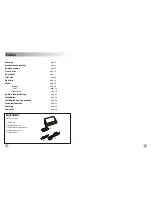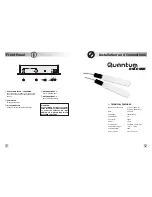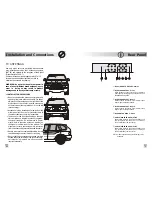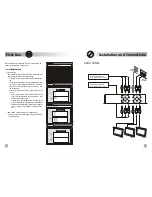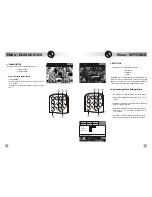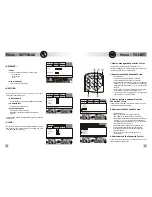Menu - DIAGNOSTICS
Menu - SETTINGS
SCAN
A/V
OK
P+
P
V+
CHANNEL
EXIT
info
MENU
‚
ƒ
„
LIST
…
DIAGNOSTICS
Signal and receiver: [OK] to confirm - [EXIT] to quit
SETTINGS
TV LIST
[OK] to confirm - [EXIT] to quit
’
’
TV out
4/3 pan & scan
Timer sleep
03h
Menu language
ita
SCAN
A/V
OK
P+
P
V+
CHANNEL
EXIT
info
MENU
‚
ƒ
„
LIST
…
’
’
v
SETTINGS
This sub-menu shows the data related to:
• RECEIVER
• RESTORE
• CLOCK
WARNING: Do not accidentally change the parameters in
order to avoid the misfunctioning of the device. Default
settings are normally correct for standard installation
.
T
hey can be restored through the RESTORE function
w
v
How to navigate the Settings Menu
• press [MENU]
‚
to view the main menu on the screen
• select SETTINGS by using the right and left [
3
] [
4
]
ƒ
buttons.
• press OK to enter this sub-menu and then press it again
till you get the required item
• select the desired function first by using the right and
left buttons [
3
] [
4
]
ƒ
and then the up and down [
5
]
[
6
]
„
buttons
• press [OK]
„
to confirm the selection and to move to
the next function or [EXIT]
…
to cancel the selection
v
DIAGNOSTICS
Receiver has two different diagnostics features:
• SIGNAL LEVEL
• RECEIVER DATA
s
How to view the DIAGNOSTICS:
•
press [MENU]
;
• select DIAGNOSTICS by using the right and left [
3
]
[
4
]
‚
buttons
• press [OK]
ƒ
to confirm the selection or [EXIT]
…
to can-
cel it.
SETTINGS
DIAGNOSTICS
TV LIST
RECEIVER
RESTORE
CLOCK
SETTINGS
Receiver settings: [OK] to confirm - [EXIT] to quit
DIAGNOSTICS
TV LIST
13
16