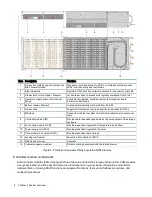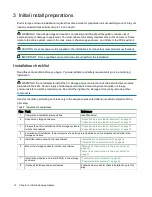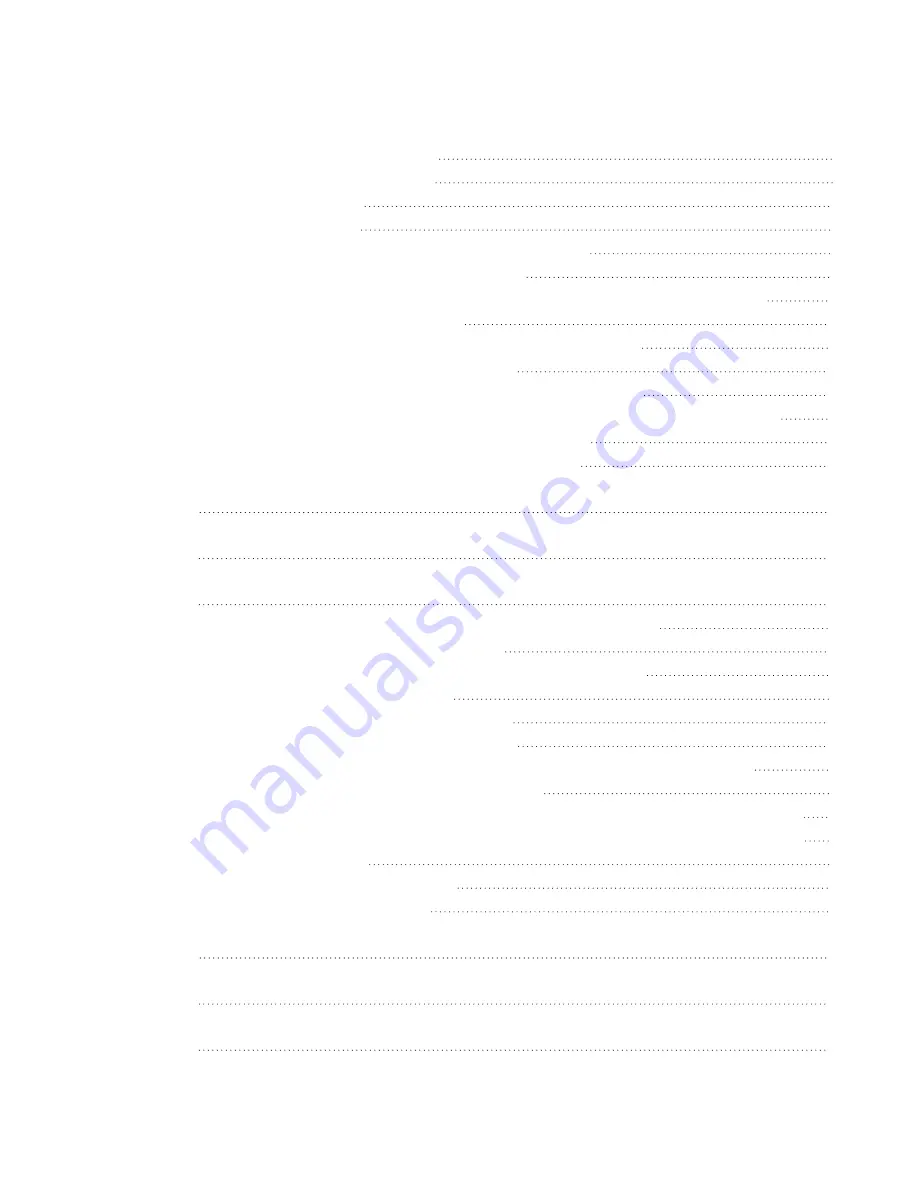
Contents
v
Figures
Figure 1 2U12 and 2U24 front panel area
Figure 2 2U12 and 2U24 rear panel area
Figure 3 5U84 front panel area
Figure 5 Profile and top views of fully populated 5U84 drawers
Figure 6 Controller module ports, sample SAS 4-port
Figure 7 2U12 and 2U24 storage enclosure packaging, shown without plastic for clarity
Figure 8 2U enclosure outer rail components
Figure 9 Attachment of front mount bracket to front rack cabinet posts
Figure 10 Adjustment of rail length to fit rack cabinet
Figure 11 Attachment of rear mount bracket to rear rack cabinet posts
Figure 12 Alignment between 2U chassis and rails (removed rear components for clarity)
Figure 13 Installation of 2U rear screw to secure chassis to rail
Figure 14 Installation of 2U operator's panel screw and cover
Figure 15 Sample data and management cabling among 2U controllers and host system
switches
Figure 16 Sample reverse cabling method among 2U controller modules (CMs) and expansion
modules
Figure 17 Sample invalid loop (in red) among 2U controller modules (CMs) and expansion
modules
Figure 18 2U power cord routing to independent power distribution units
Figure 19 2U power cord surrounded by secure tie
Figure 20 Default belt straps already around the 5U storage enclosure
Figure 21 5U left and right rail components
Figure 22 Insertion of 5U front mount bracket screw
Figure 23 Insertion of 5U rear mount bracket screws
Figure 24 Alignment between 5U chassis and rails, minus rear components for clarity
Figure 25 Secure chassis operator's panel to rack posts
Figure 26 5U rear chassis connection to outer rails, detail, minus rear components for clarity
Figure 27 Safety lock to release left drawer slide rail (lower drawer used for relational clarity)
Figure 28 Carrier latch features
Figure 29 Release latch open and unlocked
Figure 30 Release latch properly locked
Figure 31 Sample data and management cabling among 5U controllers and host system
switches
Figure 32 Sample reverse cabling method among 5U controller modules (CMs) and expansion
modules
Figure 33 Sample invalid loop (in red) among 5U controller modules (CMs) and expansion
modules