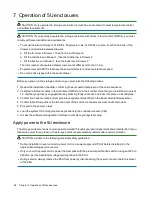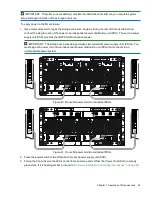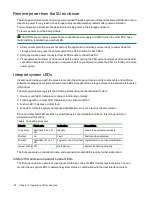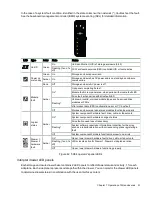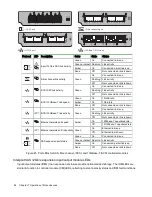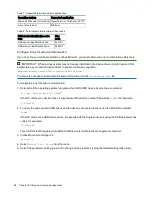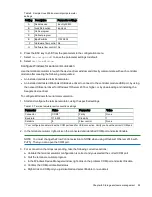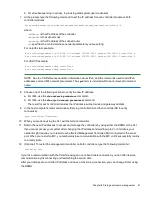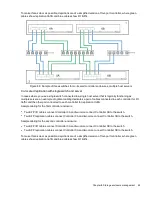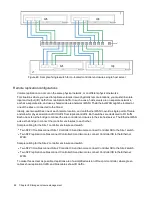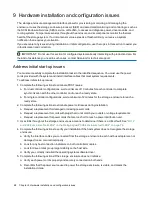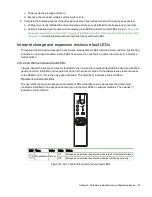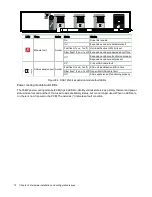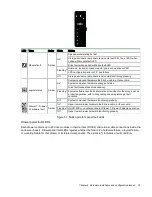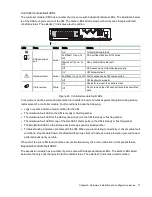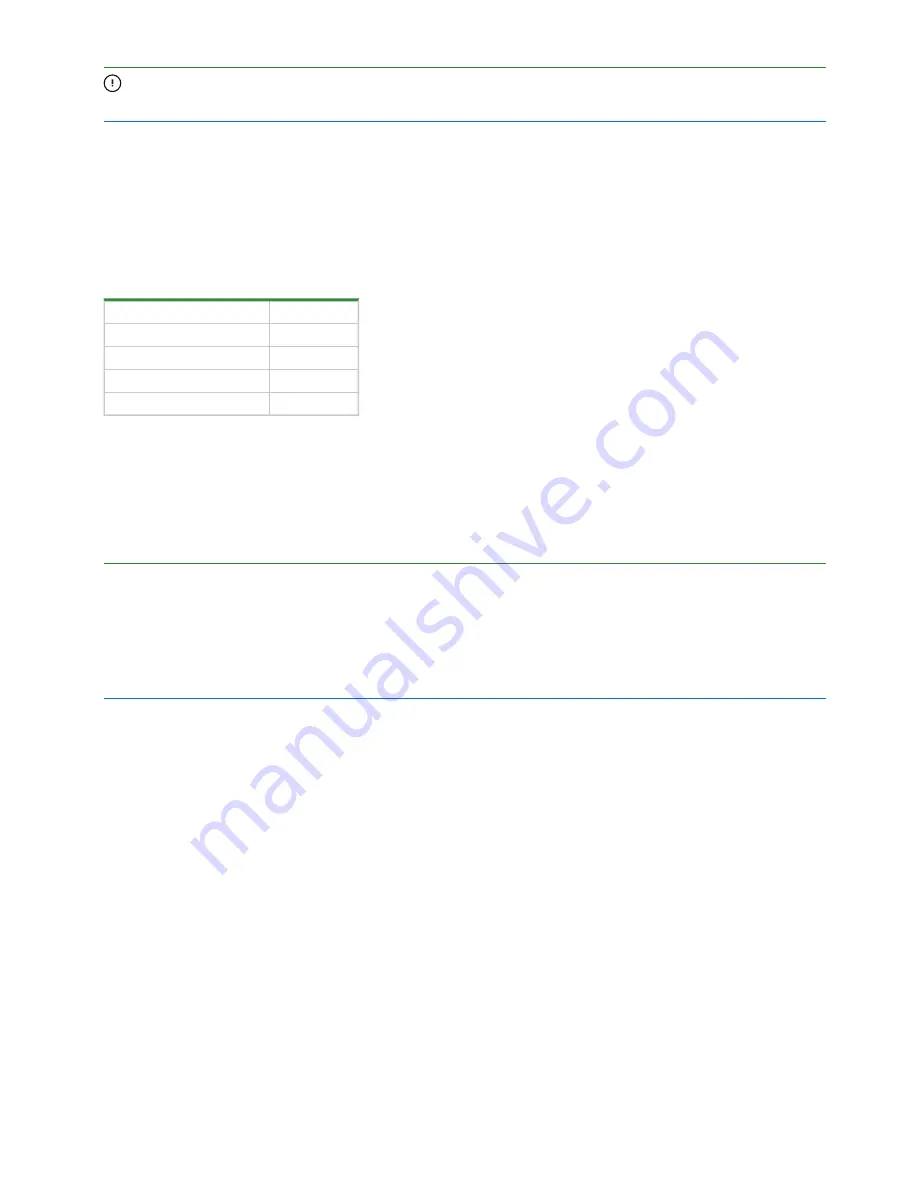
62 Chapter 8 Storage enclosure management
IMPORTANT Changing IP settings can cause management hosts to lose access to the storage
enclosure.
Disk Storage Management Utility usage
Quantum provides a user-friendly interface that provides the means to configure, monitor, and manage the
storage system: the Disk Storage Management Utility (DSMU). Access it through a supported browser, then
use it to complete initial configuration of the management host, then monitor and manage the storage
enclosure.
Browser
Version
Microsoft Internet Explorer 11
Mozilla Firefox
68 and newer
Google Chrome
70 and newer
Apple Safari (Mac)
11 and newer
Table 12 Supported browsers
For best results, use the following guidelines:
l
Enable browser pop-up windows and set the browser to allow cookies for the related storage system IP
addresses.
l
For Internet Explorer, set the browser’s local-intranet security option to medium or medium-low, and then
add each controller’s network IP address as a trusted site.
NOTE By default, your system is loaded with self-signed certificates. You should generate new self-signed
certificates on each controller, using the
create certificate
CLI command. Expect browser warnings about
security or privacy concerns related to self-signed or untrusted certificates or invalid certificate authorities.
Bypass such warnings if you are confident of a secure connection. Depending on the browser and its settings,
you can create a security exception to inhibit future related warnings, despite the continued indication of an
insecure connection in the browser address bar.
Access the web-based management interface
Once you successfully complete initial installation of the storage enclosure and initial configuration of the
management host, you can access the controller module's web-based management interface, the Disk
Storage Management Utility (DSMU). It is a user-friendly interface that provides the means to configure,
monitor, and manage the storage system.
To access the web-based management interface:
1. Launch a web browser on the computer connected to the controller module.
2. Enter the IP address of the controller module's network port, either the default address of 10.0.0.2/3 or the
address you just configured, then press Enter.
3. To log in to the DSMU, perform the following actions:
a. In the web browser address field, type
https://<controller-network-port-IP-address>,
such as
10.1.4.33 without any leading zeros, and then press Enter. If a login prompt does not display, confirm
you entered the correct IP address.