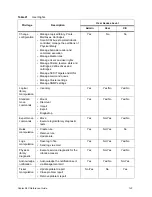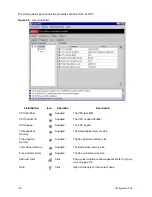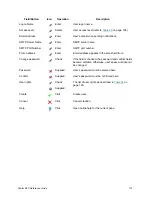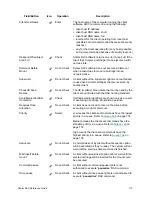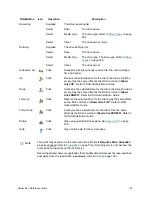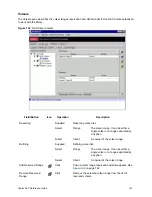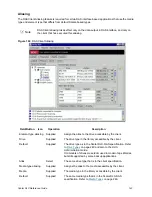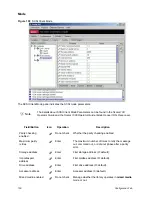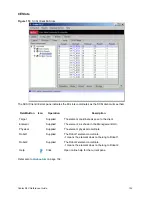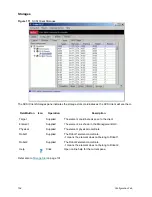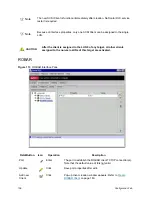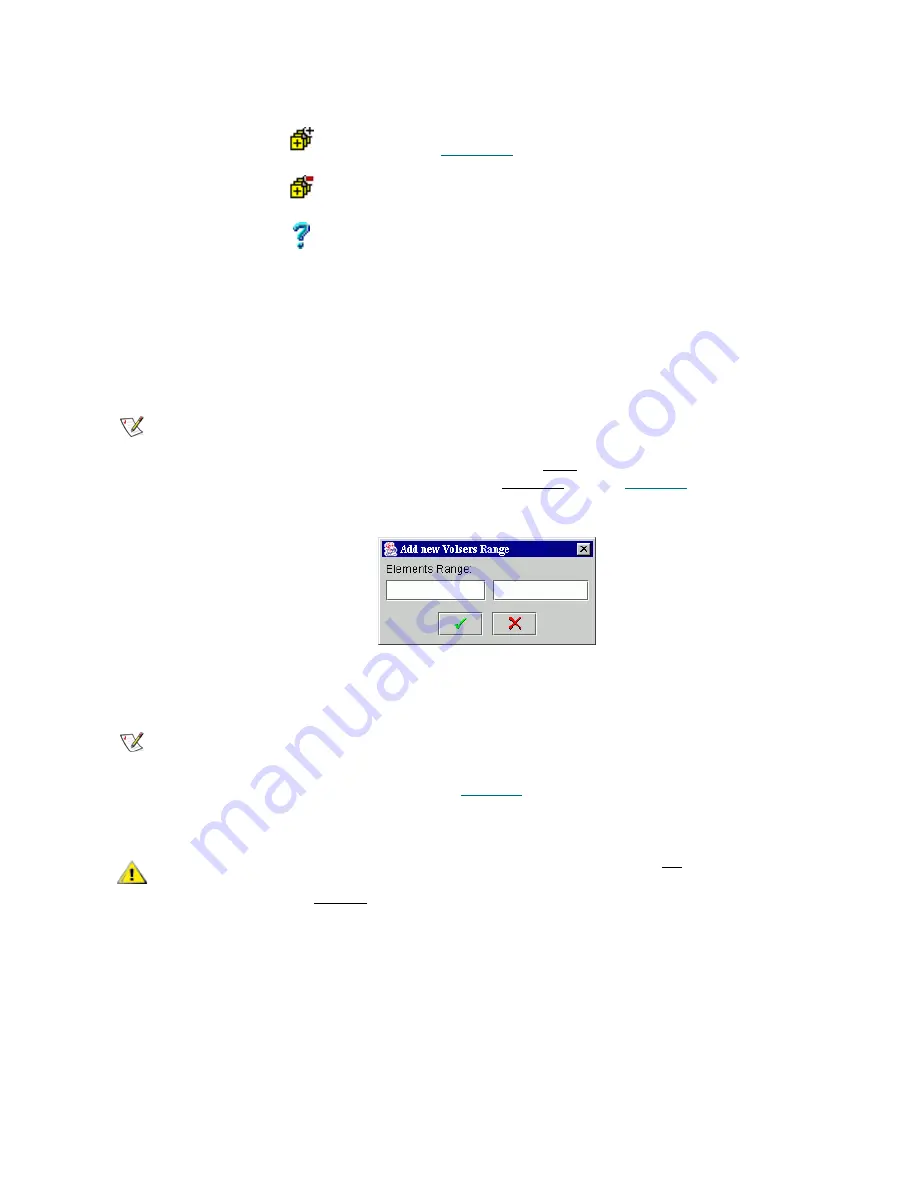
142
Configuration Tab
Reserve or Define Volsers
The volsers reserved or defined for the client may represent the cartridges that are currently not in the
library. However, if the cartridge appears in the library, it is marked automatically as ‘allocated’/reserved, or
‘defined’, and can be accessed and managed only by its owner. The ownership can be changed either by
the client himself or by the Scalar DLC Management GUI administrator.
Figure 103
Reserve/Define Volser Range
Enter the start and end volser in the range. Press
OK
to reserve/define them for the current client. Press
Cancel
to exit without adding volsers to the range of reserved or defined volsers.
Add Defined Range
Click
Pop-up volser range definition window appears. See
Figure 103
on page 142.
Remove Defined
Range
Click
Remove the selected volser range from the list of
defined volsers
Help
Click
Open online help for the current pane.
Note
The client may access all cartridges in the logical library and does not need to reserve
volsers before using media.
Reserving volser(s) however guaranties that no other client will access the reserved
media, especially when the reservation is exclusive (refer to
Cartridge
on page 94).
Note
The client cannot reserve or define only half of an optical disk. Only the whole disk can
be reserved/defined. Even if the volser reservation or definition table contains only one
volser for the one side, the other is also reserved/defined for the client. This is shown
under Cartridge properties (refer to
Cartridge
on page 94).
CAUTION
The client with no volsers defined (empty list) may access all cartridges in the
logical library. The client whose volser defining list is not empty may access
only the defined cartridges.
Field/Button
Icon
Operation
Description
Summary of Contents for Scalar 1000
Page 14: ...xiv Figures...
Page 86: ...70 Management GUI...
Page 188: ...172 Configuration Tab...
Page 198: ...182 Events Tab...
Page 254: ...238 Tools and Utilities...
Page 282: ...266 DAS Guide...
Page 292: ...276 SCSI Guide...
Page 300: ...284 ROBAR Guide...
Page 304: ...288 Index...