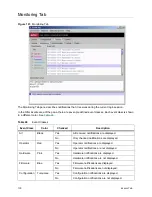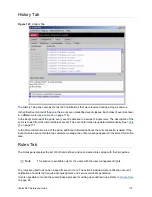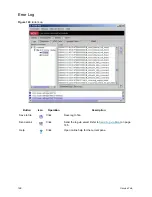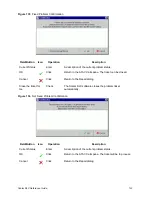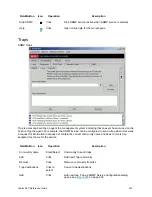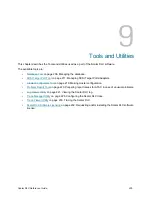190
Service Tab
In the
Properties
area of the pane, the ticket properties are shown for the selected problem report.
In Process
Yellow
This color indicates that a CE is working on the problem.
Closed
Green
This color indicates a solved problem, and the ticket has been closed.
Field/Button
Icon
Operation
Description
ID
Supplied
The ticket ID (generated by the Scalar DLC software or applied
manually by the CE).
Originator
Supplied
The ticket originator.
Telephone
Supplied
The originator’s phone number.
Priority
Supplied
The problem priority selected by the originator.
Description
Supplied
The brief description of the problem entered by the originator.
Status, All problems
Check
Display all problems.
Status, Opened
Check
Display all opened problems.
Status, Suspended
Check
Display all suspended problems.
Status, Closed
Check
Display all closed problems.
Start Repair
Click
Display the Start Repair dialog (for the
opened
tickets only).
See
Figure 133
on page 191.
Under Repair
Click
Display the Repair dialog (for the
suspended
or
in process
tickets only). See
Figure 134
on page 192.
Close
Click
Close ticket (for the
opened
or
suspended
tickets only).
History
Click
Display the History pane. See
Figure 137
on page 194.
Remove
Click
Remove ticket (for the
closed
tickets only).
Wizard
Click
Launch the Ticket wizard. Refer to
Create Ticket
on page 40.
Help
Click
Open online help for the current pane.
List
Color
Description
Summary of Contents for Scalar 1000
Page 14: ...xiv Figures...
Page 86: ...70 Management GUI...
Page 188: ...172 Configuration Tab...
Page 198: ...182 Events Tab...
Page 254: ...238 Tools and Utilities...
Page 282: ...266 DAS Guide...
Page 292: ...276 SCSI Guide...
Page 300: ...284 ROBAR Guide...
Page 304: ...288 Index...