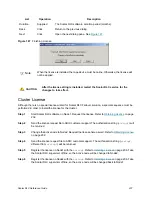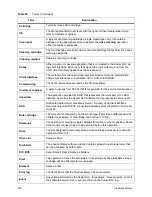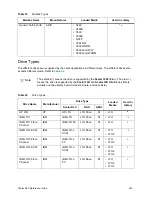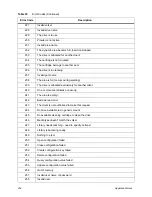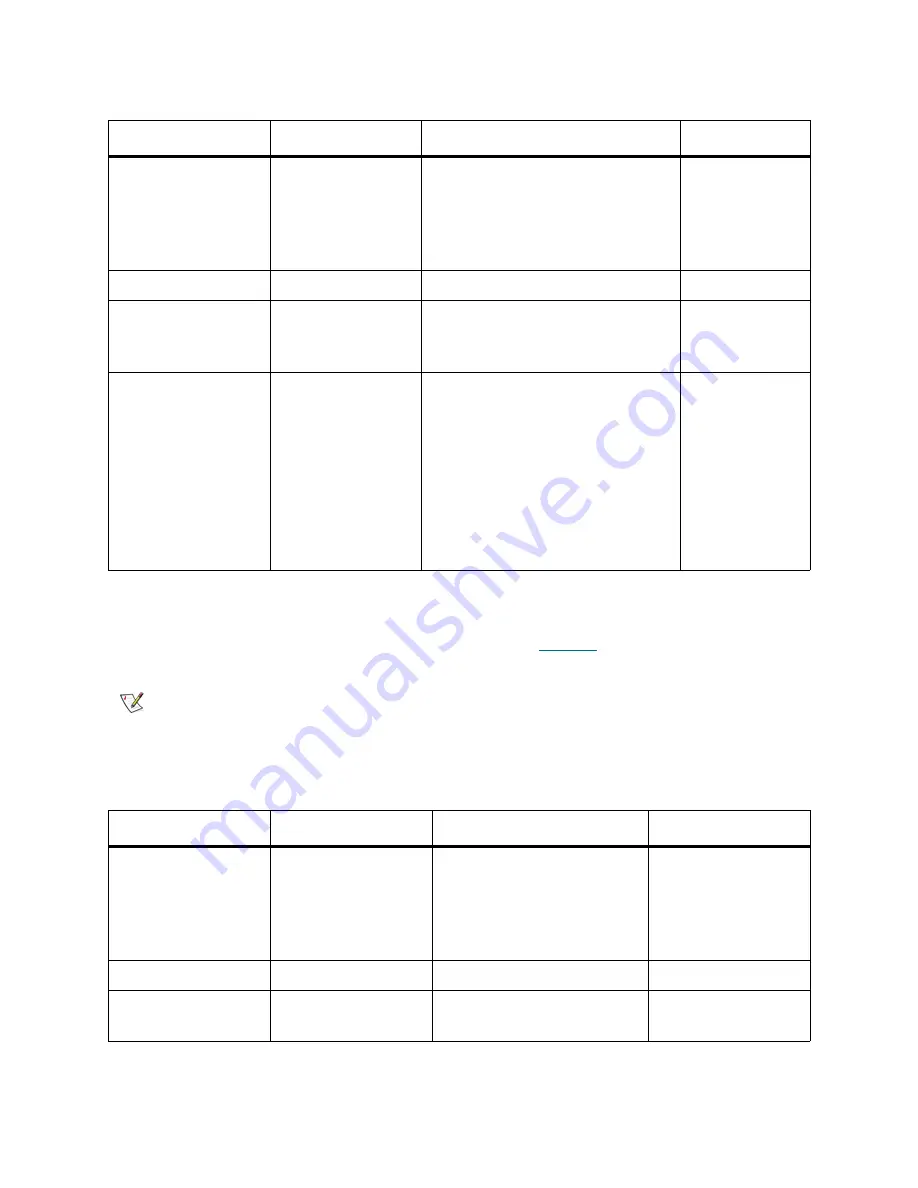
248
Application Notes
Mailbox Types
The different insert/eject elements holds different media Refer to
Table 33
.
Table 32
Storage Types
Storage Name
Manufacturer
Loaded Media (Scalar DLC type)
Used In Library
Generic DLT
ADIC
• DLT III
• DLT IV
• DLT IIIXT
• SDLT
• SDLT II
* +
Generic 8mm
Sony
• AIT
* +
LTO
IBM
• LTO
• LTO 2
• LTO 3
* +
Generic half-inch
ADIC
• 3480
• 3490E
• 3590
• 3590E
• NCTP
• 3592 RW
• 3592 WORM
• 3592 short R/W
• 3592 short WORM
* +
Note
The asterisk (*) means the mailbox slot is supported by the
Scalar 1000
library. The plus
(+) means the mailbox slot is supported by the
Scalar 10K
and
Scalar 10K DA
libraries
(this is actually one tape library but two models: single- and dual-aisle).
Table 33
Mailbox Types
Mailbox Name
Manufacturer
Loaded Media
Used In Library
Generic DLT I/E
ADIC
• DLT III
• DLT IV
• DLT IIIXT
• SDLT
• SDLT II
* +
Generic 8mm I/E
Sony
• AIT
* +
LTO I/E
IBM
• LTO
• LTO 2
* +
Summary of Contents for Scalar 1000
Page 14: ...xiv Figures...
Page 86: ...70 Management GUI...
Page 188: ...172 Configuration Tab...
Page 198: ...182 Events Tab...
Page 254: ...238 Tools and Utilities...
Page 282: ...266 DAS Guide...
Page 292: ...276 SCSI Guide...
Page 300: ...284 ROBAR Guide...
Page 304: ...288 Index...