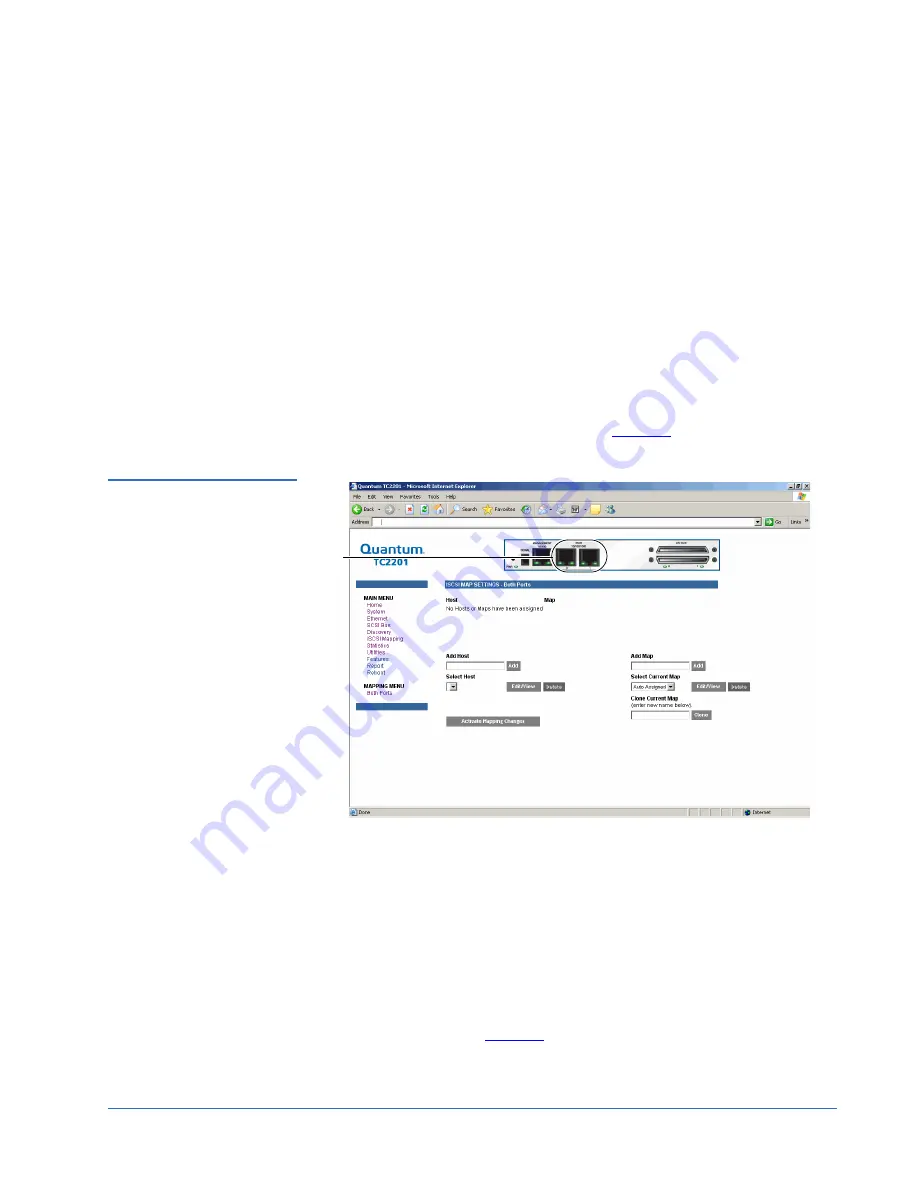
Quantum Scalar 50 TC2201 iSCSI Bridge Upgrade Instructions
81-81792-01 A01
July 2007
TC2201 Upgrade Procedure
15
If the TC2201 does not see all of the devices expected, check that the
initiator ID(s) are set to a unique value for each bus attached to devices.
For any changes, submit those changes and reboot the TC2201.
Configuring the iSCSI Ports
0
After you have discovered the attached devices, you must:
• Configure the iSCSI ports with an iSCSI host
and
• Map the tape drive and media changer to the iSCSI ports.
To configure the iSCSI ports:
1
Click
iSCSI Mapping
from the
Main
menu.
The
iSCSI Mapping
screen displays (see
figure 16
).
Figure 16 iSCSI Mapping
Screen
2
Select the iSCSI port to configure.
The current mapping information for that port is displayed including the
name of the port, the currently selected host and map.
3
There are two ways to configure the iSCSI host:
a
Add a new host or map by clicking
Add
.
b
Select an existing host or map from the pull-down lists for
Select
Host
and
Select Map
.
If you are adding a new host or map and click
Add
, the
iSCSI Host Add
screen displays (see
figure 17
).
iSCSI ports






































