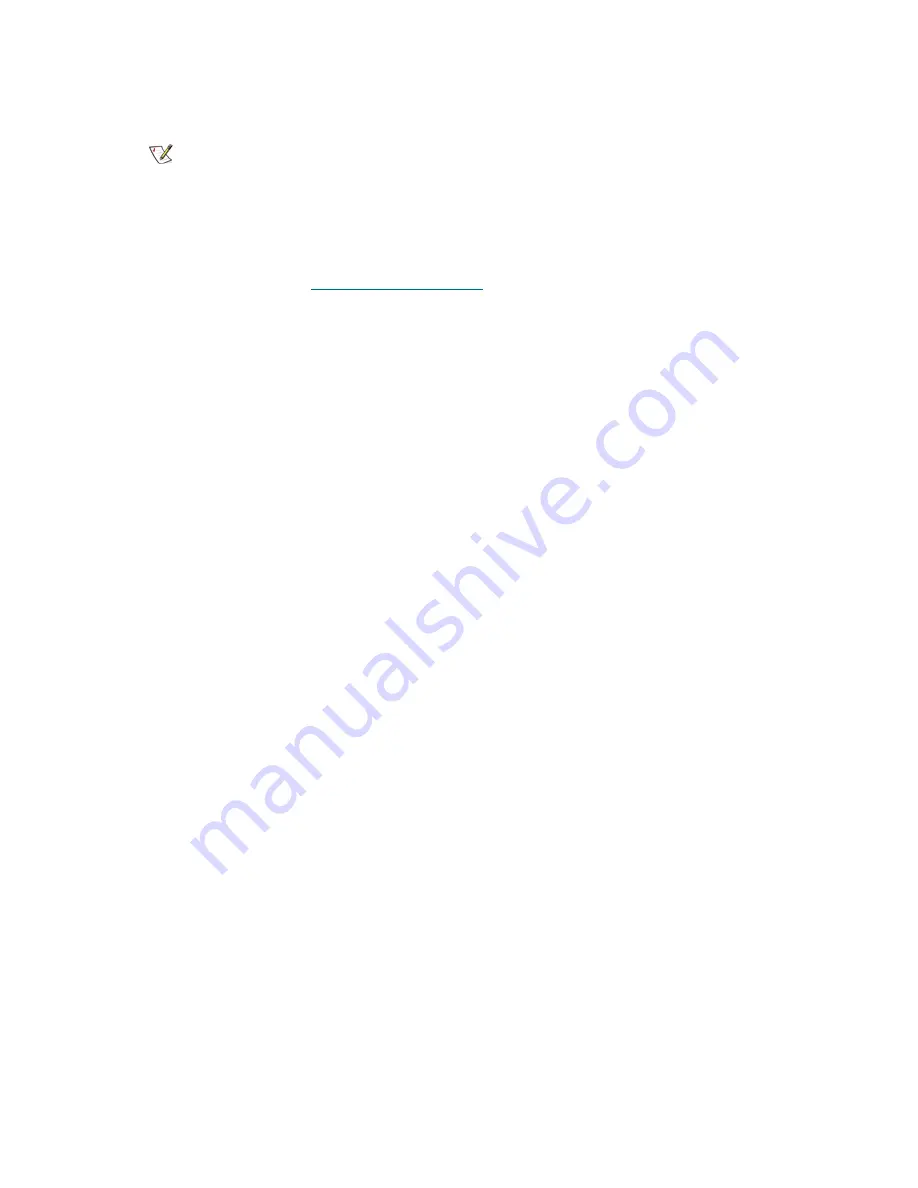
88
Installing a Multi-Module Library
Replacing the LBX Board
Required Tools: None
FRU ID: 104
1
If the library is not shut down, shut down the library.
For more information, see
1
Attach the ESD strap to your wrist and to an unpainted surface inside the door.
2
Remove the new LBX board from the anti-static bag.
3
Use your thumb to snap the LBX and IEX boards onto the standoffs.
To avoid damage to the backside of the LBX board, you should use care when inserting the LBX board
into the space above the metallic standoffs.
4
Plug the IEX board into the new LBX board.
Reconnect all cables to the LBX: the aisle light cable, the LBX cable (W1), internal Ethernet cable (W2),
LBX-drive cluster cable (W3), power supply status cable (W5), I/E station cable (W6), CAN cable (W7),
Ethernet cluster cable (W11), power distribution cable to library (W12), power distribution cable to drive
cluster (W13) door interlock cable (W15), power supply status cable (W16), and I/O management unit
cable (W17).
Note
Red stickers identify the LBX2 GEN 3 board required in the expansion
modules added to a library configuration greater than eight.
Summary of Contents for Scalar i6000
Page 20: ...8 About This Guide and Your Product...
Page 38: ...26 Installing a Stand Alone Control Module...
Page 104: ...92 Installing a Multi Module Library...
Page 156: ...144 Installing Cartridges...
Page 164: ...152 Setting up Your Library for Access...
Page 242: ...230 Configuring the Library...
Page 304: ...292 Adding Optional Hardware eight 2 5 mm screws...
Page 318: ...306 Adding Optional Hardware...
Page 336: ...324 Installation Testing and Verification Figure 35 Example Test Log Output...
Page 356: ...344 Testing and Calibrating the Digital Level...
Page 362: ...350 LBX Board and Terminator...
Page 380: ...368 Glossary...
Page 384: ...372 Index...
















































