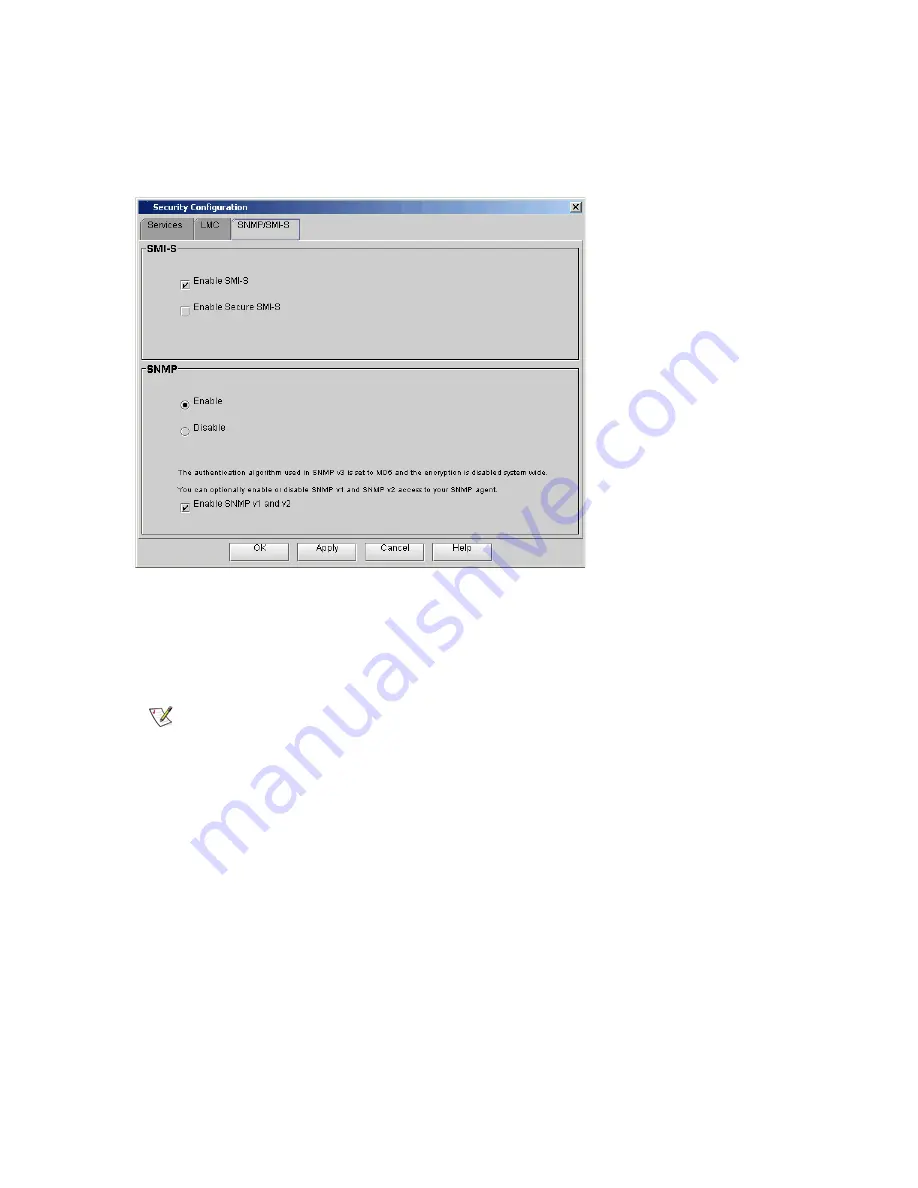
Scalar i6000 Installation Guide
151
Configuring Access for SNMP and SMI-S
The
SNMP/SMI-S
tab on the
Security Configuration
dialog box enables you to allow or prevent SNMP or
SMI-S traffic across the MCB Ethernet port.
1
Select the
SNMP/SMI-S
tab on the
Security Configuration
dialog box.
2
Change the security settings for any of the following items:
•
SMI-S
— To enable SMI-S traffic (port 5988), select the
Enable SMI-S
check box. To allow
encryption of SMI-S traffic (SSL, port 5989), select the
Enable Secure SMI-S
check box.
•
SNMP
— To prevent all SNMP traffic across the MCB Ethernet port, select
Disable
. To allow
SNMP GET operations, select
Enable
.
If SNMP traffic is allowed, then SNMP v3 is always available. If you want to permit less secure
SNMP access, select
Enable SNMP v1 and v2
. If you decide you do not want to use SNMP v1
and v2, clear the
Enable SNMP v1 and v2
check box.
The library ignores all remotely issued SNMP SET operations under any circumstance, which
means that external applications cannot register themselves to receive SNMP traps from the
library. However, the
Trap Registration
dialog box (
Setup
→
Trap Registration
) enables you
to perform this registration yourself by entering the necessary IP and port information. For more
information about the
Trap Registration
dialog box, see the
Scalar i6000 User’s Guide
.
3
If you want to apply the changes, but you do not want to close the dialog box, click
Apply
. Otherwise,
click
OK
to apply the changes and close the dialog box.
Note
Port 427 is used for Service Location Protocol (SLP), which is used along
with the Common Information Model (CIM) server.
Summary of Contents for Scalar i6000
Page 20: ...8 About This Guide and Your Product...
Page 38: ...26 Installing a Stand Alone Control Module...
Page 104: ...92 Installing a Multi Module Library...
Page 156: ...144 Installing Cartridges...
Page 164: ...152 Setting up Your Library for Access...
Page 242: ...230 Configuring the Library...
Page 304: ...292 Adding Optional Hardware eight 2 5 mm screws...
Page 318: ...306 Adding Optional Hardware...
Page 336: ...324 Installation Testing and Verification Figure 35 Example Test Log Output...
Page 356: ...344 Testing and Calibrating the Digital Level...
Page 362: ...350 LBX Board and Terminator...
Page 380: ...368 Glossary...
Page 384: ...372 Index...
















































