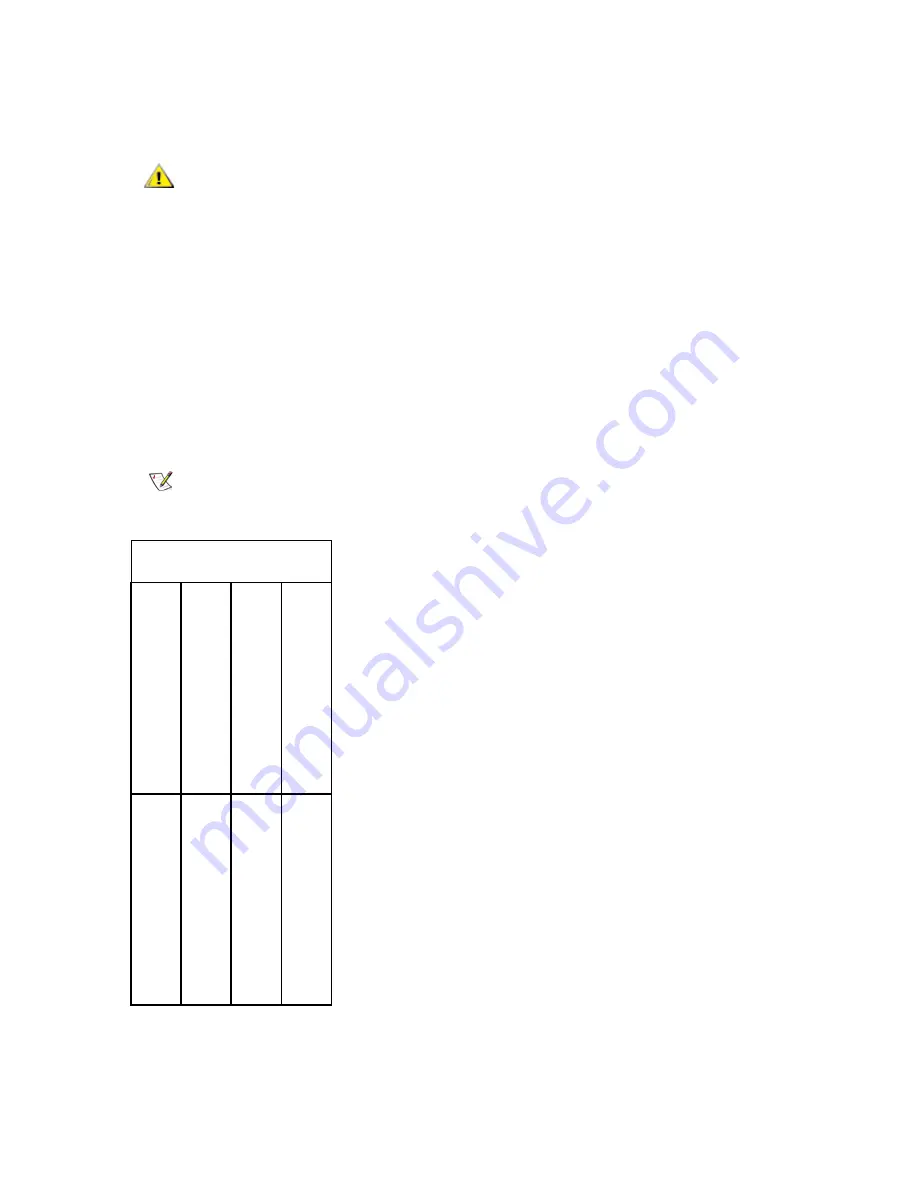
260
Adding Optional Hardware
7
Use your thumbs on each end of the blade to evenly apply pressure and slide it into the I/O management
unit. When you feel the pins of the CMB lock into the backplane, push the latchhooks towards the middle
of the blade and into the lock position.
8
Detach the ESD strap and close the door.
Installing an FC I/O Blade
Required tools: ESD strap
1
Open the service door of the module.
2
Attach the ESD strap to your wrist and to an unpainted surface inside the door.
3
Remove the cover plate from bay where the FC I/O blade will be installed. The population order for the
FC I/O blades is shown below.
4
Remove the FC I/O blade from the protective anti-static bag.
5
Press up and out to open the latchhooks on each side of the FC I/O blade.
CAUTION
Slots that are not populated with blades must contain a cover plate. If
the cover plates are not installed, FC I/O blade temperature errors will
occur.
Note
Make sure you install the FC I/O blade into the correct bay.
bay 1 (n
ot
us
ed)
bay 3 (fir
st FC
I/O bla
de)
bay 5 (thir
d
FC I/O bla
d
e)
bay 4 (seco
nd FC I/O bl
ade
)
bay 6 (n
ot used)
bay 8 (seco
nd Ether
ne
t
cooling assembly
bay 7 (fir
st Eth
e
rn
et
bay 2 (CMB)
expan
sio
n
bla
de)
expan
sion bla
d
e)
Summary of Contents for Scalar i6000
Page 20: ...8 About This Guide and Your Product...
Page 38: ...26 Installing a Stand Alone Control Module...
Page 104: ...92 Installing a Multi Module Library...
Page 156: ...144 Installing Cartridges...
Page 164: ...152 Setting up Your Library for Access...
Page 242: ...230 Configuring the Library...
Page 304: ...292 Adding Optional Hardware eight 2 5 mm screws...
Page 318: ...306 Adding Optional Hardware...
Page 336: ...324 Installation Testing and Verification Figure 35 Example Test Log Output...
Page 356: ...344 Testing and Calibrating the Digital Level...
Page 362: ...350 LBX Board and Terminator...
Page 380: ...368 Glossary...
Page 384: ...372 Index...
















































