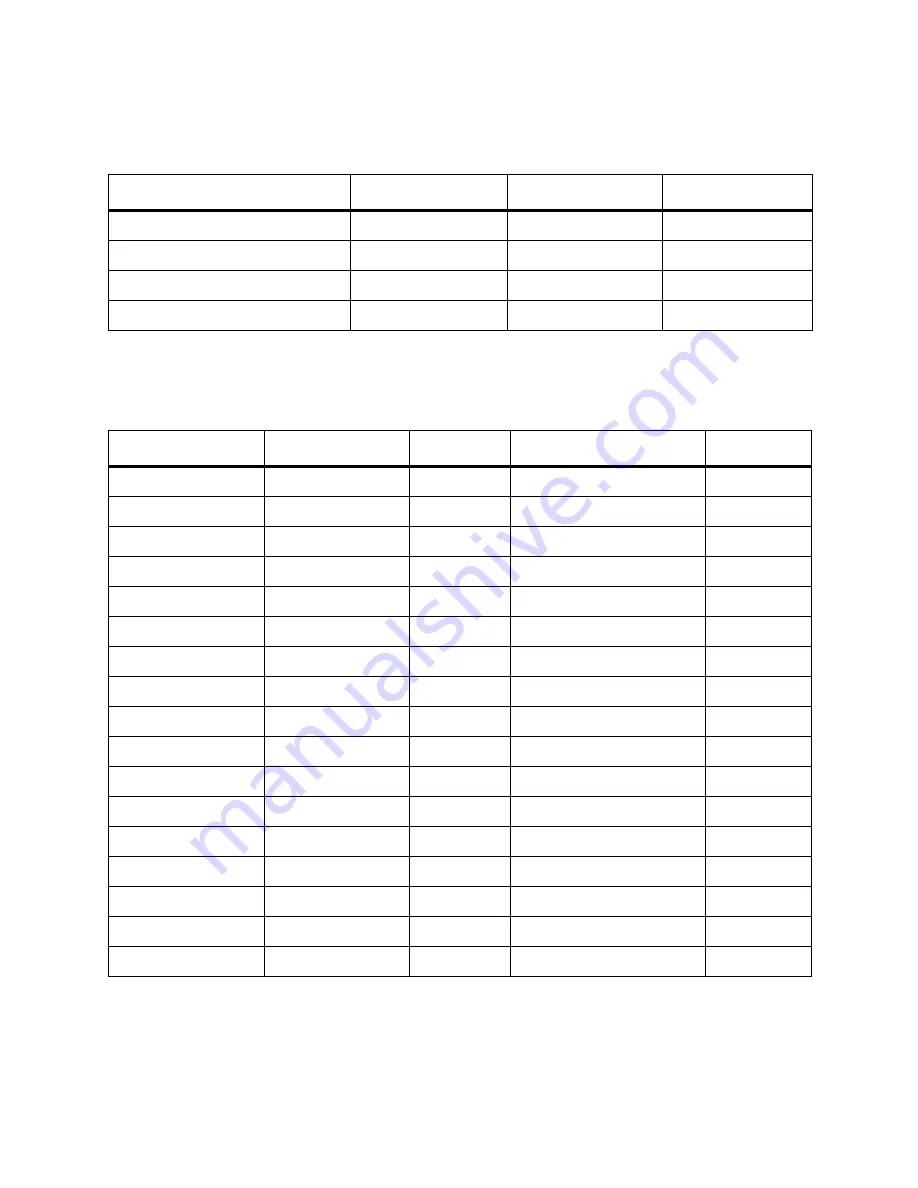
334
Installation Testing and Verification
❑
Verify that all licenses installed per the customer's order are properly functioning. Click
Setup
→
Licenses
. (Note: four licenses are listed for convenience, there is no requirement for or limitation to four
entries).
❑
Verify partitioning. Click
View
, then select the partition you want. Verify that the information displayed for
each Library Partitioning are correct. Make sure the partition’s status field states “Online.”
Table 13
Customer License Verification
License Key
Feature Name
Status
Expiration
Table 14
Library Partitioning
Library
Number of Drives
Drive Type
Number of Storage Cells
I/E
Physical Library
Partition 1
Partition 2
Partition 3
Partition 4
Partition 5
Partition 6
Partition 7
Partition 8
Partition 9
Partition 10
Partition 11
Partition 12
Partition 13
Partition 14
Partition 15
Partition 16
Summary of Contents for Scalar i6000
Page 20: ...8 About This Guide and Your Product...
Page 38: ...26 Installing a Stand Alone Control Module...
Page 104: ...92 Installing a Multi Module Library...
Page 156: ...144 Installing Cartridges...
Page 164: ...152 Setting up Your Library for Access...
Page 242: ...230 Configuring the Library...
Page 304: ...292 Adding Optional Hardware eight 2 5 mm screws...
Page 318: ...306 Adding Optional Hardware...
Page 336: ...324 Installation Testing and Verification Figure 35 Example Test Log Output...
Page 356: ...344 Testing and Calibrating the Digital Level...
Page 362: ...350 LBX Board and Terminator...
Page 380: ...368 Glossary...
Page 384: ...372 Index...
















































