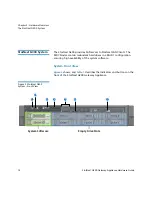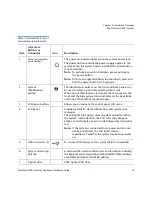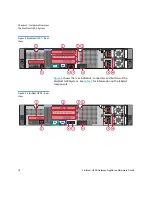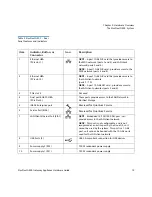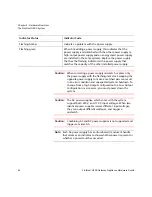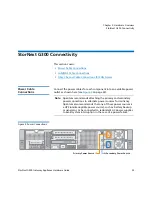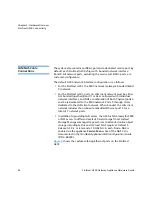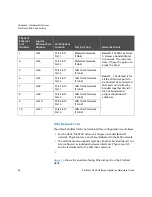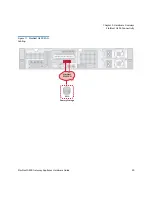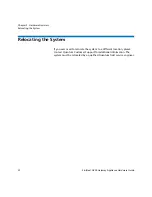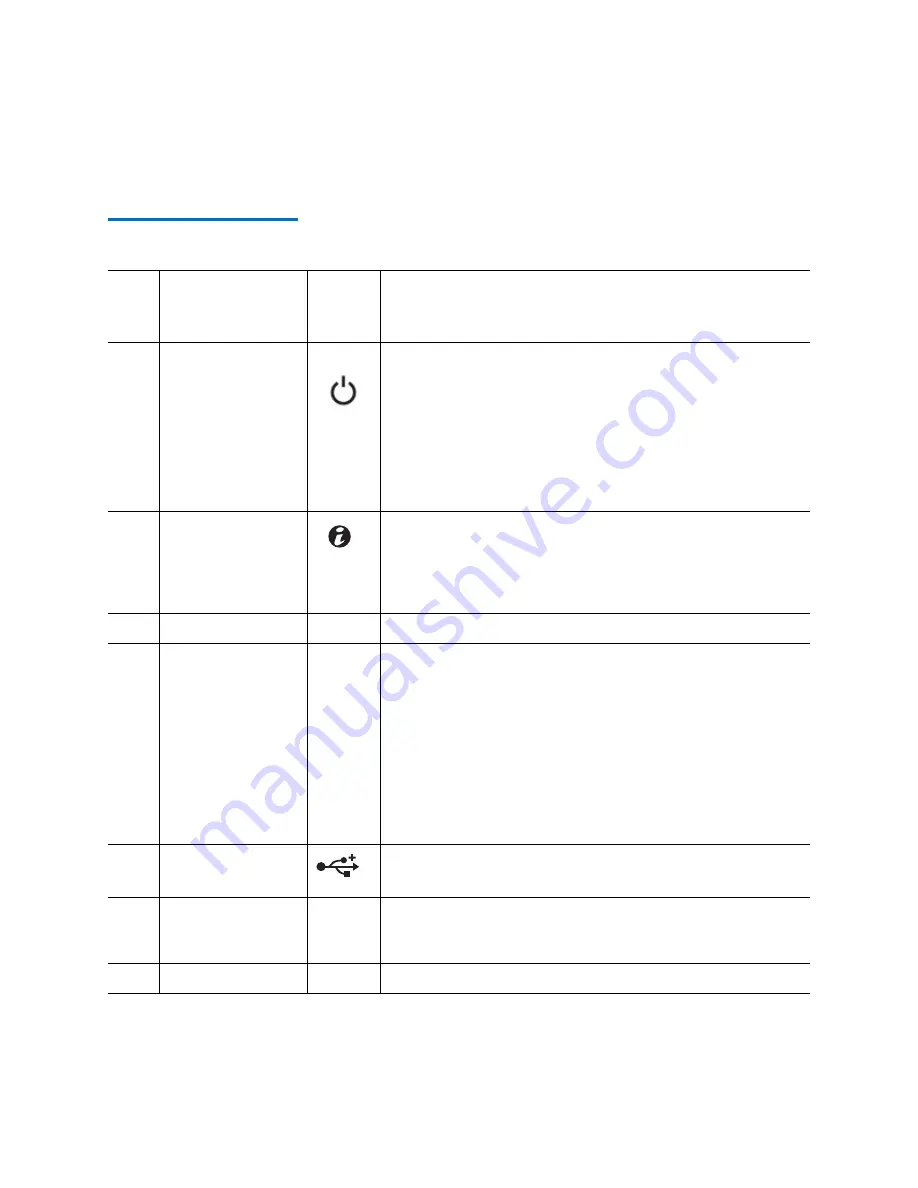
Chapter 2: Hardware Overview
The StorNext G300 System
StorNext G300 Gateway Appliance Hardware Guide
15
Table 1 StorNext G300 – Front
View Indicators and Buttons
Item
Indicators,
Button, or
Connector
Icon
Description
1
Power-on indicator/
power button
The power-on indicator lights when the system power is on.
The power button controls the power supply output to the
system. When the system bezel is installed, the power button
is not accessible.
Note:
To perform a graceful shutdown, press and release
the power button.
Note:
To force an ungraceful/hard stop shutdown, press and
hold the power button for 5 seconds.
2
System
identification
button
The identification buttons on the front and back panels can
be used to locate a particular system within a rack.
When one of these buttons is pushed, the LCD panel on the
front and the blue system status indicator on the back blink
until one of the buttons is pushed again.
3
LCD menu buttons
Allows you to navigate the control panel LCD menu
4
LCD panel
Provides system ID, status information, and system error
messages
The LCD lights blue during normal system operation. When
the system needs attention, the LCD color will change to
amber, and will display an error code followed by descriptive
text.
Note:
If the system is connected to AC power and an error
has been detected, the LCD lights amber,
regardless of whether the system has been powered
on.
5
USB connectors (2)
To connect USB devices to the system (USB 2.0 compliant)
6
System service tag
pull tab
A slide-out tab which contains system information including
the Express Service tag number, embedded NIC MAC address,
and iDRAC Enterprise card MAC address
7
Optical drive
SATA optical DVD drive