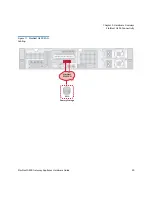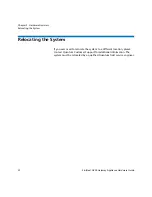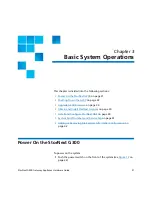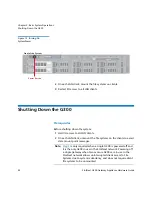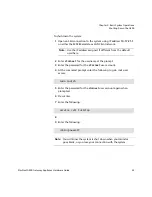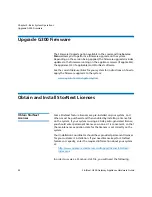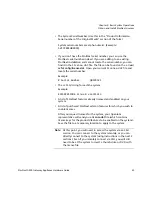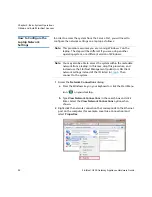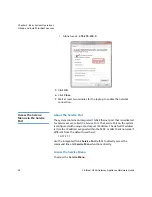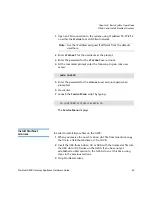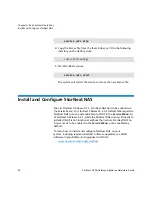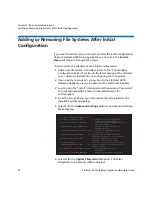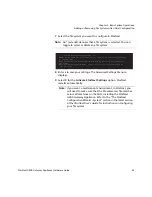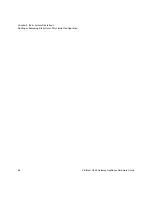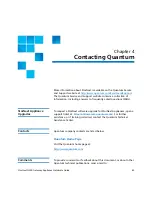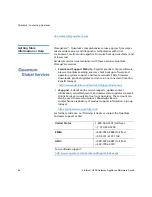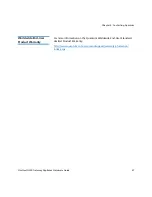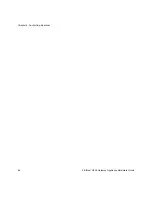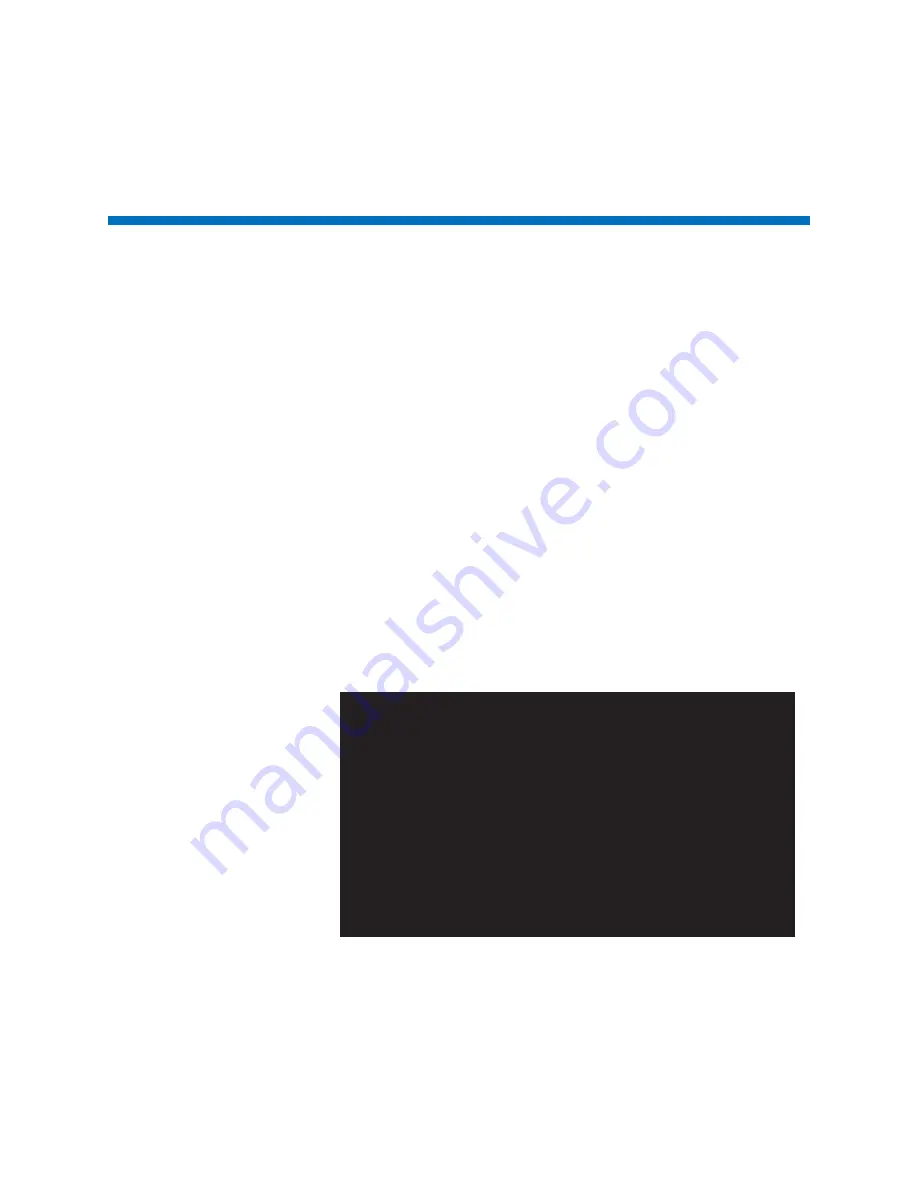
Chapter 3: Basic System Operations
Adding or Removing File Systems After Initial Configuration
42
StorNext G300 Gateway Appliance Hardware Guide
Adding or Removing File Systems After Initial
Configuration
If you need to add or remove file systems after the initial configuration
of your StorNext G300 Gateway Appliance, a wizard in the
Service
Menu
will step you through the process.
To add or remove a file system after initial configuration:
1
Add a new file system in StorNext. Refer to the “The StorNext
Configuration Wizard” section in the latest version of the
StorNext
User’s Guide
for instructions on configuring your file system.
2
Open a putty or secure ssh connection to the StorNext G300
Gateway Appliance via the IP address of the LAN client interface.
3
Log on using the “install” credentials and the password “password”.
You will automatically be taken to the install wizard for
configuration.
4
From the Service Menu, type
0
to invoke the Install Wizard. The
Install Wizard Menu displays.
5
Select
1
for the
Advanced Settings
option. The Advanced Settings
Menu displays.
6
Select
0
for the
Update Filesystem list
option. The Select
Filesystems to be Mounted Menu displays.
*** Advanced Settings Menu ***
0) Update Filesystem list - Update list of filesystems
exported by the gateway.
1) Configure fsports settings - Constrain the StorNext TCP and
UDP port usage.
2) Update MDC and nameservers - Update the MDC IPs and FS
nameserver IPs.
3) Update GW Client interface list - Update the Gateway client
interface list.
4) Update Gateway software >>- Upgrade the StorNext Gateway
software version on the gateway.
5) Change user password - Sets the password for the
stornext and install users.
6) Set Date/Time - Sets date and time of the system.
7) Advanced Network Setup >>>- Allows advanced configuration of
network ports.
8) Display Configuration Settings - Display configuration
settings.
9) Activate StorNext Settings - Apply all StorNext settings