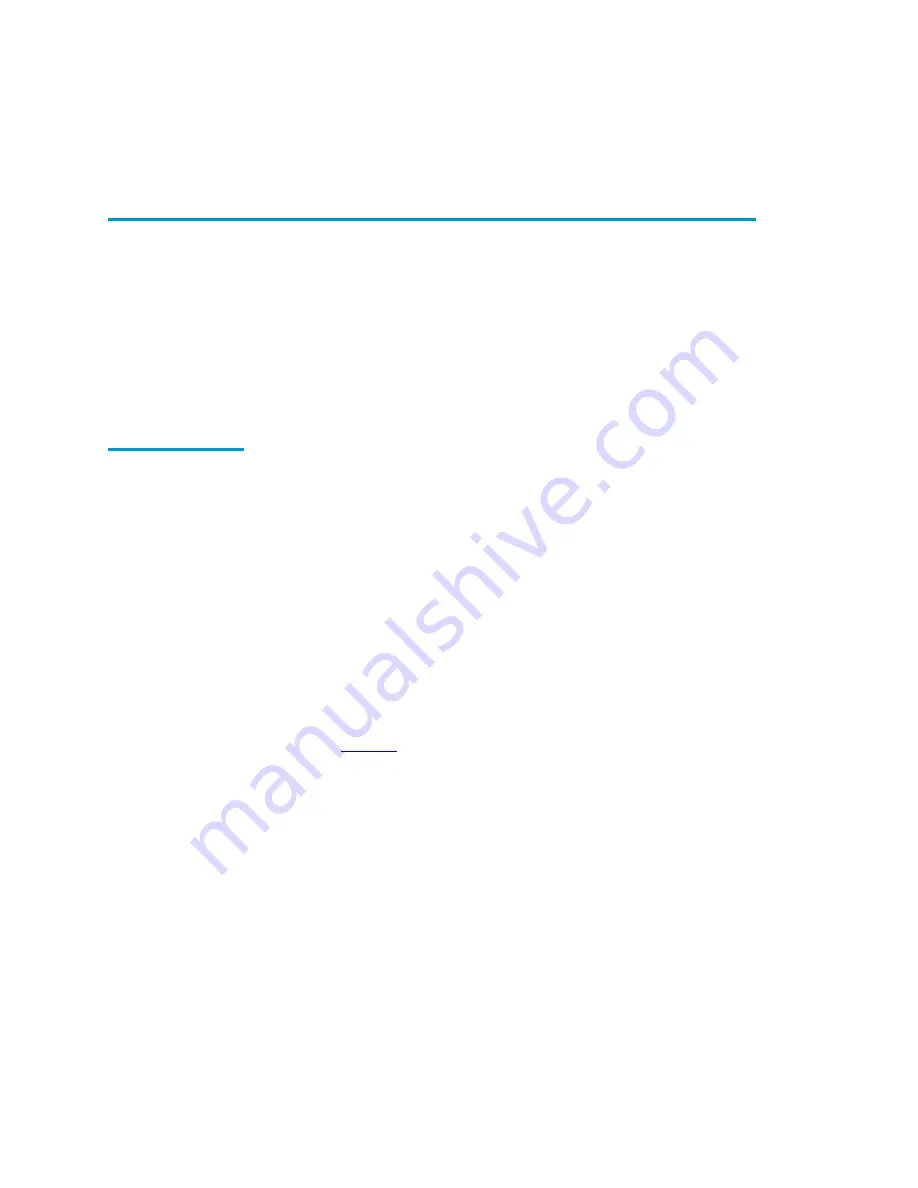
Chapter 2 Basic Operations
Introduction
14
Sun StorEdge™ L25 Tape Library and Sun StorEdge™ L100 Tape Library User’s Guide
Introduction
2
Before using the GUI to perform library functions, familiarize
yourself with the:
• Main screen
• GUI buttons
• GUI icons
Main Screen
2
The first screen the GUI displays after library initialization is the
main screen. This screen displays library status and provides
inventory information for the cartridge magazines, the fixed
slot(s), the drives, and the robotic hand. It also provides access to
the library menus. It updates in real time as cartridges move
within the library.
The main screen appears somewhat different depending on
whether the library is an:
• L25 stand-alone library
• L25 library in a multiple library stack
• L100 library
If the library is a stand-alone L25, the main screen appears as
shown in
Summary of Contents for Sun StorEdge L100
Page 10: ...Figures x Sun StorEdge L25 Tape Library and Sun StorEdge L100 Tape Library User s Guide...
Page 12: ...Tables xii Sun StorEdge L25 Tape Library and Sun StorEdge L100 Tape Library User s Guide...
Page 192: ...Index 176 Sun StorEdge L25 Tape Library and Sun StorEdge L100 Tape Library User s Guide...
















































