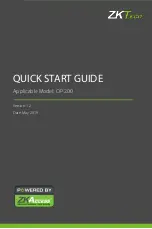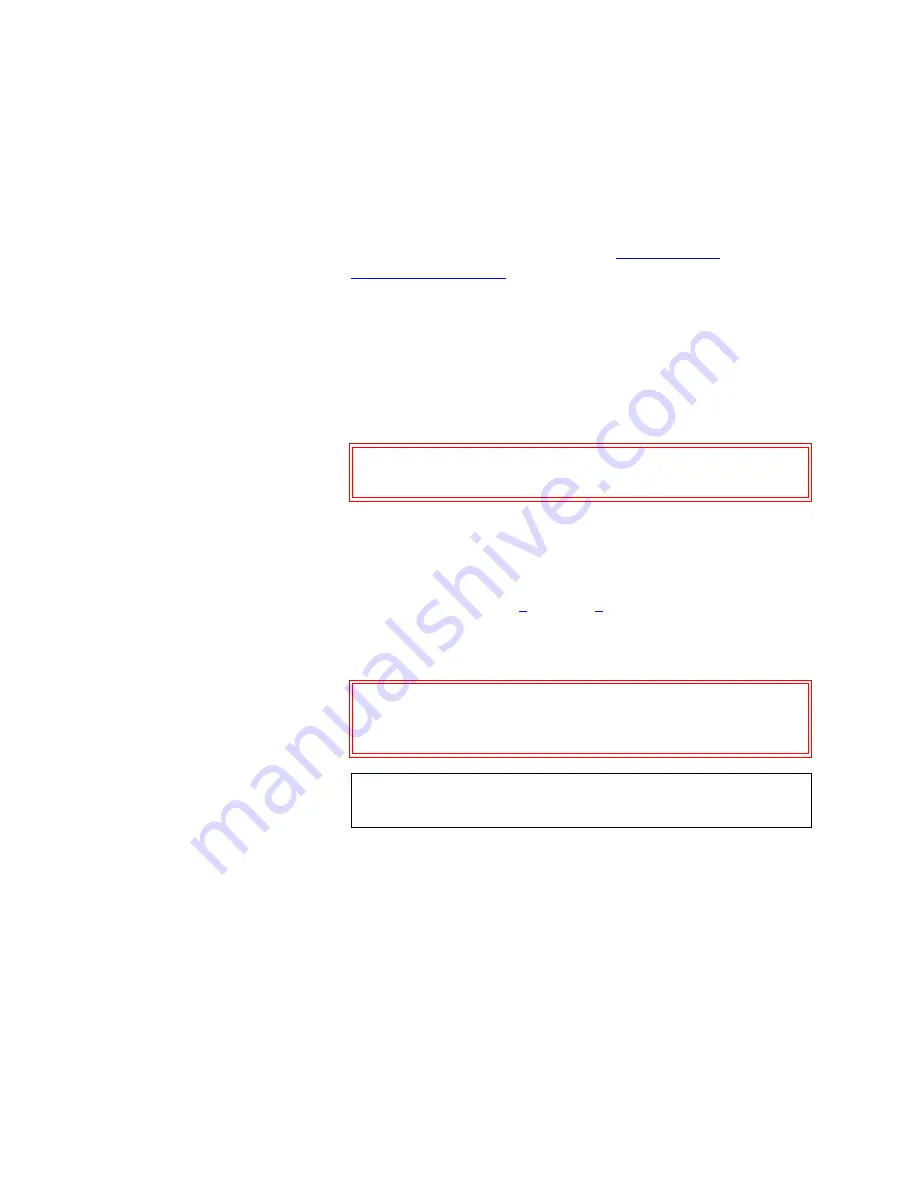
Chapter 3 Changing the Library Configuration
Changing a Tape Drive ID
Sun StorEdge™ L25 Tape Library and Sun StorEdge™ L100 Tape Library User’s Guide
57
To change a tape drive SCSI ID:
1
Access the
Configuration
screen (see
2
Press the
Up
or
Down
buttons until the desired drive ID (for
example,
Drive 1 ID
) is highlighted.
3
Press
Select
.
4
Use the
Up
or
Down
buttons to select the desired SCSI ID.
Available settings are
0
through
9,
A
through
F,
and
Disabled
.
5
Press
Select
.
To return to the
Configuration
screen without changing the
option setting, press
Cancel
.
6
If desired, repeat steps
to set the SCSI ID for
another tape drive.
7
Press
Main
to return to the main screen.
Caution:
Set the drive SCSI ID to
Disabled
only if the
drive is not installed in the library.
Caution:
If you do not return to the main screen after
changing this setting, your change will not be
saved to NVRAM.
Note:
You must reboot the library before this setting will
take effect.
Summary of Contents for Sun StorEdge L100
Page 10: ...Figures x Sun StorEdge L25 Tape Library and Sun StorEdge L100 Tape Library User s Guide...
Page 12: ...Tables xii Sun StorEdge L25 Tape Library and Sun StorEdge L100 Tape Library User s Guide...
Page 192: ...Index 176 Sun StorEdge L25 Tape Library and Sun StorEdge L100 Tape Library User s Guide...