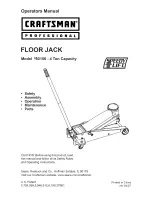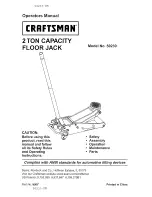Chapter 2 Basic Operations
Using the Mailbox
34
Sun StorEdge™ L25 Tape Library and Sun StorEdge™ L100 Tape Library User’s Guide
2
Use the
Move
command on the
Mailbox
screen to move the
cartridge you wish to export to the mailbox.
3
Repeat steps
through
4
Remove the exported cartridge from the mailbox.
5
Reinsert the data cartridge you removed in
(if any) into
the mailbox.
6
Reinsert the magazine into the library.
7
Close the magazine access door.
8
On the
Mailbox - OPEN
screen, press
Re-Lock
.
The library locks the magazine access door and inventories the
mailbox.
Importing Cartridges in 10-Slot or 12-Slot Mode
2
To import cartridges in 10-slot or 12-slot mode:
1
On the main screen, press
Mailbox
.
The GUI displays the
Mailbox
screen (see
).
2
Press
Open
.
The GUI displays the
Mailbox - OPEN
screen (see
3
Press the white button next to the top left magazine access door
and open the door.
4
Pull the magazine out of the library.
5
Insert the cartridges you wish to import into the magazine.
6
Reinsert the magazine into the library.
7
Close the magazine access door.
8
On the
Mailbox - OPEN
screen, press
Re-Lock
.
The library locks the magazine access door and the cartridges
are moved under control of the host software to the desired
locations.
Summary of Contents for Sun StorEdge L100
Page 10: ...Figures x Sun StorEdge L25 Tape Library and Sun StorEdge L100 Tape Library User s Guide...
Page 12: ...Tables xii Sun StorEdge L25 Tape Library and Sun StorEdge L100 Tape Library User s Guide...
Page 192: ...Index 176 Sun StorEdge L25 Tape Library and Sun StorEdge L100 Tape Library User s Guide...