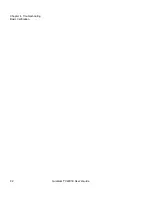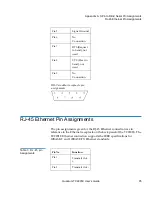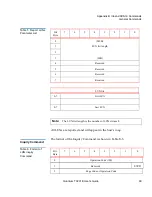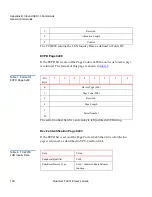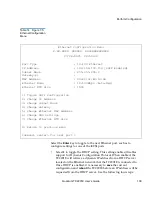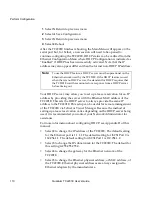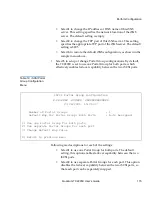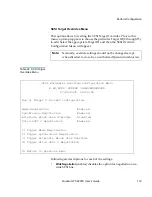Power Up Messages
Quantum TC2201E User’s Guide
105
Table 10 Main menu
The main menu allows for various operations to be performed on the
TC2201E.
• Select
1
to access TC2201E configuration settings. This option is
described later in this chapter.
• Select
2
to access system utilities information and settings. This
option is described later in this chapter.
• Select
3
to display trace and assertion history. This option is
described later in this chapter.
• Select
4
to reboot the TC2201E. A confirmation message will appear
verifying you want to do this. If you enter
N
for No, you are returned
to the System Utilities menu. If you enter
Y
for Yes, the TC2201E will
restart. This option is further described later in this chapter.
• Select
5
to access the Advanced Software Licensed Features menu.
This option is described later in this chapter.
• Select
6
to download a new revision of the firmware. A confirmation
message will appear verifying you want to do this. If you enter
N
for
No, you are returned to the Main menu. If you enter
Y
for Yes, the
TC2201E begins accepting firmware data from the serial port. This
option is further described later in this chapter.
Quantum TC2201E Router
X.XX.XXXX XXXXXX XXXXXXXXXXXXXX
07/26/2005 18:37:08
1) Perform Configuration
2) System Utilities
3) Display Trace and Assertion History
4) Reboot
5) Advanced Software Licensed Features
6) Download a New Revision of The Firmware
Command >
Summary of Contents for TC2201E
Page 1: ...4XDQWXP 7 4XDQWXP 7 7 8VHU V XLGH 8VHU V XLGH 8VHU V XLGH 8VHU V XLGH 8VHU V XLGH...
Page 8: ...Contents viii Quantum TC2201E User s Guide...
Page 12: ...Figures xii Quantum TC2201E User s Guide...
Page 16: ...Tables xvi Quantum TC2201E User s Guide...
Page 112: ...Chapter 4 Troubleshooting Basic Verification 92 Quantum TC2201E User s Guide...
Page 180: ...Update Firmware 160 Quantum TC2201E User s Guide...
Page 192: ...Procedure G CommVault Galaxy 172 Quantum TC2201E User s Guide...