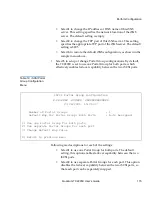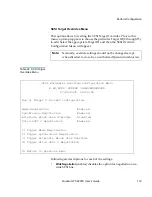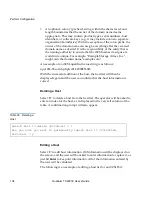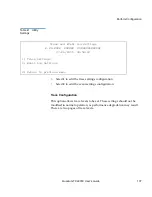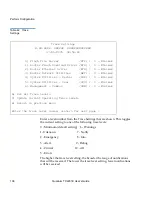Perform Configuration
126
Quantum TC2201E User’s Guide
• Select
1
from the ‘Map Edit Menu’ to edit the name of the current
map. The name of the Indexed map may not be changed. Map name
also cannot be left empty.
Table 29 Edit Map
Name
• Select
2
from the ‘Map Edit Menu’ to edit entries in the current map.
This screen allows the user to navigate up and down the map entries
and create or remove entries. Device lists are also available to the user
to make it easier to identify the device to be mapped. Mapping device
to its native port/bus is not allowed. The information needed to
create entries is protocol/port dependent.
Adding an Entry
3
To add a new entry the user must enter the desired Index. If the selected
Index is already present in the map, the user will be asked to confirm the
override or enter different address information. Next, the operator will be
prompted for the protocol and port at which a device selection list is
generated. (Devices may not be mapped to their native port).
The following is an example of adding an entry for an iSCSI map:
Current Name: New Map
Enter New Name (X=Cancel) > Newer Map
Map Name Changed to: 'Newer Map'
Note:
Control of the editing process is done with simple single letter
commands. ‘N’ and ‘P’ controls allow scrolling up and down
the map entries. Select ‘X’ to return to the Map Edit Menu.
Select ‘A’ to add a new entry to the map or ‘D’ to delete an
already existing entry in the map. Select ‘R’ to get rid of the
gaps in the map.
Summary of Contents for TC2201E
Page 1: ...4XDQWXP 7 4XDQWXP 7 7 8VHU V XLGH 8VHU V XLGH 8VHU V XLGH 8VHU V XLGH 8VHU V XLGH...
Page 8: ...Contents viii Quantum TC2201E User s Guide...
Page 12: ...Figures xii Quantum TC2201E User s Guide...
Page 16: ...Tables xvi Quantum TC2201E User s Guide...
Page 112: ...Chapter 4 Troubleshooting Basic Verification 92 Quantum TC2201E User s Guide...
Page 180: ...Update Firmware 160 Quantum TC2201E User s Guide...
Page 192: ...Procedure G CommVault Galaxy 172 Quantum TC2201E User s Guide...