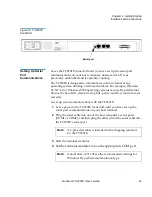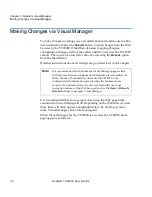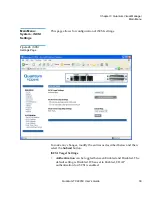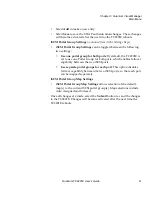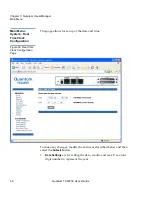Chapter 3 Quantum Visual Manager
Making Changes via Visual Manager
34
Quantum TC2201E User’s Guide
Making Changes via Visual Manager
3
To make changes to settings, use a standard keyboard and mouse to enter
new information. Select the
Submit
button to send changes from the Web
browser to the TC2201E. Other than dynamic mapping changes,
configuration changes will not take effect until the next time the TC2201E
reboots. The unit can be forced to reboot by selecting the
Reboot
option
from the Main Menu.
Detailed instructions about all settings are provided later in this chapter.
It is recommended that you navigate only using the Web page links
contained in Visual Manager itself. Depending on the Web browser used,
these links will often appear as highlighted text. By clicking on these
links, Visual Manager can be safely navigated.
When Visual Manager for the TC2201E is accessed, the TC2201E home
page appears as follows.
Note:
It is recommended not to bookmark Visual Manager pages with a
Web browser. Because configuration information is transmitted via
URLs, the use of bookmarks could cause the TC2201E to be
configured with information present when the bookmark was
created. For similar reasons, it is also recommended not to use
navigation features of the Web browser (such as the
Back
or
Refresh
/
Reload
buttons) to navigate Visual Manager.
Summary of Contents for TC2201E
Page 1: ...4XDQWXP 7 4XDQWXP 7 7 8VHU V XLGH 8VHU V XLGH 8VHU V XLGH 8VHU V XLGH 8VHU V XLGH...
Page 8: ...Contents viii Quantum TC2201E User s Guide...
Page 12: ...Figures xii Quantum TC2201E User s Guide...
Page 16: ...Tables xvi Quantum TC2201E User s Guide...
Page 112: ...Chapter 4 Troubleshooting Basic Verification 92 Quantum TC2201E User s Guide...
Page 180: ...Update Firmware 160 Quantum TC2201E User s Guide...
Page 192: ...Procedure G CommVault Galaxy 172 Quantum TC2201E User s Guide...