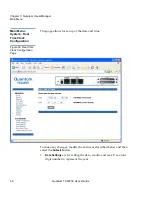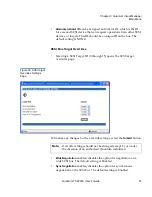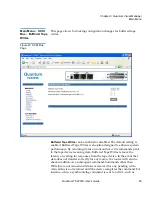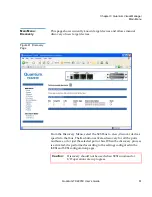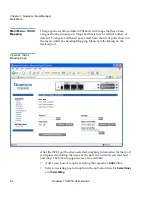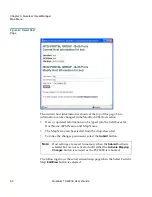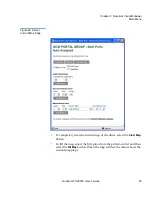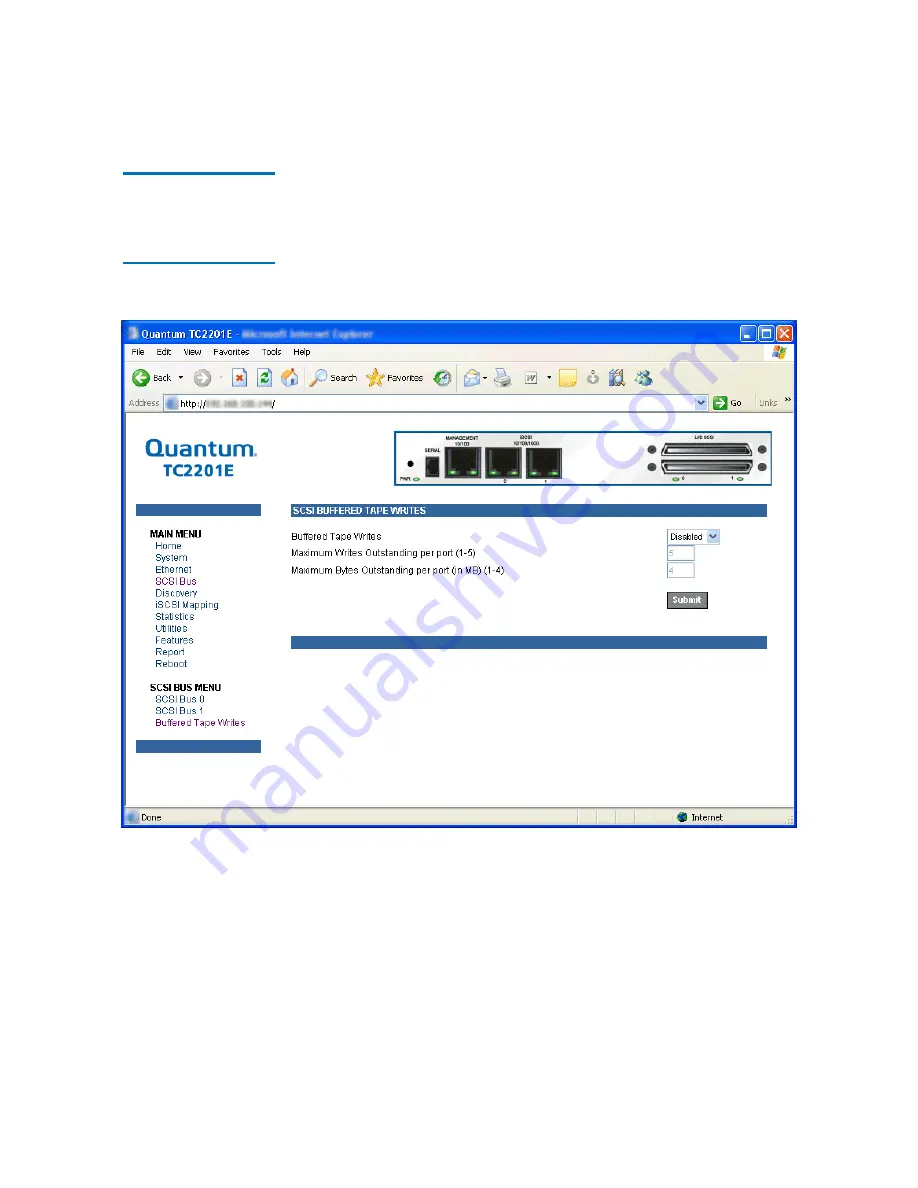
Chapter 3 Quantum Visual Manager
Main Menu
Quantum TC2201E User’s Guide
59
Main Menu
>
SCSI
Bus
>
Buffered Tape
Writes
3
This page allows for making configuration changes for buffered tape
writes.
Figure 40 SCSI Bus
Page
Buffered Tape Writes
can be enabled or disabled. The default setting is
enabled. Buffered Tape Writes is an option designed to enhance system
performance. By returning status on consecutive write commands prior
to the tape device receiving data, Buffered Tape Writes remove the
latency of waiting for responses from the tape device. In the event that
data does not transfer correctly for any reason, the router will return a
check condition on a subsequent command.Commands other than
Write(6) are not issued until status is received for any pending write.
Also, status is not returned until the device completes the command. For
instance, when a synchronizing command is sent to a drive, such as
Summary of Contents for TC2201E
Page 1: ...4XDQWXP 7 4XDQWXP 7 7 8VHU V XLGH 8VHU V XLGH 8VHU V XLGH 8VHU V XLGH 8VHU V XLGH...
Page 8: ...Contents viii Quantum TC2201E User s Guide...
Page 12: ...Figures xii Quantum TC2201E User s Guide...
Page 16: ...Tables xvi Quantum TC2201E User s Guide...
Page 112: ...Chapter 4 Troubleshooting Basic Verification 92 Quantum TC2201E User s Guide...
Page 180: ...Update Firmware 160 Quantum TC2201E User s Guide...
Page 192: ...Procedure G CommVault Galaxy 172 Quantum TC2201E User s Guide...