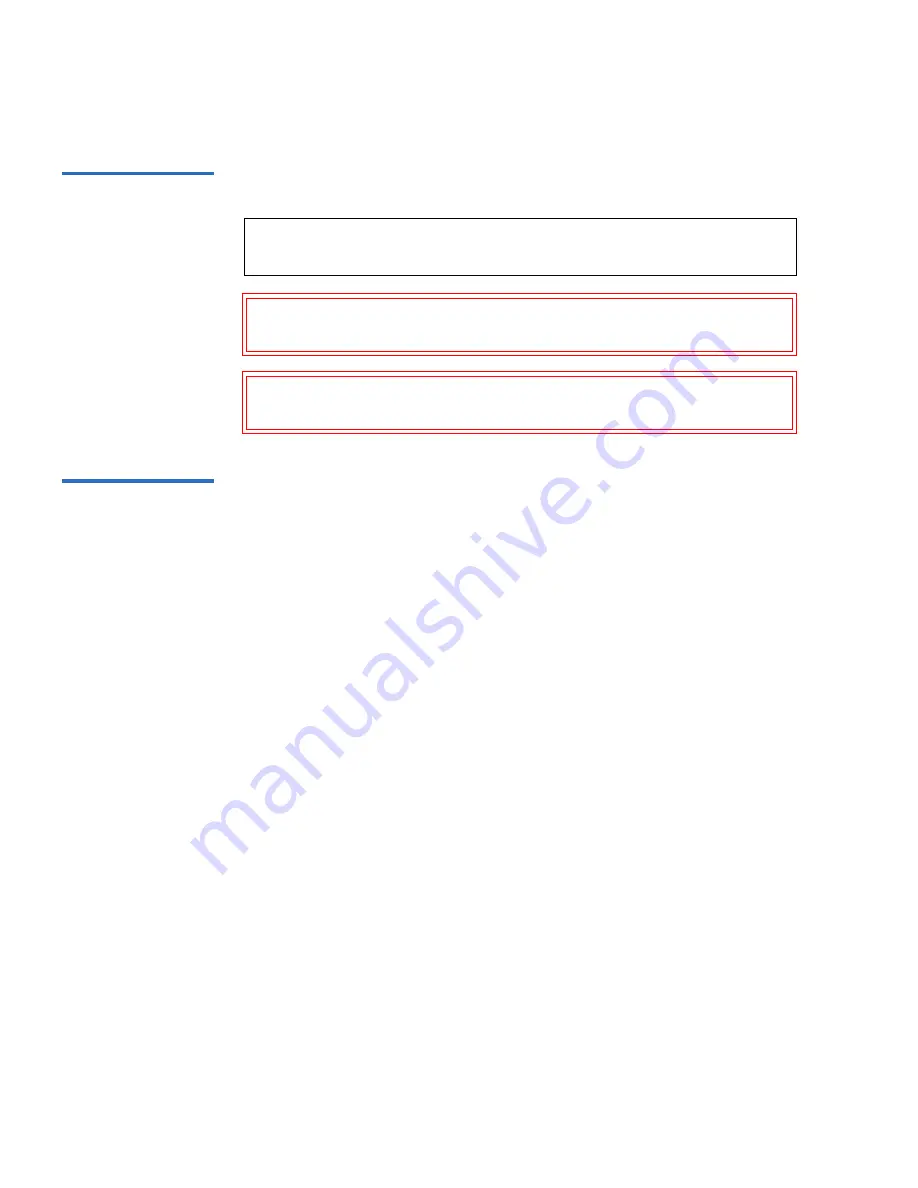
Preface
x
Travan Portable USB Tape Drive User’s Guide
Notational
Conventions
This manual uses the following conventions:
Contacts
Quantum company contacts are listed below.
Quantum Corporate Headquarters
0
To order documentation on the Travan Portable USB Tape Drive or other
products contact:
Quantum Corporation
P.O. Box 57100
Irvine, CA 92619-7100
(949) 856-7800
(800) 284-5101
Technical Publications
0
To comment on existing documentation send e-mail to:
doc-comments@quantum.com
Quantum Home Page
0
Visit the Quantum home page at:
http://www.quantum.com
Note:
Notes emphasize important information related to the main
topic.
Caution:
Cautions indicate potential hazards to equipment and are
included to prevent damage to equipment.
Warning:
Warnings indicate potential hazards to personal safety and
are included to prevent injury
.











































