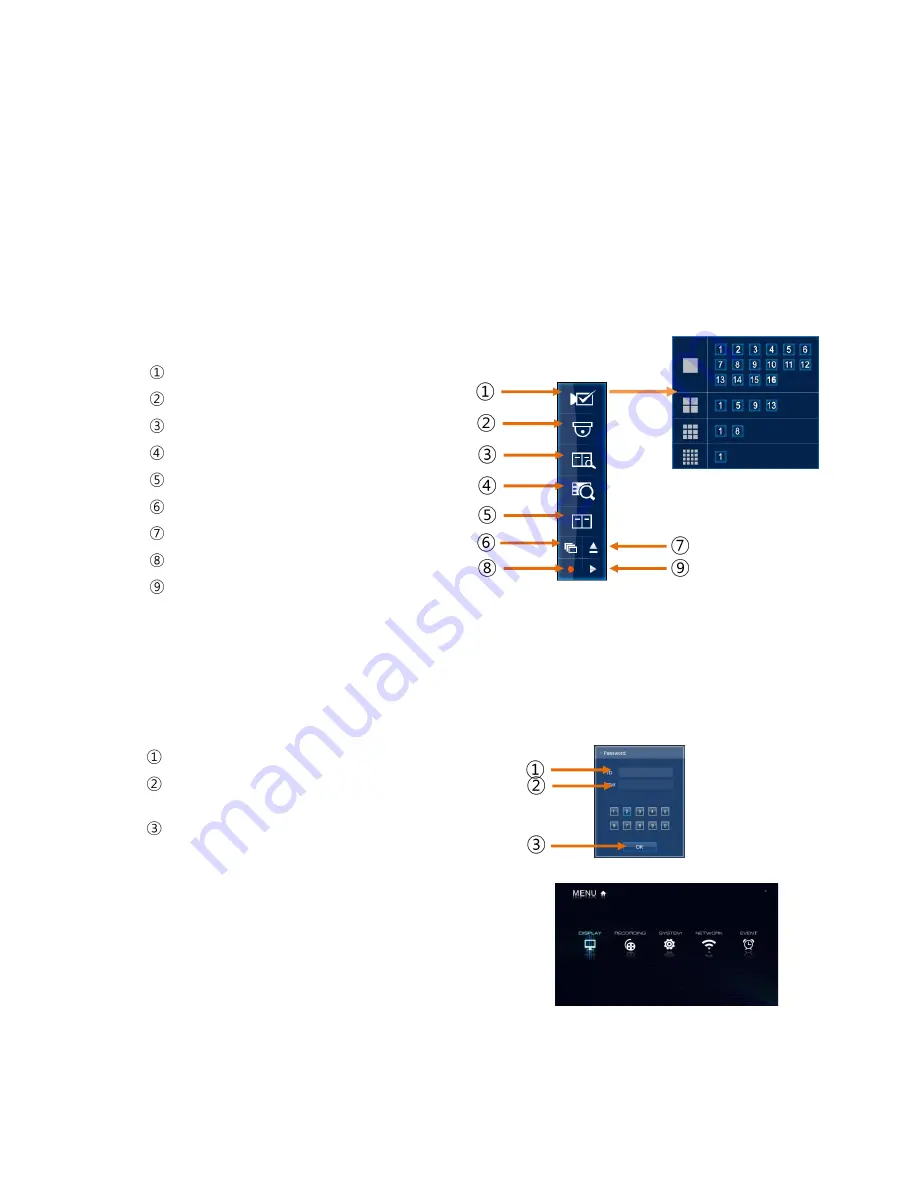
6
Vista QXTRA User and installation manual V1.0
Operation
1. Navigation
You can navigate the on screen menus using the front panel buttons, remote controller or
mouse.
1-1. Mouse Control
Right clicking the mouse brings up the following popup menu.
Screen view selection
PAN/Tilt Menu
Search menu
Goto function (only in Search mode)
Setup menu icon
Sequence icon
Eject icon
Emergency record icon (Stop/start toggle)
Playback mode
1-2. Menu Navigation
To enter the Setup menu, the user has to have the required access rights and be logged on.
Press the Menu button or right click with mouse on screen and select the menu icon.
The following screen will be displayed asking for password.
Select the user ID.
Enter the password.
The default password is 00000000(8 zeros).
Press OK, the setup menu will be displayed
on screen.
All menus are navigated around using the Left/
Right/ Up/ Down and the Select button or mouse.
To step back out of the menus, press MENU button
or click the right button of the mouse.
Summary of Contents for XTRA
Page 2: ...2 Vista QXTRA User and installation manual V1 0 This page is intentionally left blank...
Page 4: ...4 Vista QXTRA User and installation manual V1 0 This page is intentionally left blank...
Page 38: ...38 Vista QXTRA User and installation manual V1 0 Operator Notes...
Page 39: ...39 Vista QXTRA User and installation manual V1 0 Operator Notes...







































