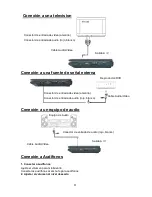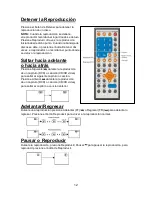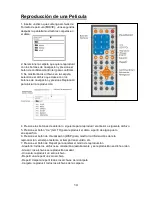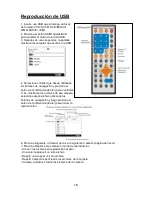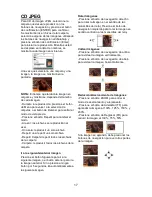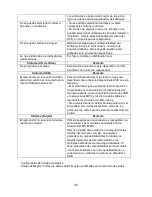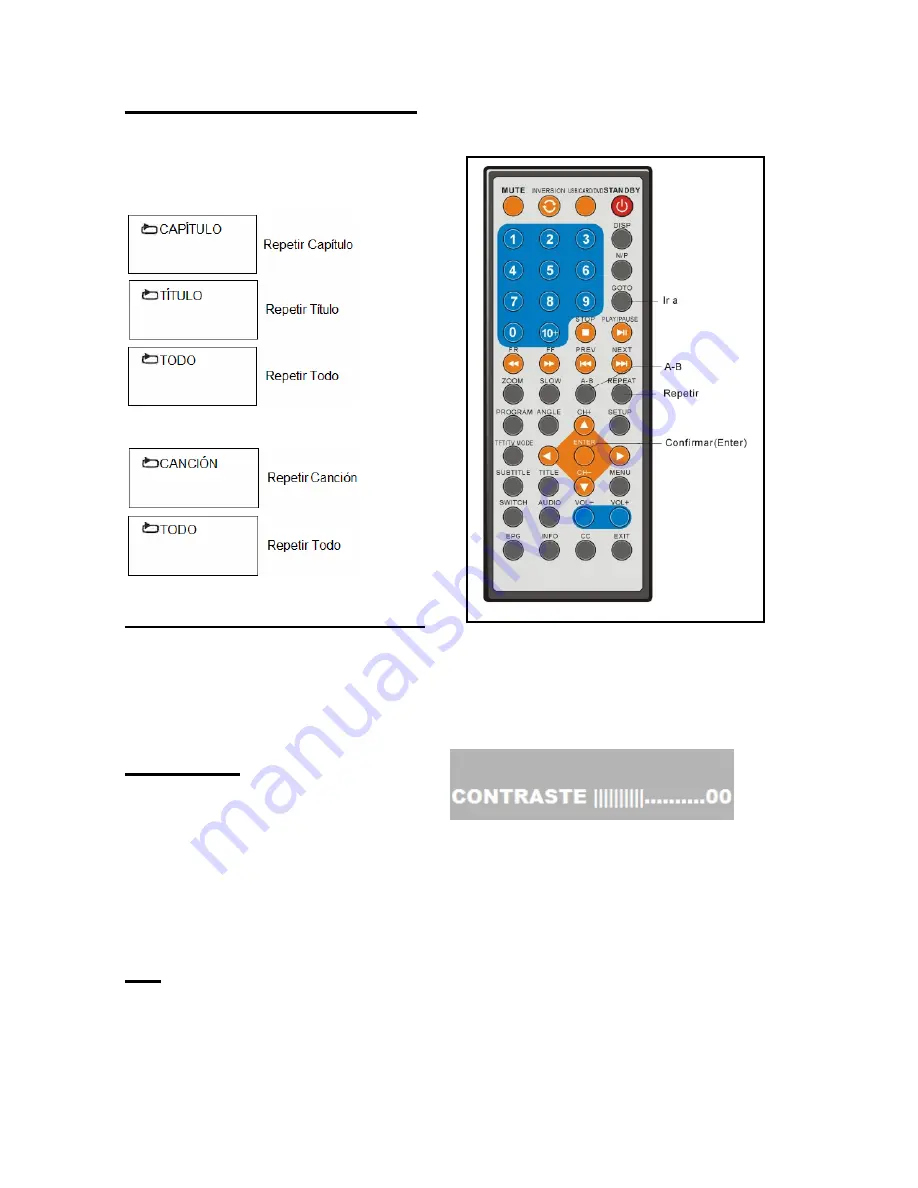
20
Repetir Reproducci
ó
n
Durante la reproducci
ó
n presione el bot
ó
n
“
Repetir
”
, repetir
á
la reproducci
ó
n de un t
í
tulo o
cap
í
tulo (disco DVD) o canci
ó
n (VCD/CD)
Disco DVD
Disco VCD/CD (En el modo PBC Apagado)
Repetir Reproducci
ó
n A-B
Repetir secciones entre dos puntos espec
í
ficos (Repetici
ó
n A-B)
1.
Presione el bot
ó
n A-B durante la reproducci
ó
n para se
ñ
alar el punto de inicio (A).
2.
Presione el bot
ó
n A-B donde desea que termine la secci
ó
n a reproducir (B). Iniciar
á
la reproducci
ó
n repetidamente de la secci
ó
n entre los puntos A y B.
3.
Presione el bot
ó
n A-B una ves mas para volver a la reproducci
ó
n normal.
Modo TFT
Presione el bot
ó
n Modo
TFT/TV
, la esquina
inferior derecha mostrar
á
:
Presione este bot
ó
n continuamente para seleccionar brillo, contraste, nitidez, saturaci
ó
n,
matiz o modo de pantalla (16:9/4:3). Luego presione los botones de navegaci
ó
n izquierda y
derecha para ajustar el nivel del elemento seleccionado.
NOTA
: El nivel de brillo, contraste, nitidez, saturaci
ó
n, y matiz pueden ajustarse de -20 a +20.
Y el modo de pantalla puede cambiarse entre 16:9 y 4:3.
Presione el bot
ó
n Modo TFT para salir del men
ú
.
Ir a
Presione el bot
ó
n
“
Ir a
”
continuamente para seleccionar el elemento que quiera establecer e
ingrese el n
ú
mero de cap
í
tulo, canci
ó
n, etc. Enseguida, el disco se reproducir
á
a partir de
dicho punto.