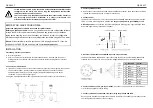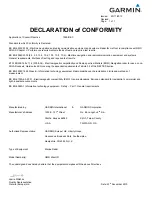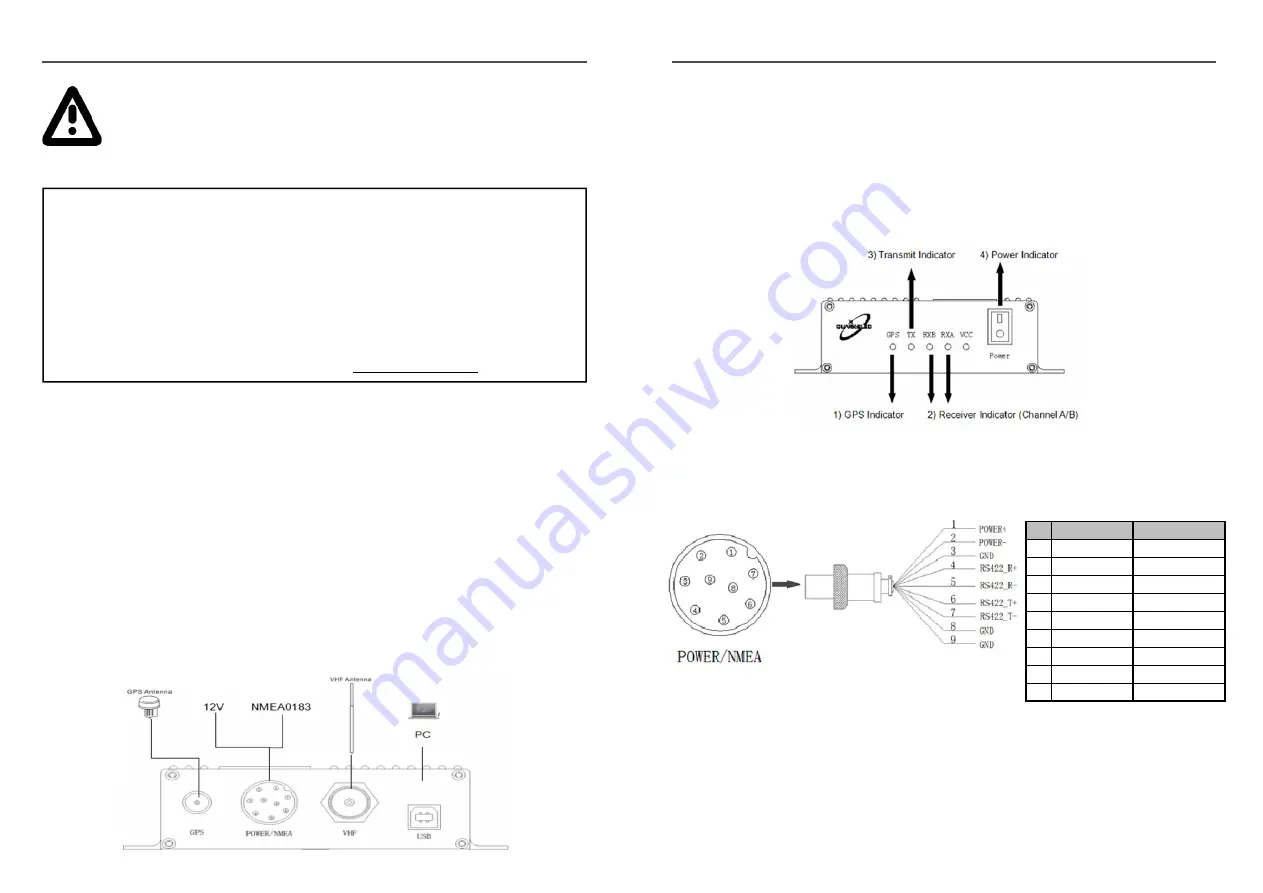
Certain
countries
require
by
law
that
class
B
transponders
IMO
and
MMSI
number
con
fi
gured
into
the
device.
This
is
done
using
the
con
fi
gura on
tool.
Detailed
instruc ons
can
be
found
in
the
manual.
This
is
an
overview
only.
Familiarize
yourself
with
the
manual
and
the
manuals
of
any
connec ng
devices
before
installa on.
It
is
always
recommended
that
electronic
equipment
be
installed
by
an
experienced
installer.
QK
‐
A042T
BEFORE
YOU
LEAVE
YOUR
HOME:
Drivers
and
Con
fi
gura on
so ware
are
needed
for
speci
fi
c
features.
Before you leave your home:
ensure you can load the driver and configuration software
through the CD or through internet access (Download any software to your Windows
laptop before travelling to your boat if needed). you will need to input the configuration
information using Windows computer and configuration tool before using A042T on water.
Drivers:
Will automatically install to your device if it is running Windows 10. If not, it is
included on the FREE CD and as a download from www.quark-elec.com
INSTALLATION
1.
Moun ng:
Consider
your
loca on…
Dry, sturdy loca on.
Ensure you have the correct length of cables needed for VHF, GPS and power source. If
drilling holes for your cabling, seal around any holes to prevent damage to your vessel or
equipment.
2.
Connect
your
VHF
Antenna
If you want to use one VHF antenna for both AIS and radio (or other purposes), then you will
need an ac ve spli er. An ac ve spli er will protect the A042T and your other VHF
equipment (VHF radio). If not, the two signals will signi
fi
cantly damage each device
connected, as well as reducing the signal.
If using two VHF antennas place them a good distance from each other. (at least 3 metres).
3.
Connect
your
GPS
antenna
GPS antenna is connected via the TNC female bulkhead connector. The GPS antenna should be
located outside where the sky is visible for best results.
4.
Connect
Power
The A042T uses 12.0V power. This is connected via the POWER/NMEA cable. The power must be
12.0V; any more will damage the QK
‐
A042T.
Do
not
put
12.0V
power
to
ground
(GND)
as
this
will
damage
unit.
Once connected check the LED lights are Flashing green. lights indicate a valid
AIS or GPS signal is being received by the A042T.
QK
‐
A042T
Pin
name
Colour
Power+ Red
Power
‐
Black
(thick)
GND Black
RS422 R+
Yellow
RS422 R
‐
Orange
RS422 T+
Blue
RS422 T
‐
Green
GND Black
GND Black
#
1
2
3
4
5
6
7
8
9
5.
Disconnect
power
and
connect
NMEA
input
and
output
if
desired.
The A042T uses NMEA 0183
‐
RS422. If your connec ng device uses the older NMEA
‐
0183 RS232
standard you can connect to it using a Protocol Bridge (QK
‐
AS03) see our website for details.
6.
Check
connec ons
and
re
‐
power
your
A042T.
Re
‐
connect 12.0V power once all connec ons
are correct. Check LEDs are s ll working.
7.
Connect
your
A042T
to
a
Windows
computer
using
the
provided
USB
cable.
Once you have installed the Con
fi
gura on so ware (and drivers if needed) you are ready to enter
your con
fi
gura on informa on (see next page).