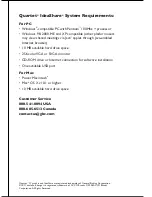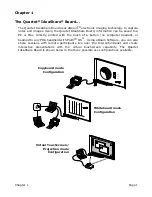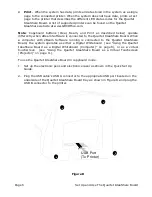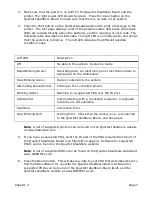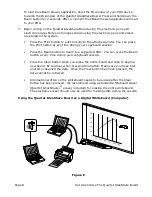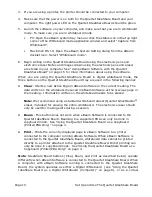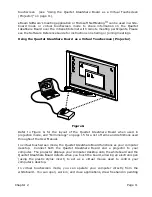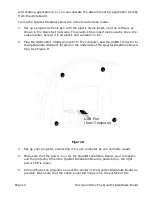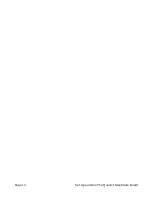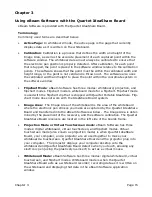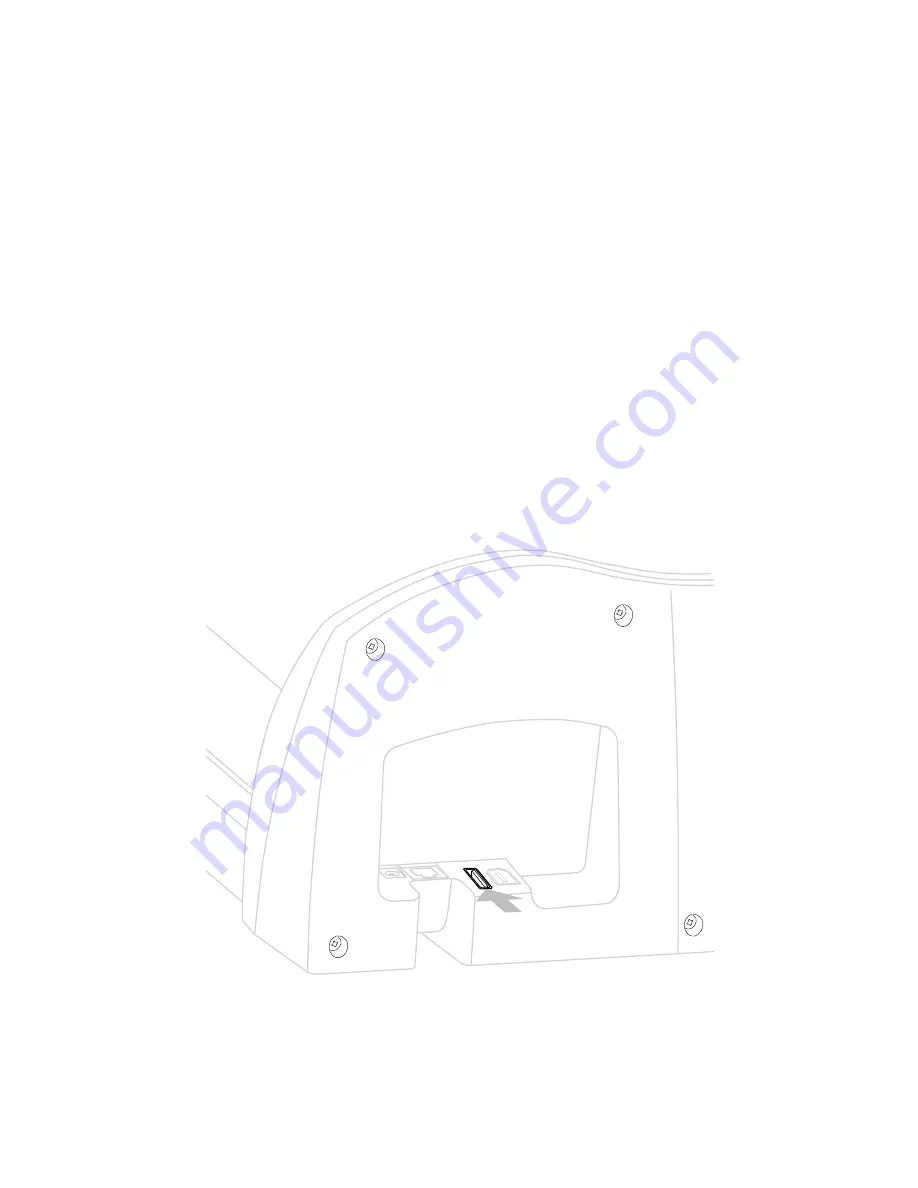
Page 6
Set Up and Use The Quartet IdeaShare Board
•
- When the system has data, prints all data stored in the system as a single
page to the connected printer. When the system does not have data, prints a test
page to the printer that describes the different LED status codes for the Quartet
IdeaShare Board. A list of supported printers can be found on the Quartet
IdeaShare website at www.GBCOffice.com.
Note
: Copyboard buttons (Clear, Beam, and Print as described below) operate
differently when eBeam Software is connected to the Quartet IdeaShare Board. When
a computer with eBeam Software running is connected to the Quartet IdeaShare
Board, the system operates as either a Digital Whiteboard (see “Using the Quartet
IdeaShare Board as a Digital Whiteboard (Computer)” on page 8), or as a virtual
touchscreen (see “Using the Quartet IdeaShare Board as a Virtual Touchscreen
(Projector)” on page 11).
To use the Quartet IdeaShare Board in copyboard mode:
1. Set up the electronic pens and electronic eraser as shown in the Quick Set Up
Guide.
2. Plug the USB cable’s USB A connector to the appropriate USB port located on the
underside of the Quartet IdeaShare Board tray as shown in Figure D and plug the
USB B connector to the printer.
Figure D
USB Port
(To Printer)
Summary of Contents for IdeaShare
Page 6: ......
Page 20: ...Page 14 Set Up and Use The Quartet IdeaShare Board...
Page 32: ...Page 26 Troubleshooting...
Page 34: ......