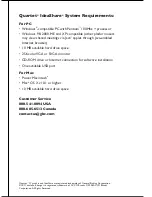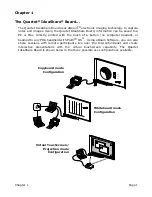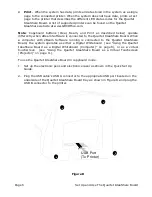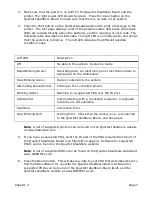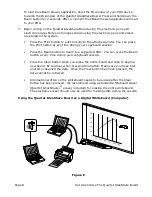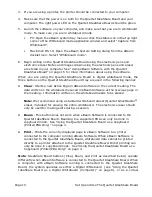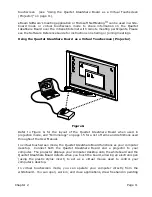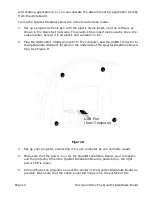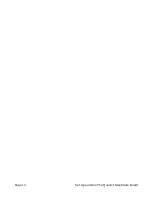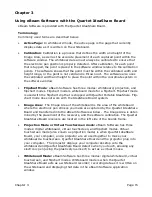Chapter 2
Page 7
3. Make sure that the power is on both for the Quartet IdeaShare Board and the
printer. The right power LED should be green. Press the Clear button on the
Quartet IdeaShare Board to make sure that there is no data in the system.
4. Press the Print button on the Quartet IdeaShare Board to print a test page to the
printer. The test page displays a list of the possible status LED codes (the status
LEDs are located directly above the buttons), and the meaning of each code. The
following table describes all LED codes. The right LED is normally green, and shows
that the system is turned on. The left LED indicates the different possible
condition codes.
Note
: A list of supported printers can be found on the Quartet IdeaShare website
at www.
ideashare
.com.
5. If you have a supported PDA, point the IR port of the PDA towards the IR port of
the Quartet IdeaShare Board (see Figure B on page 4). Software for supported
PDA’s can be found on the Quartet IdeaShare website.
Note
: A list of supported PDA’s can be found on the Quartet IdeaShare website at
www.GBCOffice.com.
6. Press the Beam button. This will beam a note to your PDA that describes where to
find the PDA software for use with the Quartet IdeaShare Board. Software for
supported PDA’s can be found on the Quartet IdeaShare Board itself, and the
Quartet IdeaShare website at www.GBCOffice.com.
Left LED
Description
Off
No data in the system. System is ready.
Rapid Blinking Green
Recording data. An electronic pen or electronic eraser is
being used on the whiteboard.
Slow Blinking Green
Data is contained in the system.
Alternating Green/Amber
Printing to the connected printer.
Blinking Amber
Beaming to a supported PDA over the IR port.
Solid Amber
Communicating with a connected computer. Copyboard
functions are not available.
Solid Red
Connection Error.
Slow Blinking Red
Printing Error. Check that the printer is on, is connected
to the Quartet IdeaShare Board, and has paper.
Summary of Contents for IdeaShare
Page 6: ......
Page 20: ...Page 14 Set Up and Use The Quartet IdeaShare Board...
Page 32: ...Page 26 Troubleshooting...
Page 34: ......