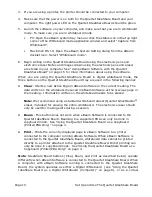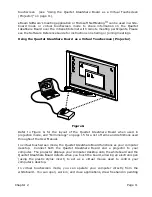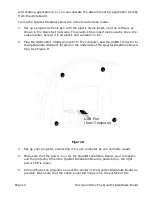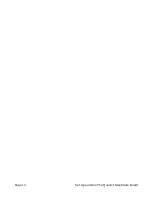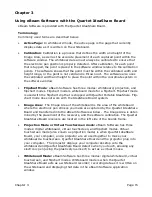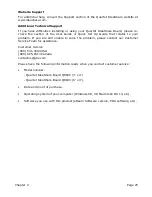Chapter 4
Page 23
Chapter 4
Troubleshooting
Commonly encountered issues can be resolved by following the instructions below.
Please see “Website Support” on page 25, and “Additional Technical Support” on
page 25, for more information on Quartet IdeaShare support.
Troubleshooting Tips
Error Message “eBeam not found. Check connection cable and power supply.”
This message might appear at application startup, or during the course of a
meeting.
or
Status Line Message “Could not autodetect eBeam Hardware.” or “Could not
connect to eBeam Hardware on X.” (where X is a port). This message would
most likely occur when you have selected Cancel from the “eBeam not found”
message dialog.
PC
Quartet IdeaShare Board - hardware
• Check that all cables are connected as shown in the Quick Set Up Guide. Select
Retry.
• Check that the LEDs on the tray are on. If the LEDs are not lit, this indicates
that the hardware is not getting any power. Check that all cables are connected
properly. Select Retry.
• Disconnect and reconnect the computers USB cable from the hardware. Select
Retry.
• Restart the hardware.
All systems - software
• Select “eBeam Hardware>Detect eBeam Hardware” from the Tools Menu. This
attempts to connect to the hardware according to the settings in the
“Tools>eBeam Hardware Setup” dialog.
• If you are using a port other than COM1, COM2, or USB, you cannot use
Autodetect. Select “eBeam Hardware>eBeam Hardware Setup” from the Tools
Menu and specify the COM port.
• Do you have more than one copy of the software installed on your computer? If
so, the other copy may be running and have control of the port. Shut down the
other copy. We recommend that old versions of the software be uninstalled from
your computer.
• Exit the application and restart it.
• Check that the electronic eraser is not resting on the eraser pad. This might be
causing the eraser to send a signal to the hardware continuously.
Summary of Contents for IdeaShare
Page 6: ......
Page 20: ...Page 14 Set Up and Use The Quartet IdeaShare Board...
Page 32: ...Page 26 Troubleshooting...
Page 34: ......