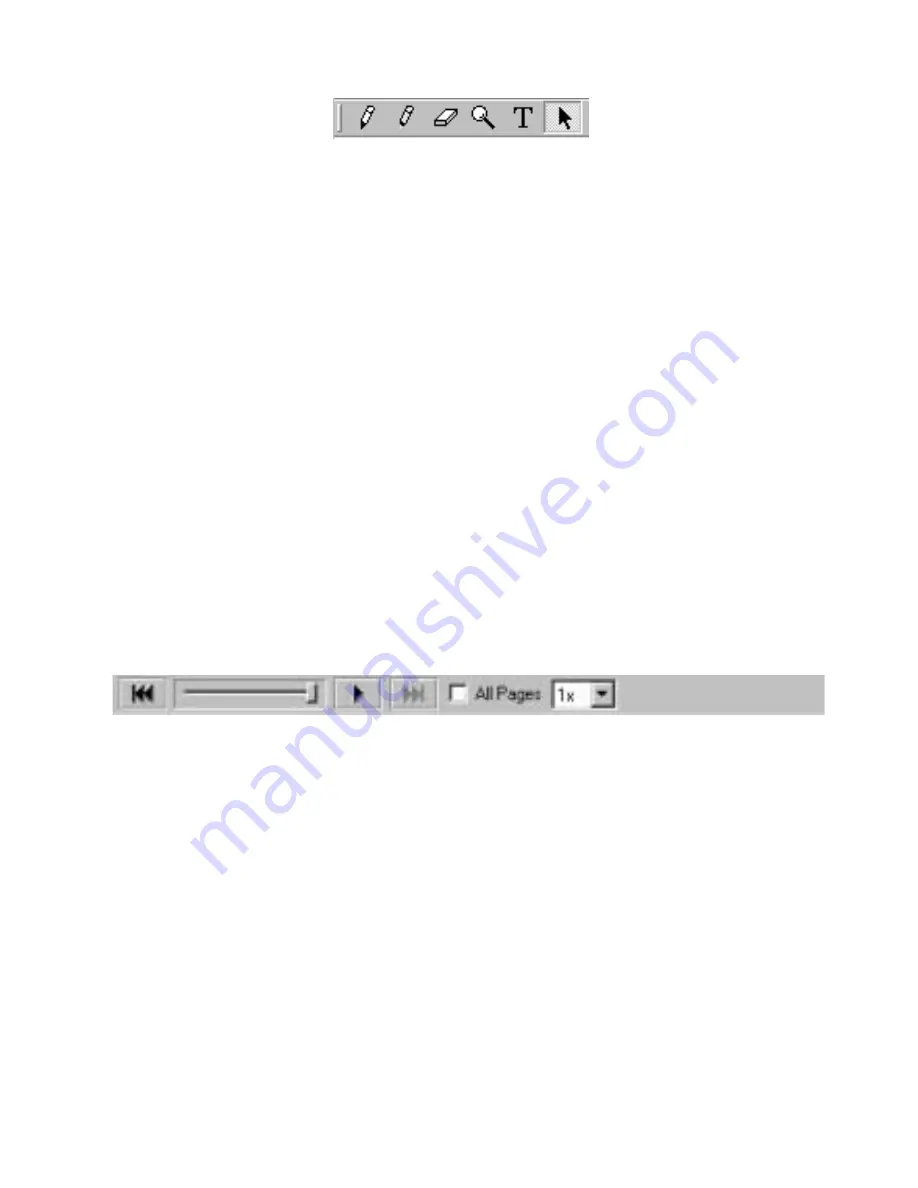
Annotation Tools
Marker
Allows you to write freehand in one of four solid colors on any
page.
Highlighter
Allows you to write freehand in one of four transparent colors on
any page.
Eraser
Erases both whiteboard data and annotations from within the
software.
Zoom
Enlarges the view of the displayed page.
Text
Allows you to add text annotations to a page.
Pointer
The Pointer tool is only enabled during a shared meeting. The
Pointer tool allows each participant in a meeting to point to data
anywhere within the meeting window. Each participant’s pointer is
displayed in a different color.
The pointer direction (right, left, up, down) can be selected from
the palette that appears when the Pointer tool is selected. You can
also hide the pointer by clicking the “Hide Pointer” button from
the palette that appears when the Pointer tool is selected.
Selector
Allows you to draw a selection rectangle in the displayed page,
and then copy and paste the selected area into another
application.
Play Controls
Jump to
Beginning
Jumps to the very beginning of the meeting, which is always the
original blank page.
Drag Control
Slider
Allows you to step through the meeting forward or reverse by
clicking on the drag line, or to immediately jump to a specific
point in the meeting by dragging the drag bar to a location on the
drag line.
Play
Replays the meeting from beginning to end, beginning with a
blank screen. While playing, the Play button changes to a Stop
button, allowing you to stop the playback. See Play Speed.
Jump to End
Jumps to the end of the meeting, restoring all whiteboard strokes
and annotations.
Page 14
Using eBeam Software with Quartet Portable IdeaShare
https://www.supplychimp.com
































