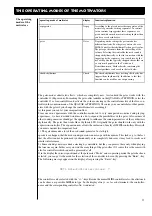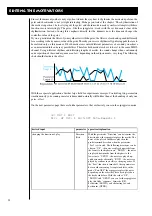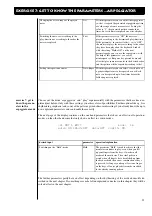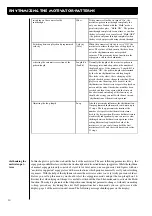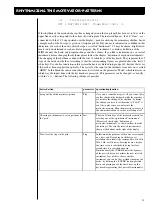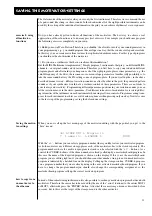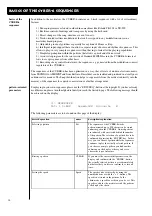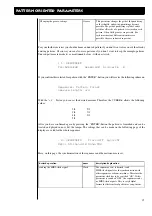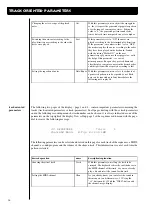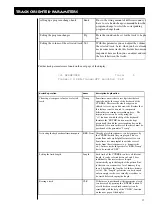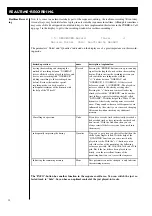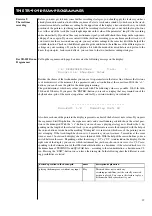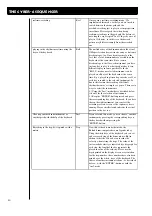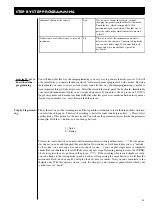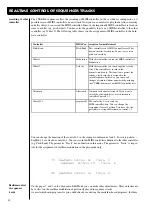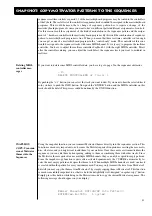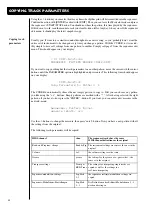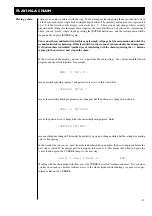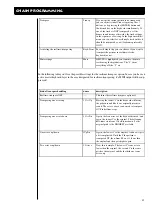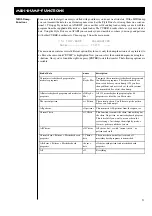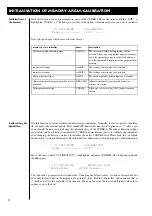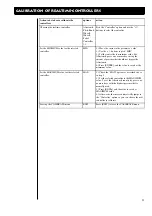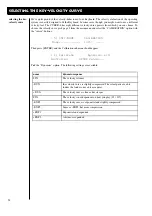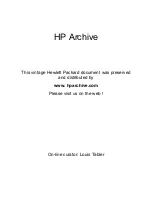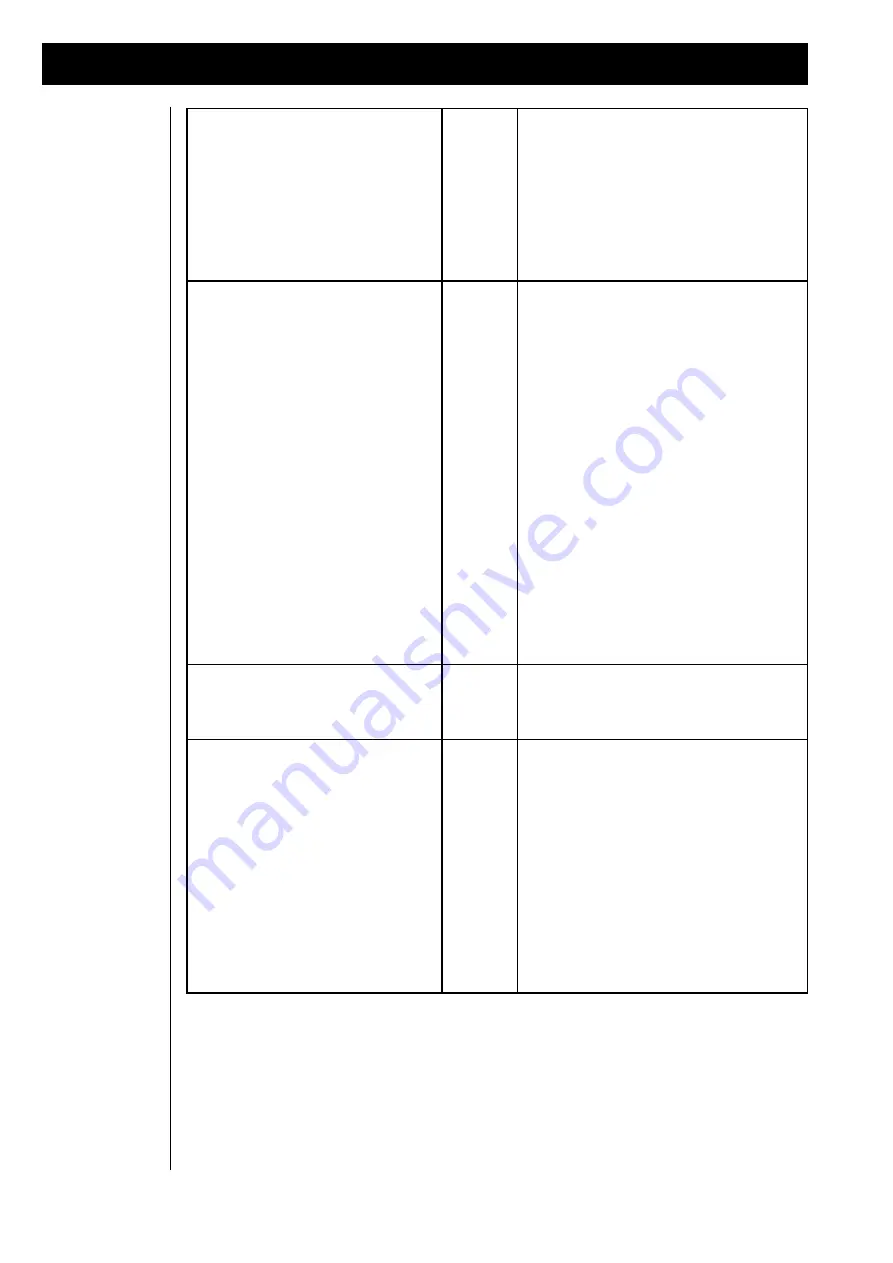
40
The cyber-6 sequencer
realtime-recording
Real
Once again a realtime-recording-mode. We
implemented this mode, so that you don´t need to
switch between the drum-grid and the
overdub-recording just to play in a simple pattern
in realtime. Please regard, that when doing
realtime-recordings in the grid only the before set
note-length´s are accepted. In a 12th-grid you can´t
play in 32th notes, so in this case the desired
pattern may differ extremely from the recorded
one.
playing in the rhythm in realtime using the
keys of the keyboard
Roll
The unified order of the drumsounds in the actual
GM-specification has certain advantages, but some
disadvantages, too. One advantage surely is the
fact, that a lot of drumsounds are available on the
keyboard at the same time. But a certain
disadvantage is, that for each instrument you have
just one key to play it, what surely makes it very
difficult to play in some quick rolls. In the
“ROLL”-mode one selected instrument can be
played on all keys of the keyboard at the same
time. E.g. a played in glissando generates a roll, as
each key is routed to the selected instrument. So
due to this feature the recording of difficult
rhythms becomes as simple as a game. There are to
ways to select the instruments:
1.) Using the “Inst”-mode that is described below,
it is only for the selection of instruments
2.) Keep the “ENTER”-button pressed and press
the corresponding key of the keyboard. If you have
chosen the right instrument you can start the
recording session as soon as the sequencer starts
running. Here a small asterisk indicates the actual
position in the bar, too.
Choosing another drum-instrument or
another pitch with the help of the keyboard
Inst
If you selected this mode, you can choose another
instrument by pressing the corresponding key on
the keyboard without pressing the
“ENTER”-button.
Recording in the step-by-step-mode with a
matrix
Step
Now this is the edit-mode that made the
Roland-drum-computer become legends today:
Using the white keys of the keyboard you can set
and erase each step of the drum-matrix. But in
adition to that the Cyber-6 even records the
velocity when setting the steps. The value of the
just recorded velocity is indicated by a bargraph for
each step, the length of the bar represents the
played-in value of the velocity. Please use the
digits printed on the display-screen as orientation
for the step-number, these numbers have also been
printed over the white . keys of the keyboard. The
choice of another instrument is done - as described
before - with the “ENTER”-button or with the
“inst”-mode.
Summary of Contents for CYBER-6
Page 1: ...1 B E D I E N U N G S H A N D B U C H CYBER 6 The Realtime Enhancer...
Page 2: ...2...
Page 62: ...62 Warranty card...