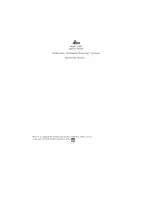18
8.) Editing the effects
The equalizer is an effective tool for sound enhancement, because you can change the sound spectrum for different
frequenzies individually.
|1>
Edit\FX2\Typ
|1>\15:Equalizer
The Effects No. 15 and 16 are two different Equalizers.
<2>
Edit\FX2\Paramtr
<2>\InputLev:\64
This Parameter controls the Input-Level of the Effect-Processor.
The equalizer algorithms of the technox offer graphical EQ´s. With this kind of EQ´s you can adjust different frequency
bands of the audio signal. The first equalizer offers the frequencies of 100 Hz, 500 Hz and 3kHz. The second equalizer
offers the frequencies of 70 Hz, 300 Hz and 3kHz. To hear only the post EQ-Signal of an instrument, you have to switch
the pan-position of the selected part to "---".
<3>
Edit\FX2\Paramtr
<3>\100\Hz:\\\+0
Rises or lowers the spectrum of the first frequency.
<4>
Edit\FX2\Paramtr
<4>\500\Hz:\\\+0
Rises or lowers the spectrum of the second frequency.
<5>
Edit\FX2\Paramtr
<5>\3000\Hz:\\+0
Rises or lowers the frequency of the third frequency
<6|
Edit\FX2\Paramtr
<6|\OutputLv:127
Output level of the effect.
Although the Wah-Wah effect had a strong influence on contemporary music for a couple of years, it is seldomly used
nowadays. It combines a resonant sweepable filter with overdrive.
|1>
Edit\FX2\Typ
|1>\17:Ov
Effect No. 17 is a Wah-Wah-Effect combined with Overdrive
<2>
Edit\FX2\Paramtr
<2>\InputLev:\80
This Parameter controls the Input-Level of the Effect-Processor. The strength of
the overdrive parameter is also influenced by these input-level.
<3>
Edit\FX2\Paramtr
<3>\Freqncy:\\64
Controls the Cutoff frequency of the filter. This is most useful for MIDI control of
the effect.
<4>
Edit\FX2\Paramtr
<4>\Drive:\\\100
Adjusts the Overdrive effect.
<5>
Edit\FX2\Paramtr
<5>\ClipLev:\100
Sets the clip-level for the overdrive.
<6>
Edit\FX2\Paramtr
<6|\OutputLv:127
Adjusts the overall level. It is recommended to use relatively high input level and
low output level, in order to make the overdrive respond properly.
Similar to the preceding effect, but the cutoff frequency can not be adjusted manually. It is controlled through the input
level, in other words: from the sound’s volume envelope. Mainly percussive sounds should be used with it, therefore. The
parameters are the same as in Overdrive. Only Freq is not available.
|1>
Edit\FX2\Typ
|1>\18:AutoWahWa
Effect No.18 offers a wahwah-Effect.
Equalizer
These effects produce distortion and overdrive. Distortion has an additional gain switch for hard&heavy sounds.
|1>
Edit\FX2\Typ
|1>\20:Distortn
The Effects 19 and 20 offer Distortion-Algorithms.
<2>
Edit\FX2\Paramtr
<2>\InputLev:\64\
As nearly everybody knows, the input level/gain of an overdrive adjusts the
amount of distortion effect.
<3>
Edit\FX2\Paramtr
<3>\Drive:\\\\\4
This parameter (only available for distortion) sets the pre-gain.
<4|
Edit\FX2\Paramtr
<4|\OutputLv:\64
For adjusting the volume in comparison to “dry” sounds, you should adjust this
parameter.
Wah-Wah-Effect
Auto-Wah-Wah
Distortion/
Overdrive
QUASIMIDI STYLEDRIVE FANSEITE
http://people.freenet.de/styledrive/